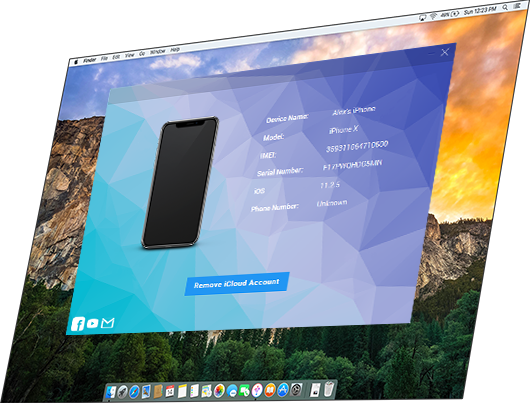

iRemove Tools
Free Apple ID Bypass Software
iRemove software is designed to remove (bypass) Apple ID account on all activated Apple devices. This distant removing Apple ID tool works on any iPhone, iPad and iPod touch (both GSM and Wi-Fi models). It supports all iOS versions up to iOS 11.3
Attention! iOS 11.3.1, 11.4 and higher is NOT Supported.
How to Remove Apple ID from iPhone or iPad Without Password?
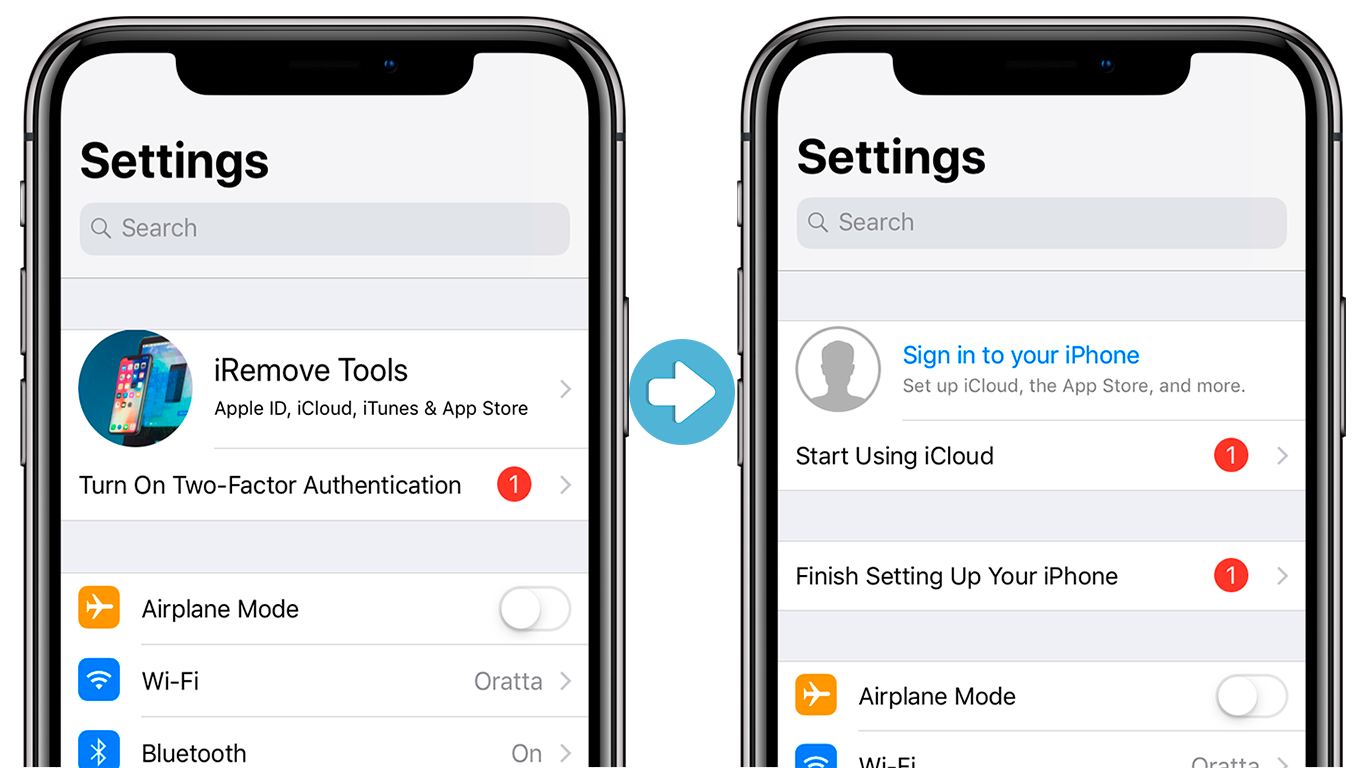
iRemove Apple ID bypass Tools is a perfect solution for those, who have forgot and are not able to restore the password from Apple ID account or need to sign out from previous owner Apple ID. Use iRemove software and you will bypass the current Apple ID on any activated iDevice and any iOS version.
- To use iRemove Software, you should have full access to your iDevice settings. iRemove Tools does not support devices with iCloud Activation Lock Screen.
- iRemove Software is designed to delete (remove) Apple ID from active iDevice but not from Apple Server! So in case of restore/update through iTunes or erase before or after using iRemove tool your device will be iCloud blocked to the original Apple ID!
Apple ID removal tool is very easy to use. It takes only a few minutes to bypass the old Apple ID and start using your own (new) Apple ID and enjoying all features on your iPhone or iPad!
iRemove Tools Software is a perfect tool for users who forgot password, cannot recover login credentials, lost access to associated email etc. It can be used to remove the previous owner’s Apple ID from any activated iDevice.
- Customer Guide: How To Use iRemove Bypass Apple ID Software
- iRemove Apple ID Bypass Software Benefits
- Fixing Apple ID Problems with iRemove Software
Watch a short video on how iRemove Tools can bypass the current Apple ID on iPhone or iPad and let you use a different Apple ID account with all the features and benefits.
How to use iRemove Apple ID Bypass Software?
iRemove Apple ID Bypass removal tool is extremely user-friendly. You don’t need any special knowledge to remove Apple ID from your iPhone or iPad. Once you download it, it’s ready for work. After removing Apple ID from iPhone or iPad you are able to use a different or your own Apple ID account with all the features and benefits. Please note: software supports all iOS versions up to iOS 11.3.1. Attention! iOS 11.4 and higher is NOT Supported.
1. Download & Install iRemove
Get the latest version of the software: Download iRemove Apple ID Bypass Software. Check our Customer Guide and watch Video Tutorial
2. Connect & Verify iDevice
Launch iRemove Apple ID Bypass Software & connect iPhone or iPad to PC. Software will verify whether your device is eligible for bypass Apple ID or not.
3. Place Order & Bypass Apple ID
After verify you need launch iRemove Apple ID Bypass Tools and follow on screen guide
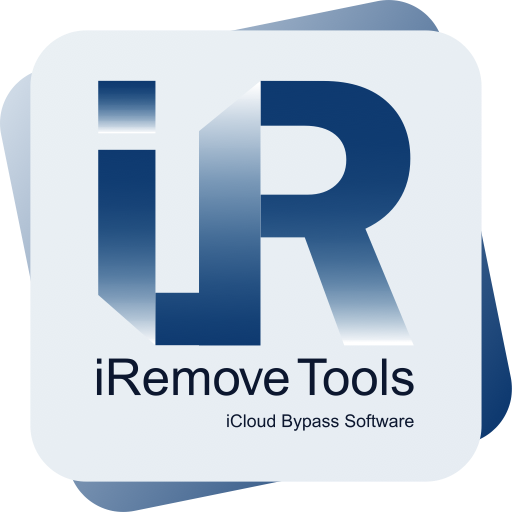
iRemove Apple ID Bypass Software
iOS 11.4 and higher is NOT Supported.
- License for 1 device
- Models: ANY iPhone & iPad
- iOS: up to iOS 11.3.1
- All updates
What I get after using iRemove Apple ID Bypass Tools?
Anyone who has successfully bypassed old Apple ID on their iDevice can enjoy the following benefits:
- Switch to a different Apple ID or create a new account
- Update to newer iOS version over-the-air without losing Apple ID bypass and device blocking
- Get full control over the iPhone, iPad or iPod touch
- iDevice account cannot be tracked on previous (bypassed) Apple ID
- Bypassed iDevice cannot be distantly blocked by previous Apple ID user
- Bypassed iPhone or iPad cannot be remotely erased by previous Apple ID user
- Bypassed device will be invisible on iCloud's settings previos owner
- Pay for iRemove Tools once, use it for free on the same iDevice afterwards
What you can do with your device after remove Apple ID?
There are many advantages of using the service to bypass Apple ID on the iPhone, iPad or iPod touch:
- Enjoy all iCloud services and Apple ID features
- Listen to Apple Music and download Podcasts
- Enable and disable Find My iPhone option
- Create backup and synchronize device with iTunes
- Purchase and download apps and games on iTunes
- Back up your iDevice via iTunes