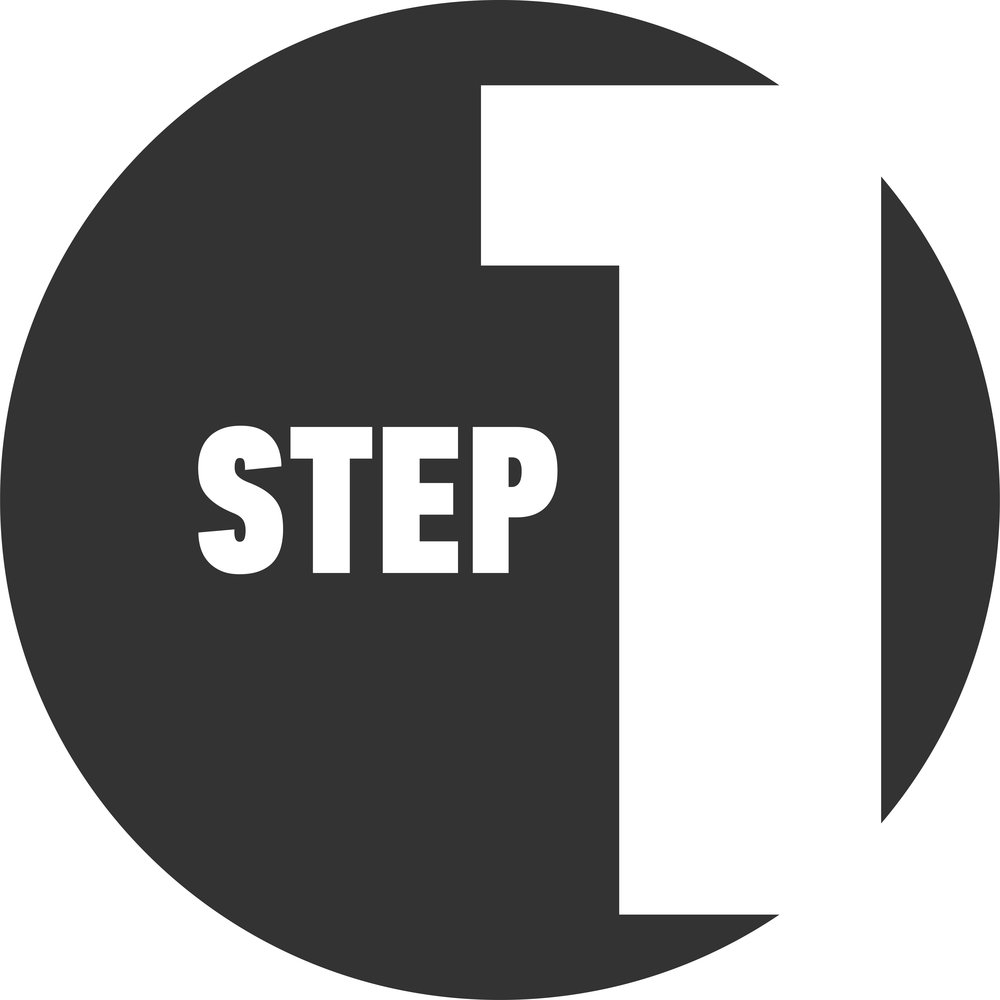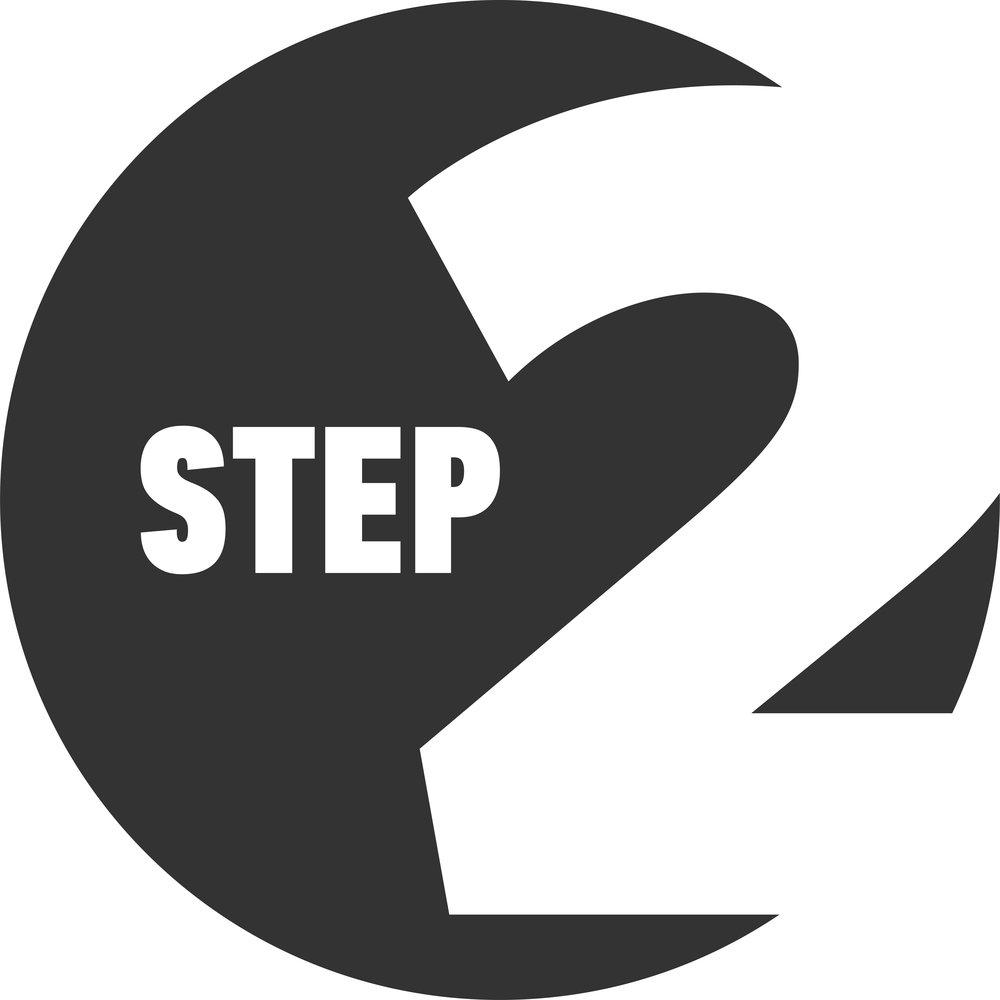Customer Guide
How to Use iRemove iCloud FMI OFF Software
Below you will find a step-by-step video guide on unlocking iCloud locked passcode-disabled iPhone and iPad with iRemove iCloud FMI OFF software.
iRemove iCloud FMI OFF Software Customer Guide
Watch a video guide showing the step-by-step process of passcode disabled iPhone and iPad unlocking with iRemove iCloud FMI OFF software.
How to Order iRemove iCloud FMI OFF Software
Three simple steps are all you need to do to set your iPhone or iPad free from the iCloud lock with iRemove iCloud FMI OFF software. Here they are:
Step-by-Step Customer Guide
How to unlock passcode disabled iPhone and iPad with iRemove iCloud FMI OFF software
- 1. The first thing you should do is download iRemove iCloud FMI OFF software on Mac PC. Once downloaded, launch it with right-mouse or touchpad click on the app icon, and left-button click on "Open." The app will require full permission, so make sure you have granted it. You will have to disable FileVault if you face any issues with the iRemove app running while the FileVault is on. Here is the screen you will see in case of success.
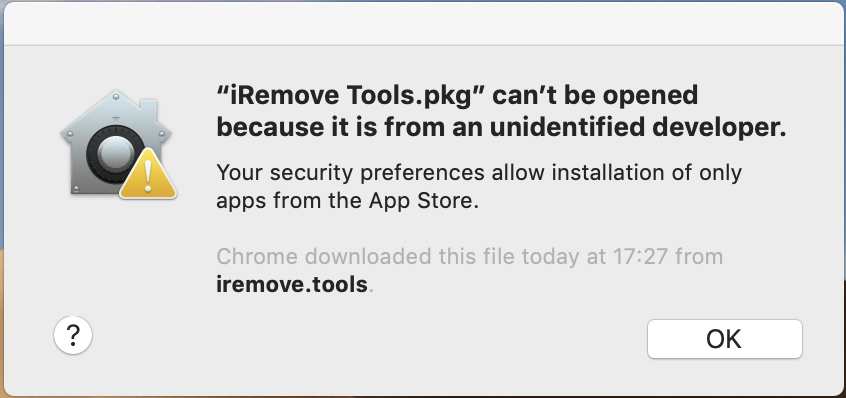
The next thing to do is System Preferences opening:
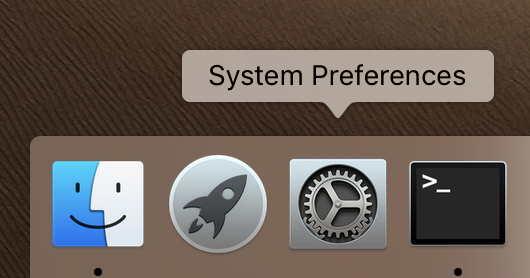
Right-click Security & Privacy:
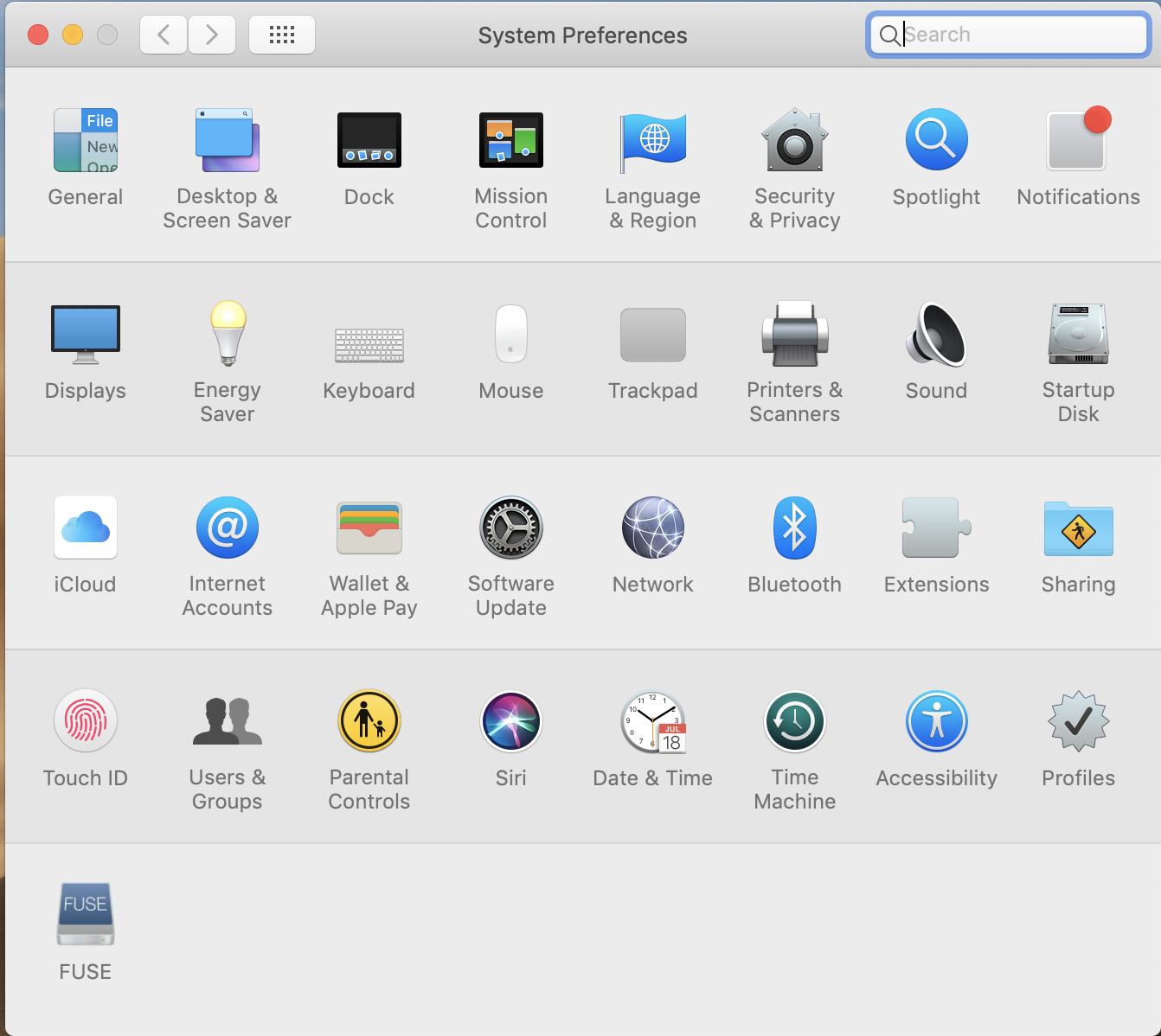
On the next screen, you will see the message that reads that iRemove iCloud FMI OFF software "was blocked from opening because it is from an unidentified developer." Click "Open Anyway."
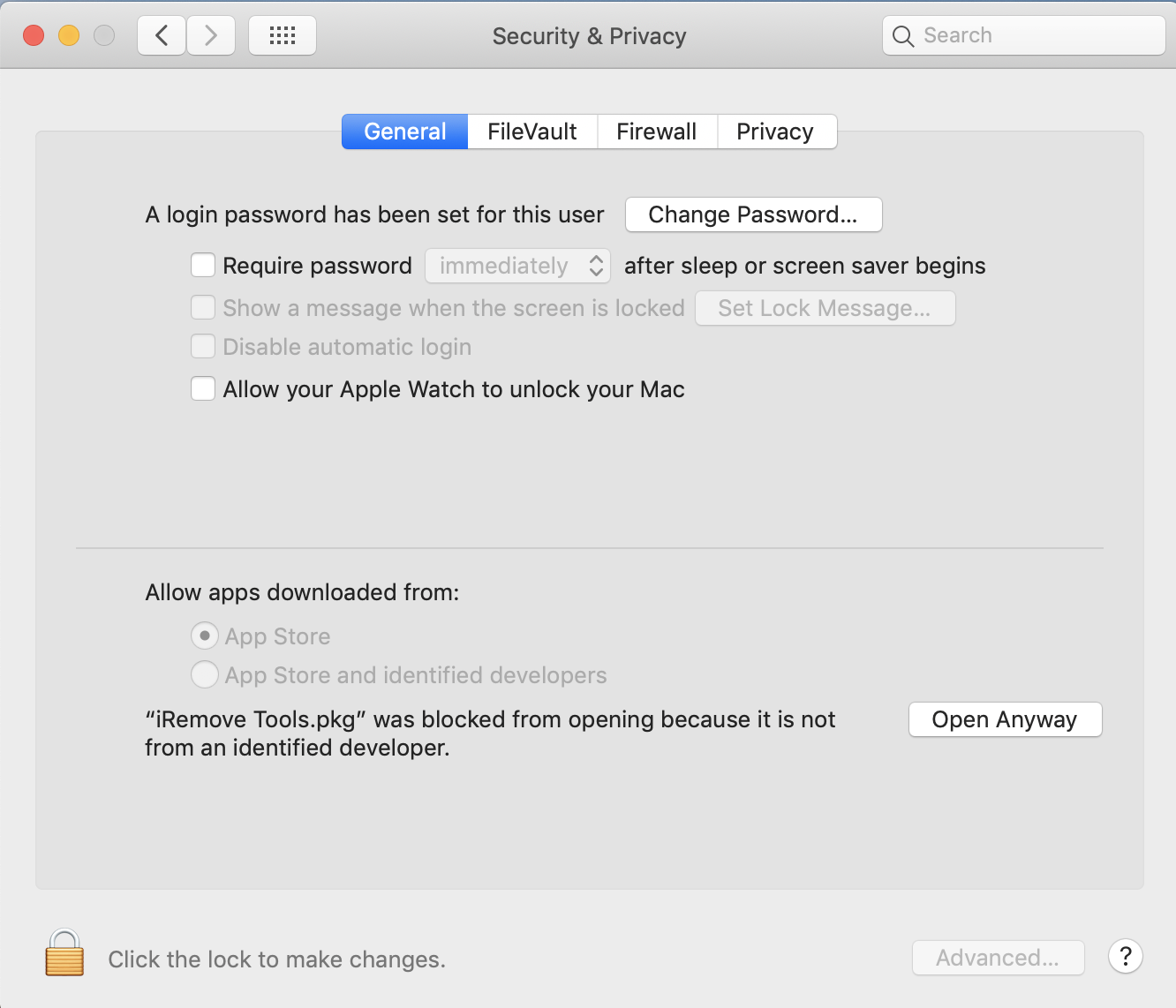
- 2. Complete the iRemove iCloud FMI OFF software installation.
You should complete the iRemove software installation by clicking "Continue" once you see the introduction step.
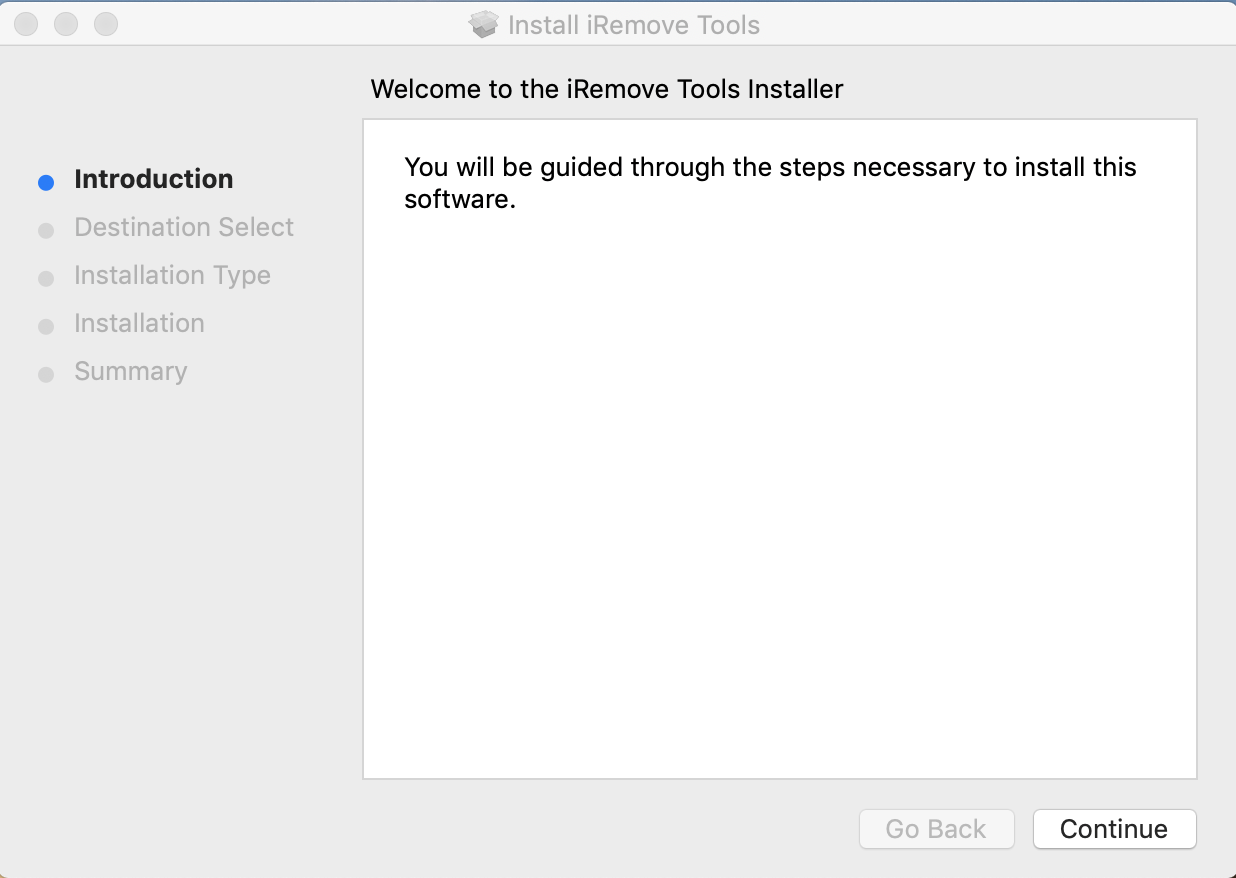
Enter your password in the Installation Type Screen. This way, you will permit the iRemove Software installation on your Mac PC.
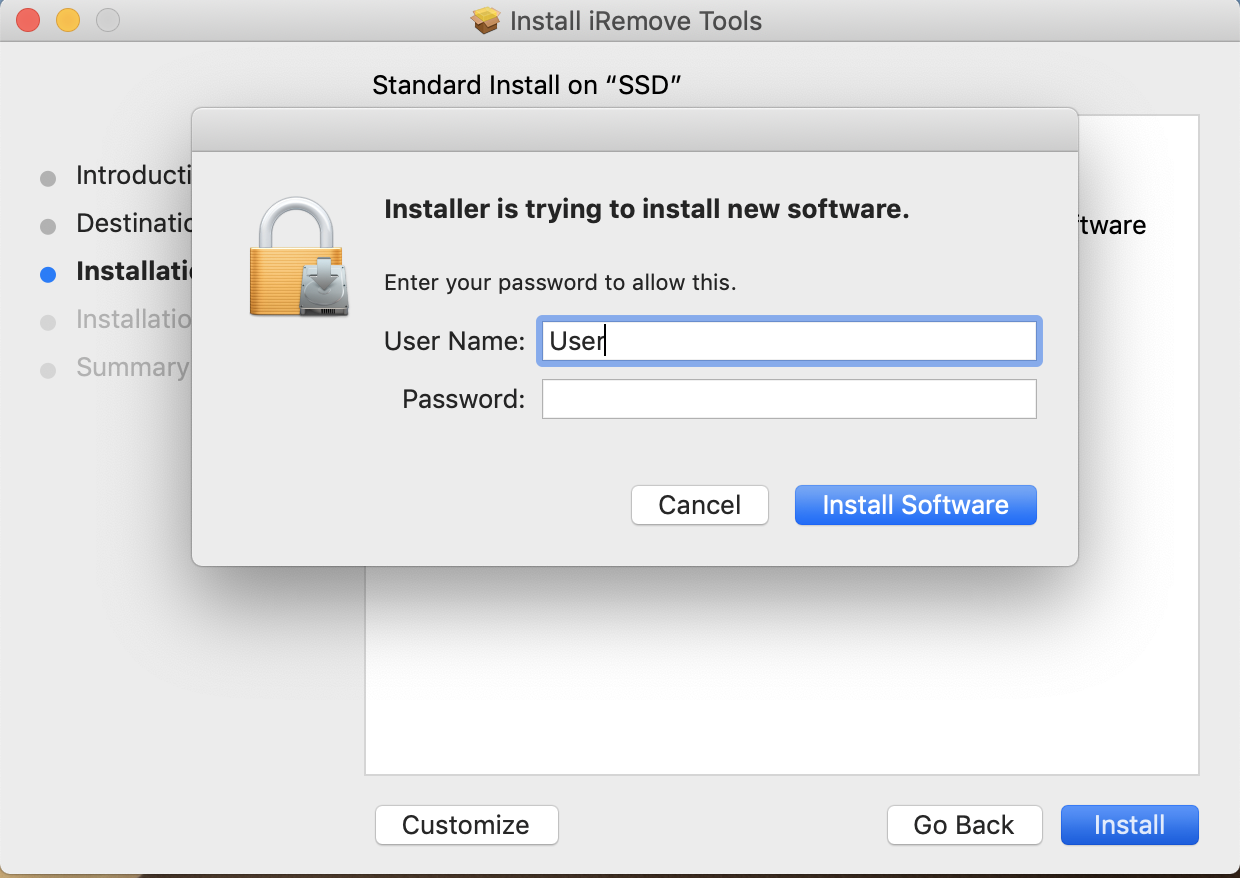
You will complete the software installation process by clicking the "Install" button.
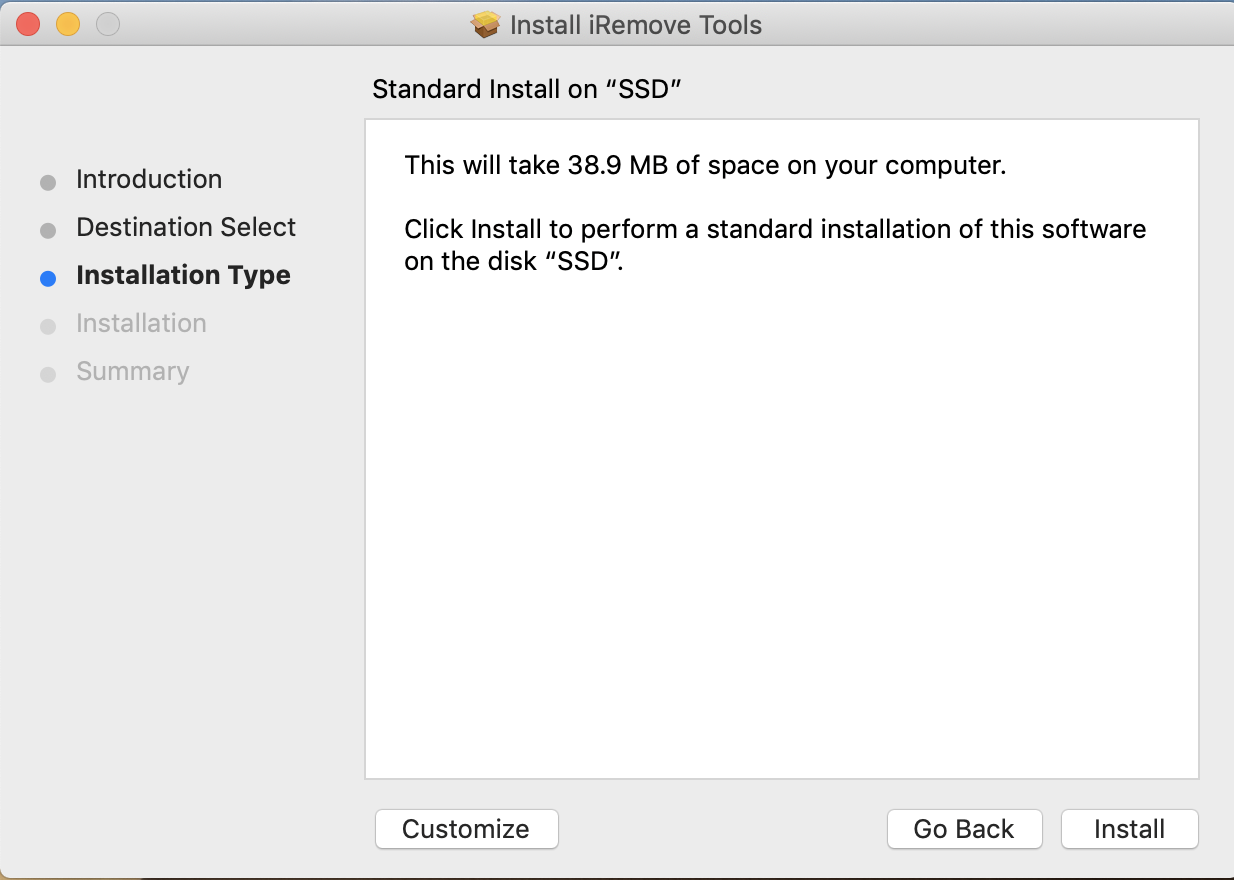
iThe iRemove Software installation will be completed on the summary step. Once the installation is finished, click "Close." Go to the App Menu and launch iRemove software.
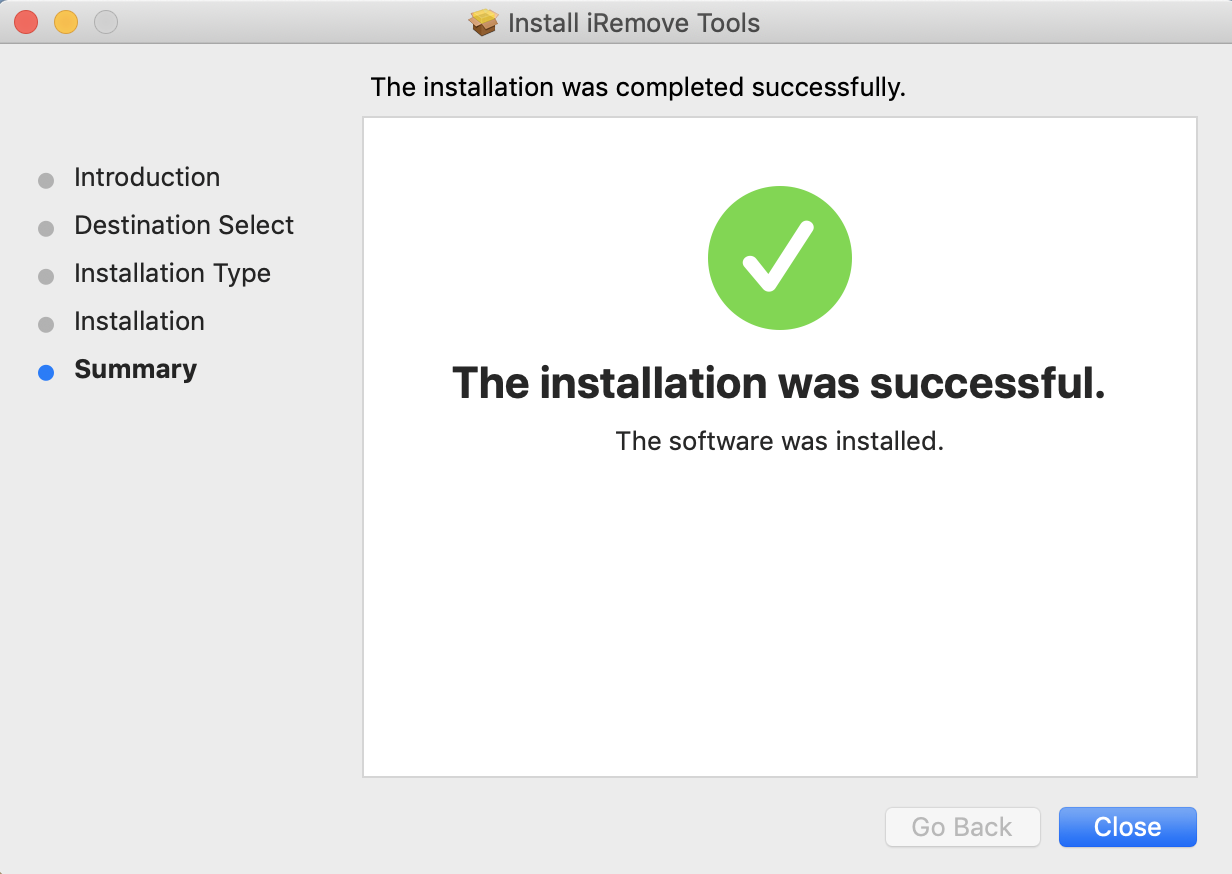
- Click the iRemove software icon to open it. Or go to Dock and click the Launchpad icon and then iRemove iCloud FMI OFF software icon.
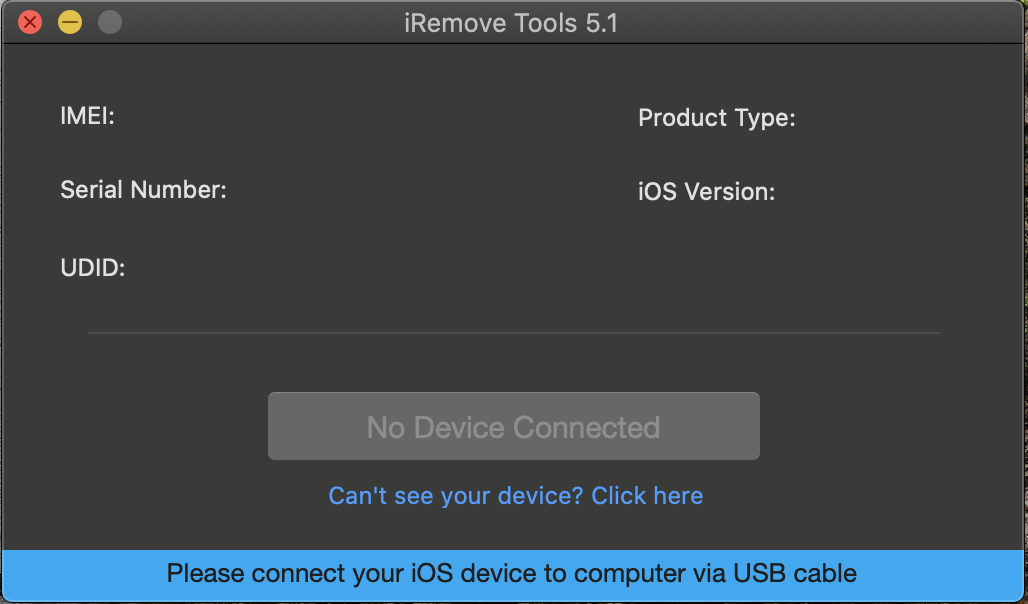
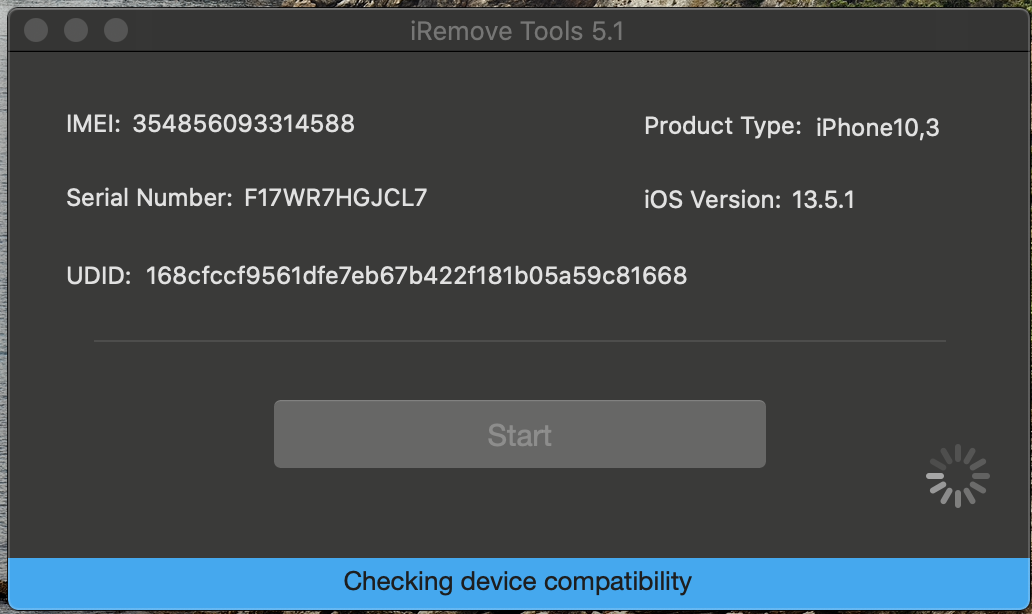
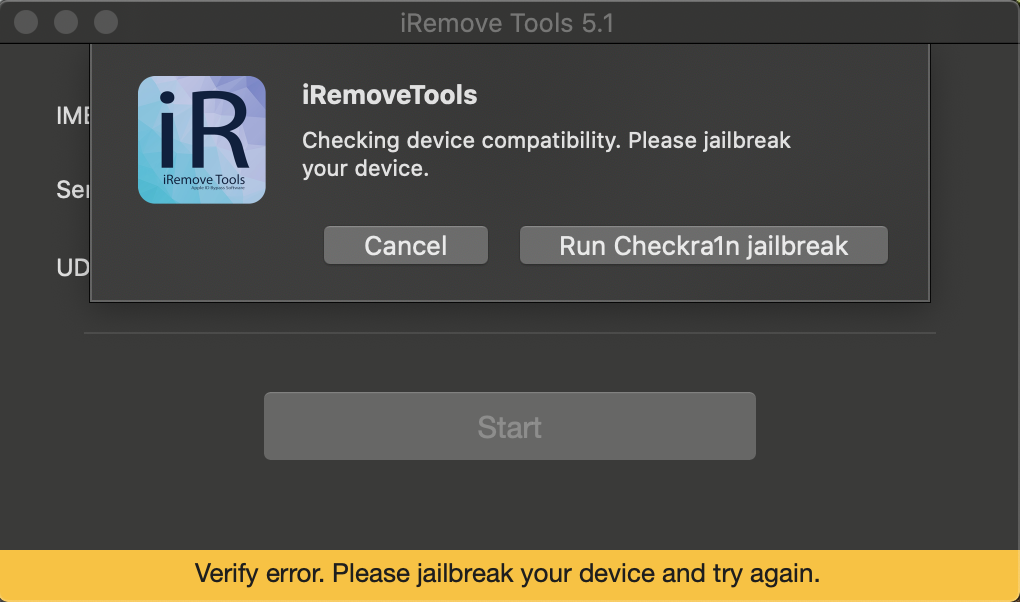
Checkra1n is a permanent semi-tethered jailbreak compatible with any iOS version installed on A5-A11 Apple devices. Hardware replacement cannot fix it. The iRemove iCloud FMI OFF software is based on Checkm8 exploit, which, in turn, uses Checkra1n jailbreak. This jailbreak tool will remove software restrictions that Apple imposed on its iOS. Checkra1n jailbreak is a must-do before you can use the iRemove iCloud FMI OFF software.
Checkra1n is officially compatible with Mac OS and is very easy to use, even for users with no technical skills. For your information, Checkra1n supports iOS from 12.2 to 13.x.x. The iRemove iCloud FMI OFF software only supports iPhones and iPads running on iOS 13.x.x.
- Checkra1n jailbreak is already built into the iRemove iCloud FMI OFF software. There is no need to download it as separate software. The iRemove software will automatically check your device once the jailbreaking process is finished. Afterward, you can start using it to have your device iCloud free.
There are cases when the Checkra1n app will not recognize Apple devices connected to Mac PC. It happens when:
- Your iPhone or iPad is passcode disabled.
- You see the message saying "USB Accessory – Unlock iPhone to use accessories."
These issues can be solved by putting your device into recovery mode!

Your device must stay connected until you see the recovery mode screen:
- For iPads with Face ID feature: Press and quickly release the Volume Up button. Press and quickly release the Volume Down button. Press and hold the Top button until restart begins. Keep holding the Top button until your device gets into recovery mode.
- For iPhones 8 and newer models: Press and quickly release the Volume Up button. Press and quickly release the Volume Down button. Press and hold the Side button until you see the recovery mode screen.
- For iPhone 7, iPhone 7 Plus, and iPod touch (7th generation): Press and hold the Top (or Side button) and Volume Down buttons at the same time. Continue holding these buttons until you see the recovery mode screen.
- For iPads with Home button, iPhone 6s or earlier, and iPod touch (6th generation) or earlier: Press and hold both the Home and the Top (or Side) buttons at the same time. Keep holding them until you see the recovery mode screen.
- On the right, you will see the "Run Checkra1n" button. Click it to run the app and allow it to recognize your device in recovery mode connected to Mac PC. It is the start of the jailbreak itself.
- Click the "Start" button. You will see the on-screen guide telling you how to put your iPhone or iPad into DFU mode, which will initiate the jailbreaking process. You must strictly follow the instructions. Our team has developed our guide on putting devices into DFU mode for users facing any issues with the on-screen guide.
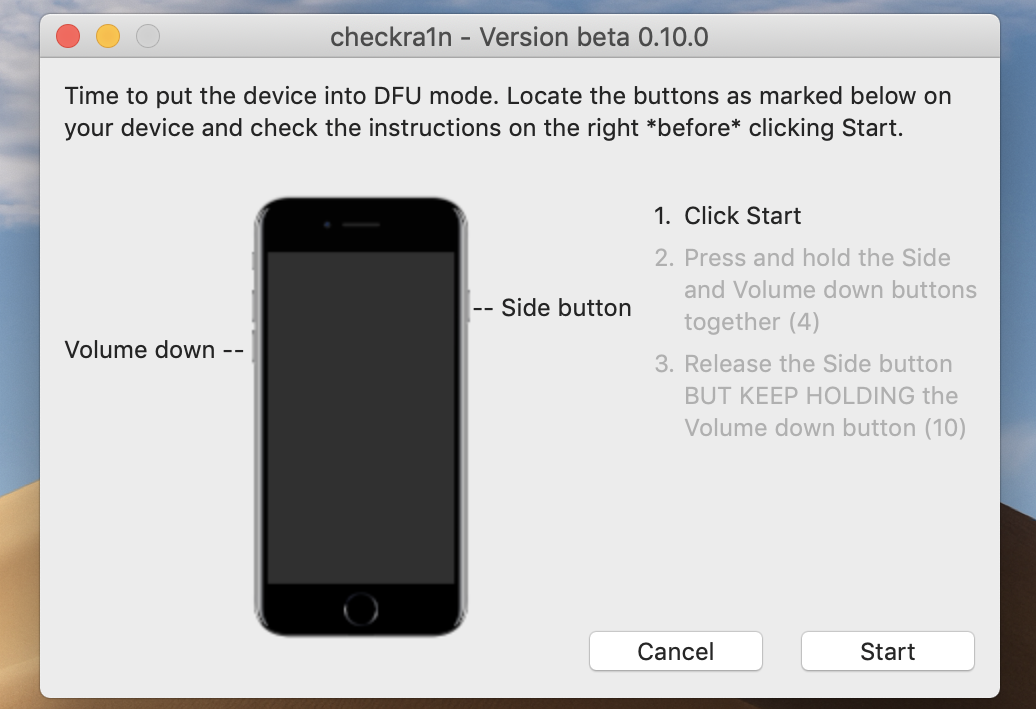
- Once your device is in DFU mode, the exploitation and jailbreaking processes will start. You will see the jailbreaking process verbose log until the jailbreaking process completion. DO NOT do anything with your Mac PC and mobile device throughout the process. Just let them do their work. The "All Done" message will let you know that the jailbreaking process is completed. In case you see any error message, please check the Common Issues page.
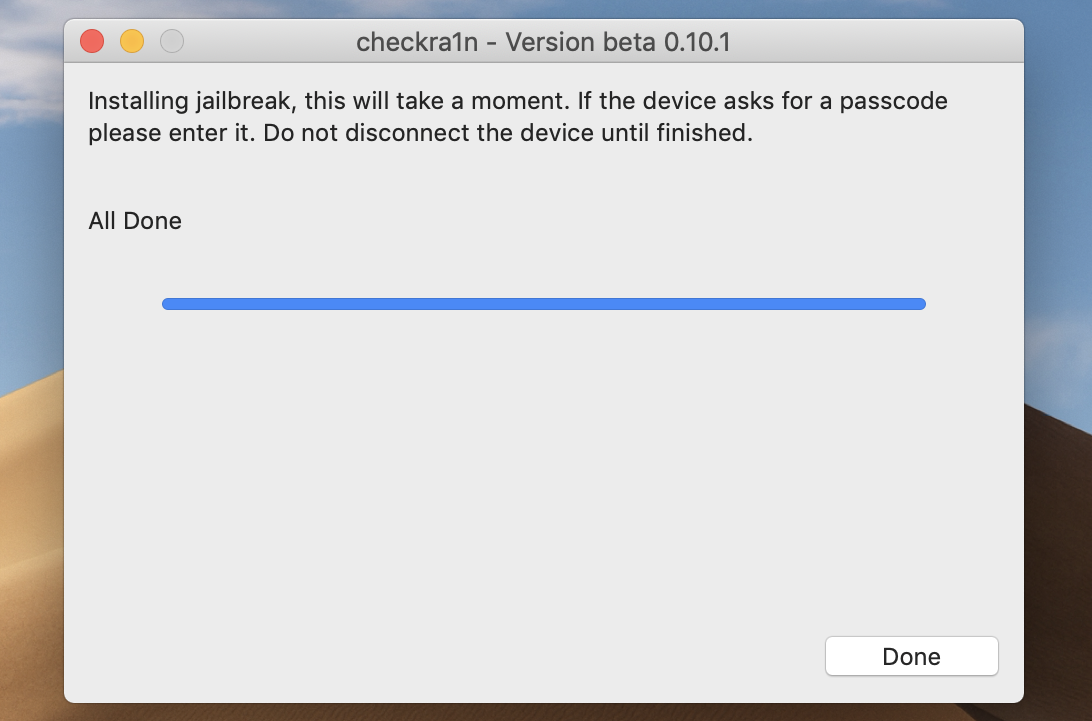
-
Run iRemove iCloud FMI OFF software and let it check your device compatibility. In case your device is supported, you will be moved to the payment page. Here you can open the Order Service page by clicking the "Order FMI Remove" button.

- If, unfortunately, your device is not supported, you will see the error message:
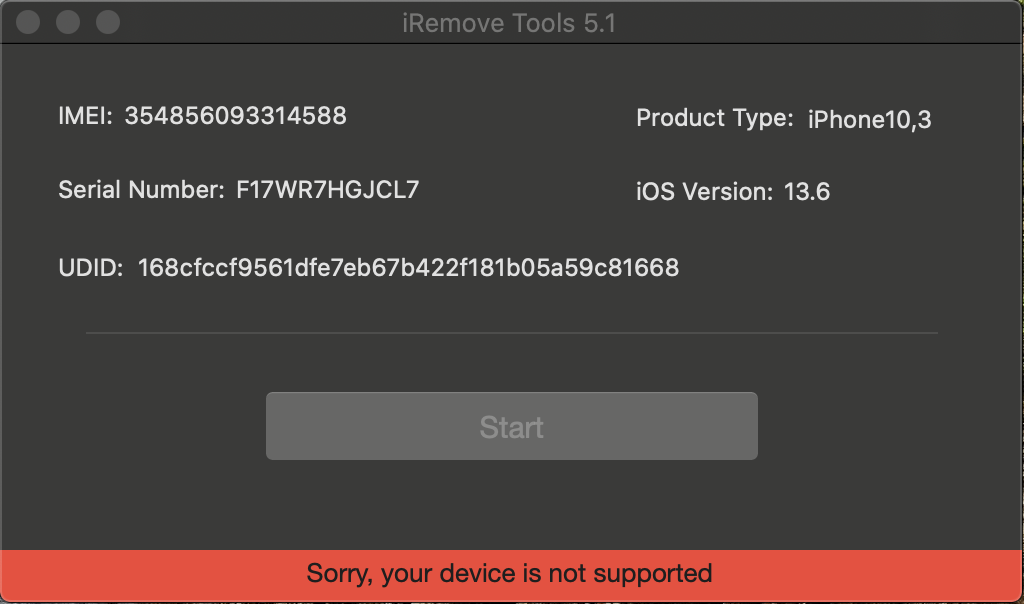
We accept the following payment methods: VISA, Mastercard, and American Express. Please contact the iRemove support team if you wish to use a different payment method. Your iPhone's or iPad's IMEI or Serial Number will be permanently added to the iRemove Software Database once your payment is cleared. Now you can turn off Find My and unlock your passcode disabled Apple device.
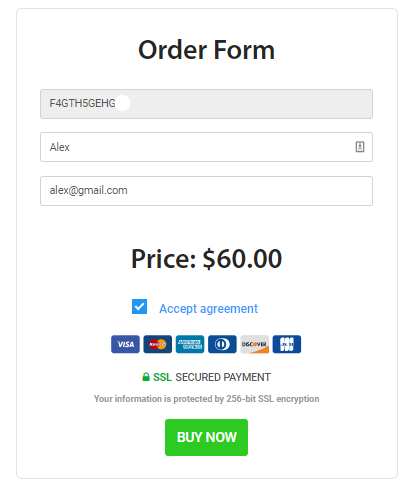
- Once your payment is cleared, the iRemove iCloud FMI OFF software will recognize your iCloud locked Apple device and offer you to unlock it. Just click the "Start" button. Your device must stay connected until you see the unlocking process completion message!
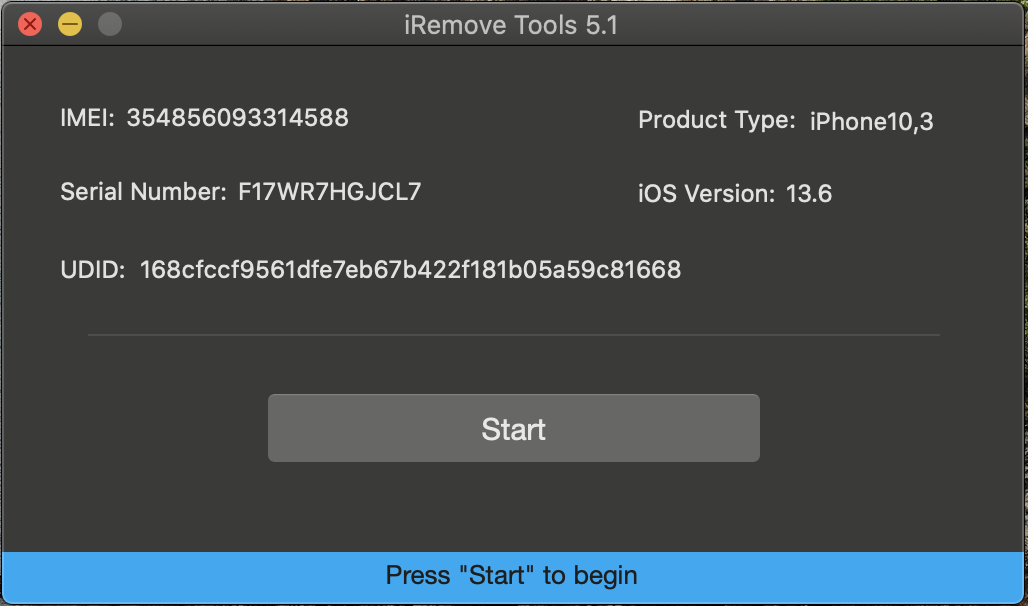
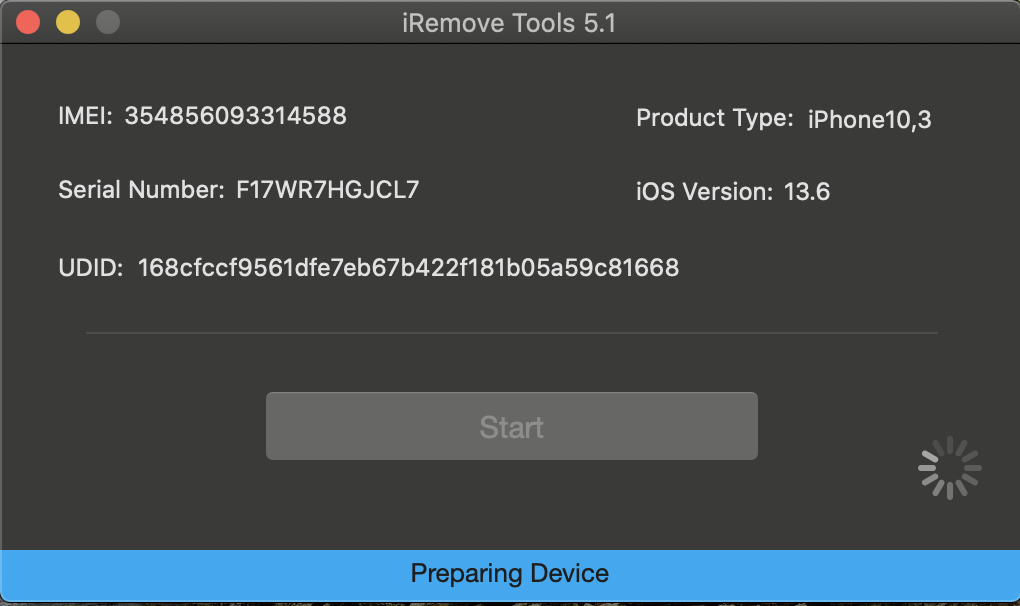
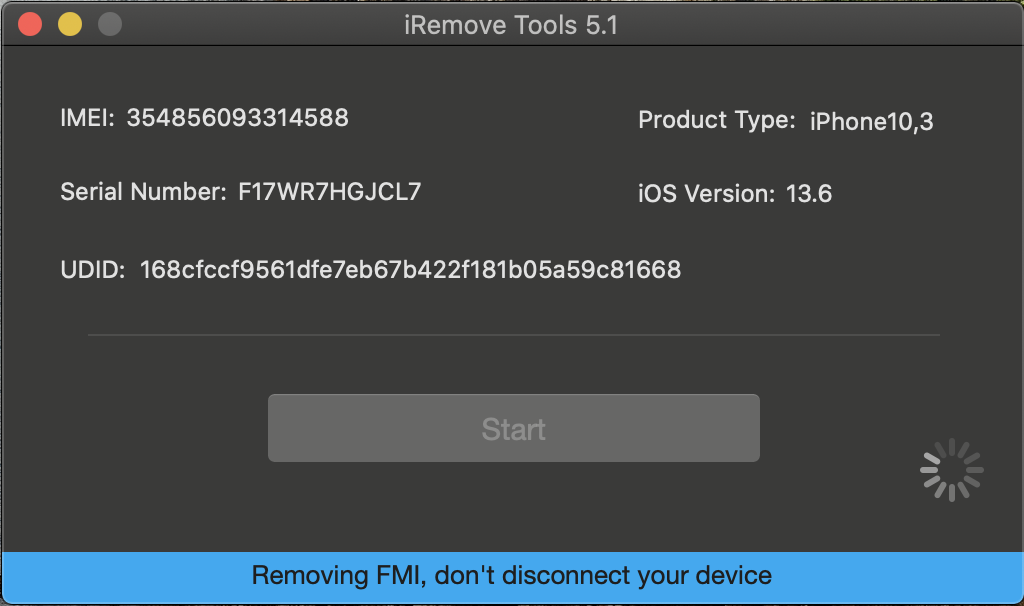
- The iRemove iCloud FMI OFF software will notify you about your iPhone or iPad's successful unlock with the following message:
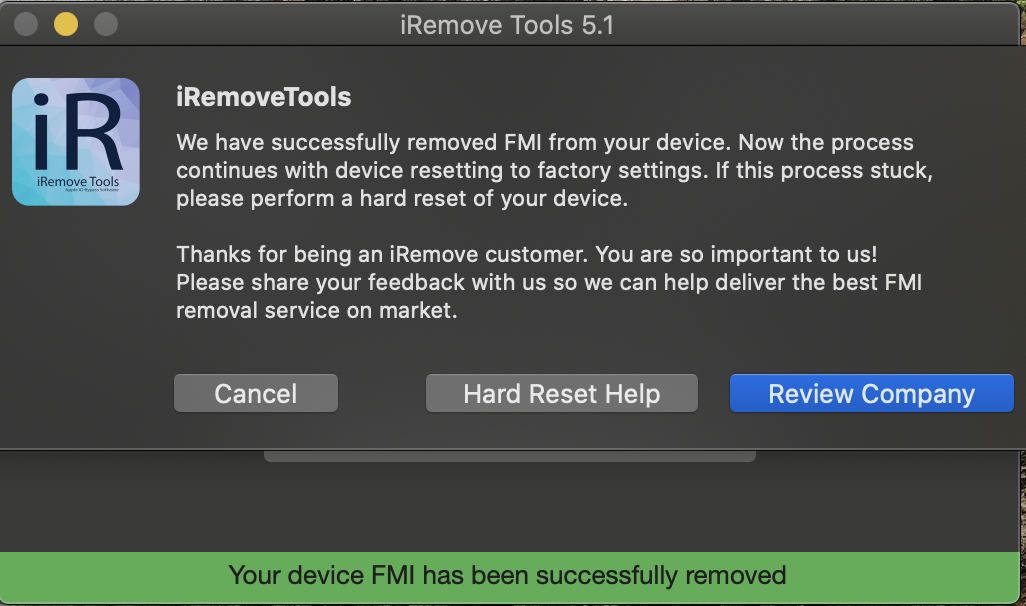
Are you ready to turn off Find My iPhone?
Download iRemove software and start the iCloud unlock process on passcode-disabled iPhone or iPad models now!
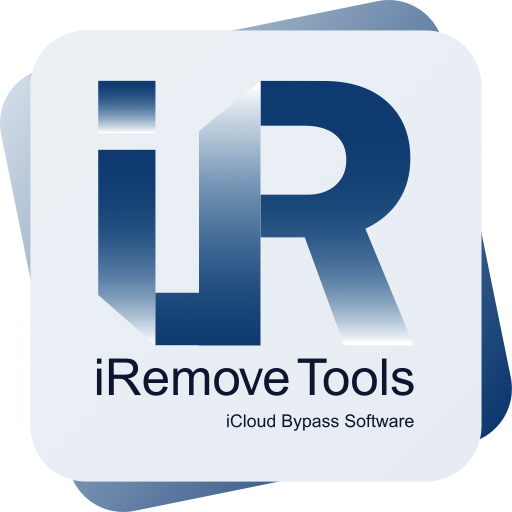
Download iRemove
Turn Find My iPhone Off Software
Software is only available on Mac OS.