iPhone and iPad with Enabled Lost/Erased Mode
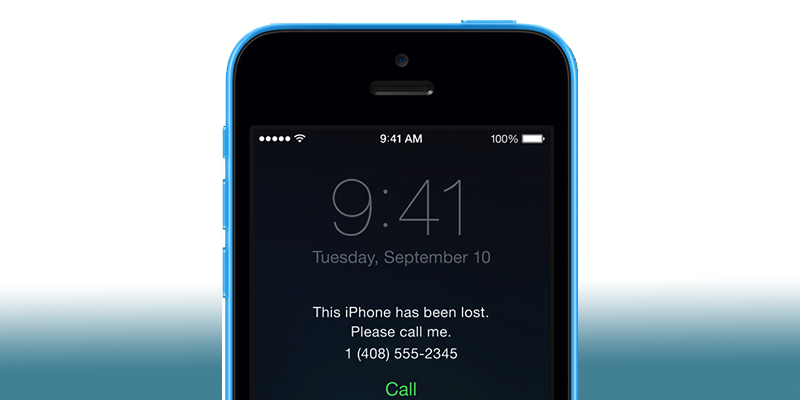
What you should do if you face the problem of enabled Lost or Erased mode on iPhone or iPad? Current prices for Apple products make many users to buy iPhone or iPad at the stock market. There you can buy a wished gadget at more favorable price, but you should be very careful and avoid scammers, who can sell devices with Lost/Erased status. This guide will help you to protect yourself from buying a device with iCloud Lost/Erased mode ON.
What is FMI and enabled Lost/Erased status?
‘Find My iPhone’ function is one of the best features of iOS, which helps thousands of owners to find their devices. The ‘FMI’ status (Find My IPhone) indicates whether your iPhone is ‘Clean’ or NOT. Checking FMI status is very important step before buying used iPhone/iPad/iPod touch.
You can check Apple device by IMEI (check FMI Status and Lost/ Erased mode) and if in the result of checking you see next information:
- FMI: ON
- iCloud Status: LOST
In this case that means that the gadget was stolen and you should not buy it!
In order not to give money for the device with iCloud Activation Lock ON, when device requires you to enter Apple ID login and password that you actually do not know. You can check Apple device by IMEI and if it has LOST mode ON that means that the gadget was stolen and you should not buy it!
Find My iPhone: ON (iCloud: Lost / Erased ) – this status means that device was lost or erased, the device asks for ID login and password, a message from the previous owner may also be displayed on the screen.
IMPORTANT
iCloud STATUS: LOST / Erased – device has enabled icloud on lost or erased mode but not reported stolen or lost to carrier. You can also check carrier iphone / ipad reported status stolen or lost at imei.org.
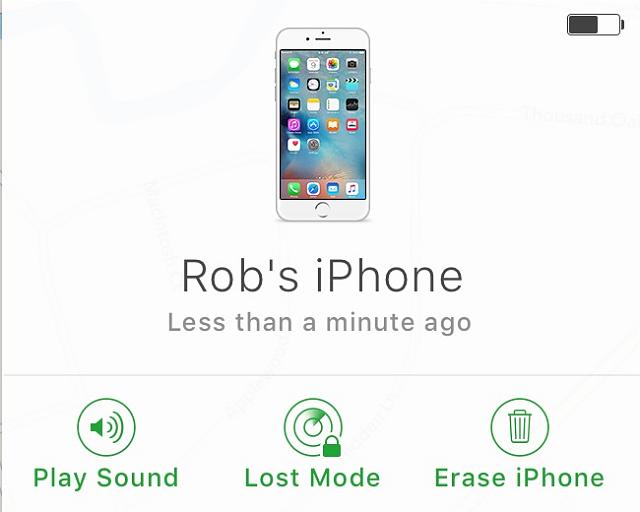
How to protect yourself from buying a device with Lost/Erased status?
Fortunately, it is possible to protect yourself from buying used iPhone or iPad with enabled Lost/Erased status. You do not need to be as wise as Solomon to do this task.
Step 1. Ask the seller to provide iDevice IMEI or serial number (the refusal should alert you).
Step 2. Go to IMEI.org and check iCloud LOST/ERASED status.
After that, the service will give an answer – you can find a report on your email or at customer pannel, and if it turns out that the device is still linked to Apple ID, do not buy it until the seller unlock the Activation Lock. How to verify this, you already know.
What to do if you have bought Apple device with FMI ‘ON’ with clean status?
It often happens that a not very experienced user purchases a second-hand Apple product, without firstly verifying its IMEI. What should a customer do, when becomes a victim of scammers and get a device with FMI ‘ON’ with clean status but without access to Settings (device is on Activation screen)? A customer can ask reseller for a purchase receipt, if reseller will send you a receipt you can try to contact with Apple Care company. Unfortunately, in most cases a customer will end up with nothing.
If you have iPhone or iPad with FMI ‘ON‘ with CLEAN status and you also have access to all device Settings, then our iRemove Tools software will easily help you with such a problem! iRemove software bypasses (removes) Apple ID on your device. After this procedure you will be able to create a new one and use all features, services and functions of your iPhone/iPad. You will be 100% satisfied with the results. So, do not waste your precious time and buy iRemove Tools software right now!
Check next tutorial:
How to Remove Apple ID by Using iRemove Tools?
Solution For Common Apple ID (iCloud) Problems
Ways to renew access to Apple ID account:
Ready to Bypass iCloud Activation Screen?
Download iRemove Software and Start Bypass Process Now!
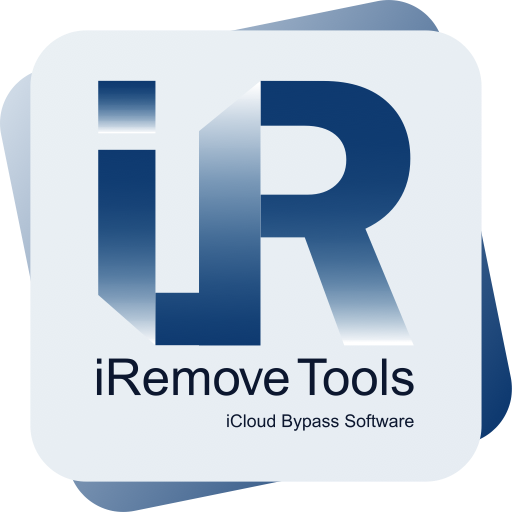
Bypass iCloud
Activation Lock Screen Software
iRemove software supported iOS 12.3 up to iOS 13.x.x. & iOS 14.x.x. Software only available on Mac OS