iPhone 7 Disabled Connect to iTunes - Fix
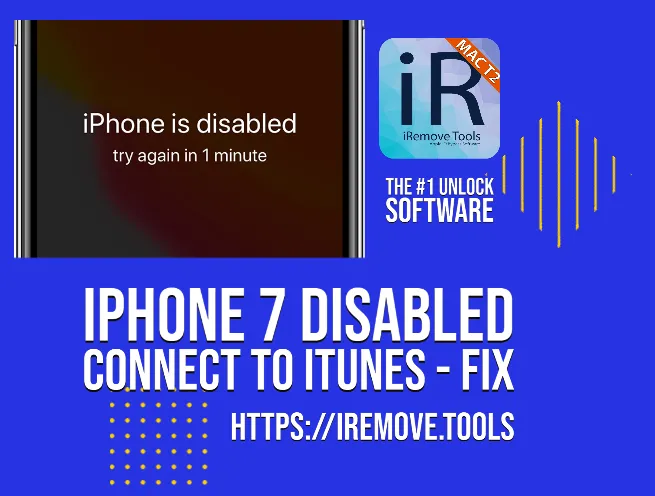
My iPhone 7 Disabled Connect to iTunes!
While Apple likes to update its iPhone line every year, many users still enjoy the benefits iPhone 7 offers. This model was released back in 2016, but even in 2021, it can be an excellent device for some of us.
Suppose you have purchased a used handset or found your old gadget in the attic. In that case, you might experience a problem. "iPhone 7 disabled connect to iTunes" is an ordinary message for many owners of used smartphones and people who forget passwords.
If you remember the Apple ID and passcode used for the iCloud account such a phone is linked to, you will unlock the screen. If you don't know the login credentials, you should choose a different method to fix the problem.
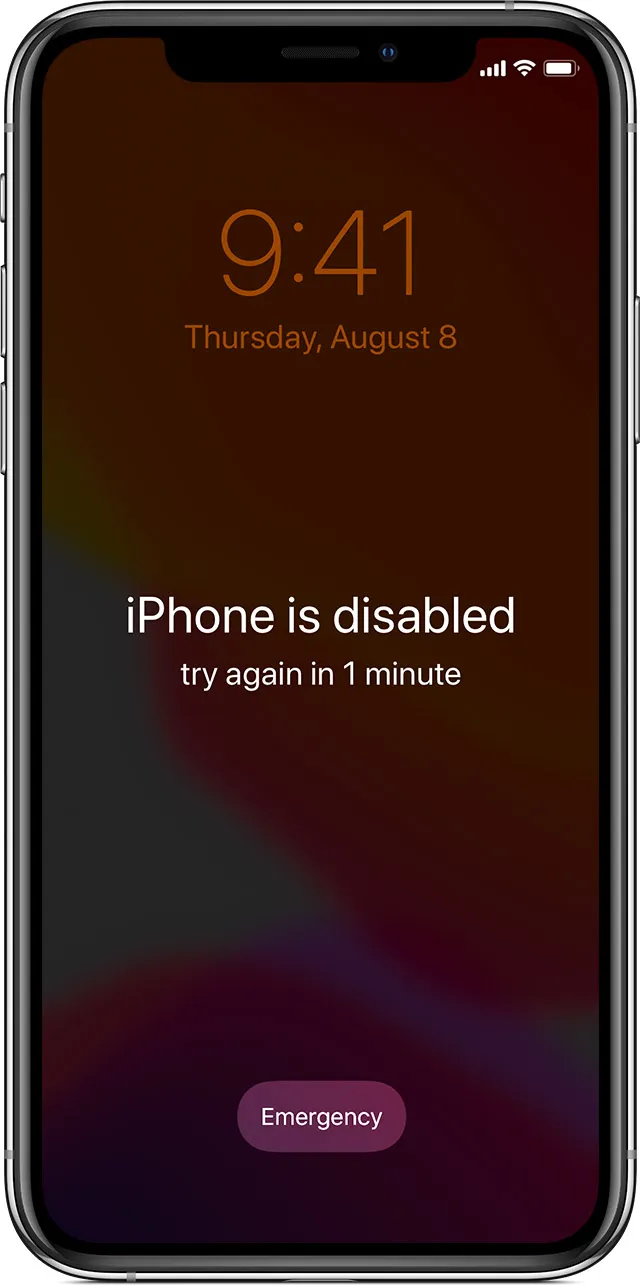
iPhone Is Disabled And Won't Connect to iTunes
The first thing many people will do as they read, "iPhone 7 disabled connect to iTunes," is connecting to this app. If you successfully managed the task, you are lucky. It means that you remember your Apple ID or can recover the device with the Apple software's help.
If your iPhone is disabled and won't connect to iTunes, you can fix the issue using the iRemove software. This tool is the best unlocking solution available in 2021. It will fix iPhone 7 disabled screen distantly, and you will enjoy a fully working smartphone.
The iRemove simply bypasses the "iPhone is disabled connect to iTunes" iPhone 7 issue. It uses the CheckM8 exploit found in several versions of iOS, including iOS 13. It is the quickest and most affordable bypass method to enjoy in 2021.
How to Unlock a Disabled iPhone Without iTunes?
Because your iPhone is disabled and won't connect to iTunes, you will not have to use iTunes at all.
The iRemove software only needs a working Mac computer, your iPhone 7 disabled device, and a cable to connect the two devices. The tool is simple, straightforward, and you don't need any specific skills to use it in 2021.
Here is how to unlock a disabled iPhone without iTunes:
- Step 1. As noted above, the iRemove needs Mac to work. It currently runs on macOS only. So, turn on the computer, download iRemove Unlock passcode-disable iPhone & iPad Software, install, and open the iRemove tool.
- Step 2. Your next task is to connect the iPhone 7 disabled model to your Mac with iRemove running. The unlocking software will check your handset. It will display a message that you are either eligible or not to fix "iPhone is disabled and won't connect to iTunes" problem.
- Step 3. Eligible users can pay for the service and use it. Everything you should do is clicking the "Start" button. The iRemove software will perform the bypass very quickly, and while it is working, please patiently wait and touch nothing.
- Step 4. When the iRemove finishes its work, you will get rid of "iPhone 7 disabled connect to iTunes" issue. You can turn on the smartphone and use it as if new.
The instructions on how to unlock a disabled iPhone 7 without iTunes on iOS 13 or other firmware are simple. However, you might wonder what you should do if the iPhone 7 disabled issue returns in 2021, after you fix it.
It is indeed possible if you upgrade the firmware version, restore or back up the phone.
You should not worry about anything. As you pay for your order, the iRemove database will record your iPhone 7 serial or IMEI number. This way, you get a lifetime license for reusing the iRemove on the same smartphone in 2021 and in the future for free. Thus, you can fix iPhone 7 disabled issue at no additional cost in the future.
How iRemove Fixes iPhone 7 Disabled Connect to iTunes Problem?
The bypass software is based on the CheckM8 exploit. The Checkra1n Jailbreak uses it on iOS 13 and other devices to remove Apple restrictions.
The iRemove can fix "iPhone is disabled connect to iTunes" iPhone 7 problem if the phone is jailbroken. So, you must jailbreak if you wish to unlock a disabled iPhone without iTunes.
Great news! The iRemove software has the Checkra1n Jailbreak built into it. When you fix iPhone 7 disabled issue with its help, the tool firstly jailbreaks your smartphone and then bypasses the locked screen.
Afterward, you can use all iPhone 7 iOS 13 features, make phone calls, use the internet connection, your Apple ID, connect to iTunes, etc.
Advantages of Unlock a Disabled iPhone Without iTunes
As soon as you run iRemove software on iPhone 7 disabled device, the tool will unlock it for you. It gives you many advantages:
- You can connect to iTunes without problems;
- You can sign in your iCloud account;
- You can use your Apple ID and password;
- You can download iOS 13 apps and games;
- You can call your relatives, friends, family;
- You can surf the internet.
You see how the problem is gone. The device becomes as if new. Turn it on and off, charge it, and use it as if nothing has happened. You are free of restrictions and limitations. You can even upgrade to a newer firmware version. And if the problem returns, reuse the iRemove tool to fix it again.
The only things the software lacks are its limitation to macOS operating system, support of iOS 13 and some other but not all firmware, Apple smartphone 7 generation and some other but not all models.
Why iPhone 7 Disabled Issue Occurs?
In some situations, using the iRemove service is your only way to fix iPhone 7 disabled problem.
You see, Apple takes care of its customers. It introduces excellent protection tools that prevent third-party access to different Apple devices. And on iOS 13 smartphones, such a protection is granted by the Find My app.
This application enables the Activation Lock feature. When you wish to unlock the smartphone's screen, you must enter the Apple ID and passcode used to turn on the Find My app.
If you forgot the password and enter it incorrectly 1, 2, 5, 10 times in a row, the handset finally locks itself. It keeps showing you the "disabled connect to iTunes" message.
There is not much you can do. The smartphone becomes a brick in your hands. But you can return it to life by ordering the unlock iPhone 7 disabled iRemove service.
It is a fast, user-friendly, one-button tool that offers on-screen instructions for every step. You will love how quick the fix to your iOS 13 problem is!
Useful links
- Guide: Downgrade iOS 18 to iOS 17.6 Beta 3
- iCloud Unlock for iPhone 15 Series with iRemove Software
- Bypass iCloud and Unlock iPhone 14 with the iRemove Software
- Bypass iCloud Lock from iPhone XR, XS, and XS Max
- Bypass iCloud on iPhone 11 Series: 11, 11 Pro and 11 Pro Max
- Remove - Bypass the Activation Lock on iPhone 12 Series
- Unlock iPhone 13 with iRemove Software: Easy iCloud Bypass!
- iRemove Software's Black Friday Offer!
- Bypass iOS 16 iCloud Activation Lock Screen
- How to Perform MDM Lock Screen Bypass Using Ventura macOS (Mac Guide)
- Remove an MDM profile on iOS 16 on every iPhone and iPad!
- iOS 15.6.1 iCloud Activation Bypass
Ready to Bypass iCloud Activation Screen?
Download iRemove Software and Start Bypass Process Now!
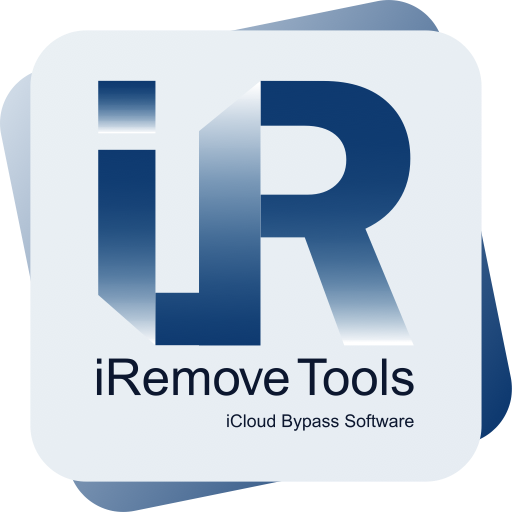
Bypass iCloud
Activation Lock Screen Software
iRemove software supported iOS 12.3 up to iOS 13.x.x. & iOS 14.x.x. Software only available on Mac OS