Guide: Remove Find My Mac on Mac Device
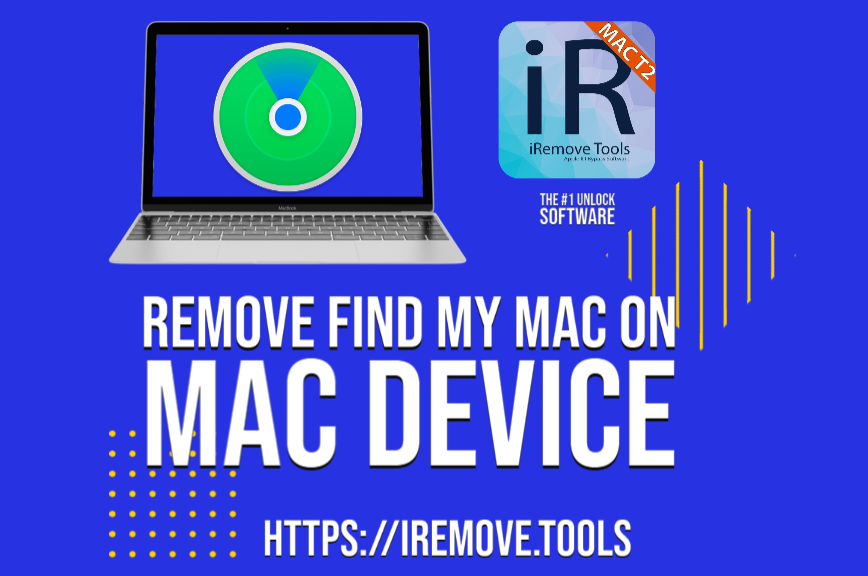
In this post, we’ll talk about Find My Mac Activation Lock on Mac devices, how to activate/deactivate it, and what to do if you forgot your Apple ID or password used for Find My Mac enabling.
First things first. So, what is Find My Mac Activation Lock on a Mac device? Apple created Find My Mac as a security measure preventing unauthorized Mac device use and access to the information stored on the locked Mac device. The Activation Lock becomes enabled automatically once Find My Mac is turned on. If you want to disable the Activation Lock for any reason, you need to turn Find My Mac off. To do so, you’ll be required to enter your Apple ID and password.
Quite often, many MacBook users find themselves in the situation where they forgot their Apple ID or password. Therefore, they can’t disable Find My Mac Activation Lock on their Mac devices. The other issue you can face is a used MacBook buying in the aftermarket or online. Making sure the Activation Lock is disabled and Find My Mac is off is a good idea before you pay. But the question is what can you do if you forgot your Apple ID or end up with an Activation Locked MacBook as the previous owner didn’t turn Find My Mac off before selling it to you?
There is one solution for both problems. iRemove Find My Mac Bypass Software is what will help you out. The iRemove dev team designed this software exactly for cases like these. It supports MacBook Pro/Air, iMac/iMac Pro, Mac Pro and Mac Mini based on the Apple T2 security chip with Find My Mac and Secure Boot enabled.
iRemove Software is very easy to use, it doesn’t require any tech skills and you won’t need to enter any Apple ID or password to have your MacBook Activation Lock and any other restrictions free just in 1 click.
Here are more advantages making iRemove Find My Mac Bypass Software a perfect solution:
- You can start using your Mac device immediately once the bypassing process is done.
- You can use your own Apple ID on your Mac device.
- You can set up iCloud on your MacBook and use all iCloud services on it: Notes, Photos, and iCloud Drive.
- You can access iCloud content on MacBook.
- Previous owner can't erase the Mac computer remotely.
- Previous owner doesn't have access to the MacBook.
- Previous owner can't view Mac’s location.
- You can disable Find My Mac on MacBook just in 1 click.
- The Find My Mac Bypassing process will take you 1 minute only.
- he software supports Find My Mac Activation Lock bypassing on MacBook Pro (Air), iMac (Pro), Mac (Pro & Mini) with Apple T2 security chips.
- The software will remove Find My Mac on the following MacOS’s: Big Sur, Catalina, Mojave.
How to Remove Find My Mac Activation Lock
The first requirement for the successful iRemove Find My Mac Bypass Software use is having one more Mac computer you have access to. The reason is that iRemove Software should be installed on the Mac computer you have access to. Once you get one, here is what you should do:
- Download the iRemove Find My Mac Bypass Software and install it on the Mac computer you have access to.
- Connect both Mac computers with a Type-C cable.
- Put the Activation Locked Mac into DFU mode. iRemove Software will verify it to confirm that Mac in DFU mode is supported. If so, you’ll be offered to buy the license for the activation locked Mac.
- Click the Start Bypass button and wait for the bypassing process completion.
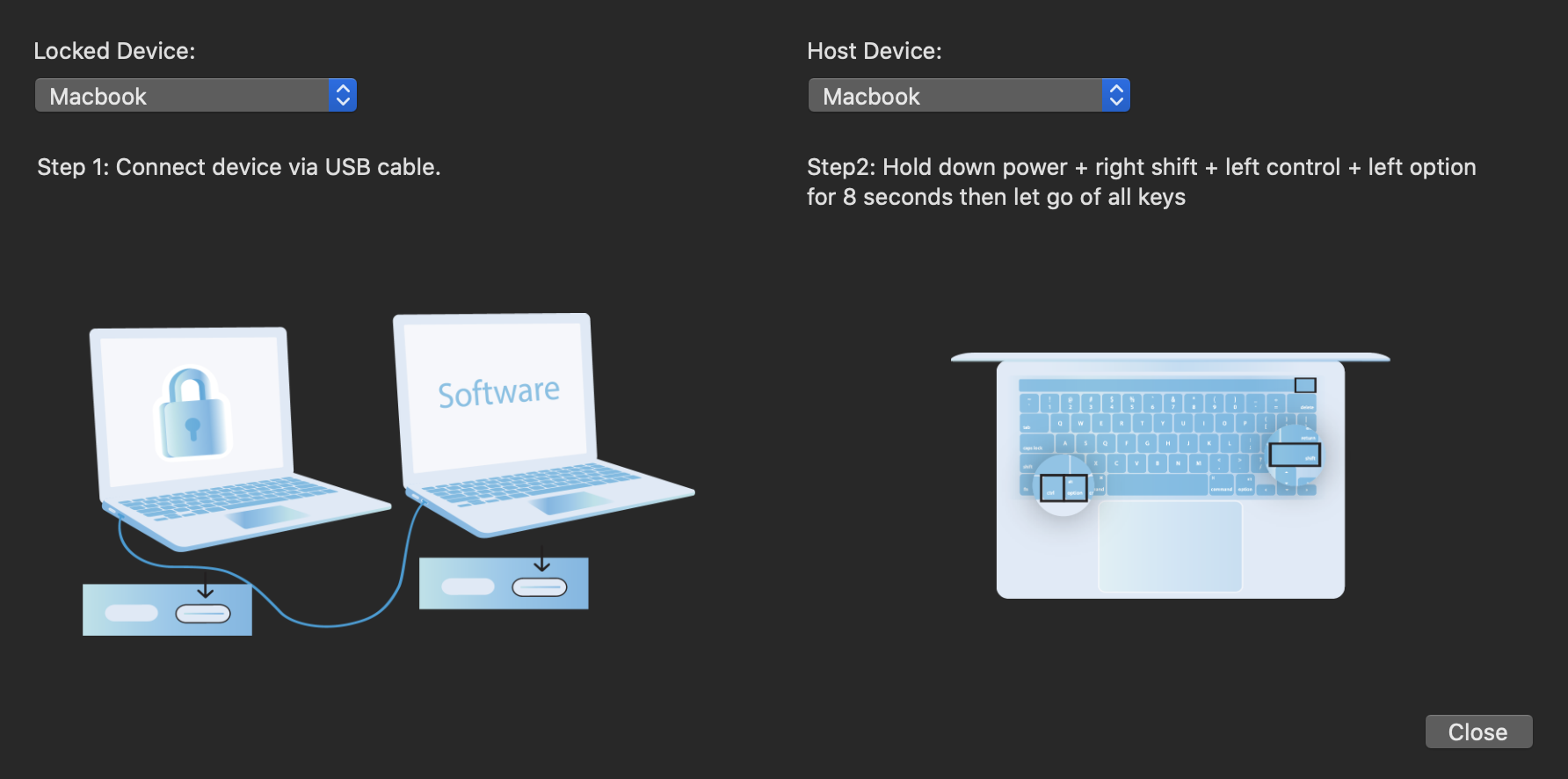
Attention! iRemove Software license will be provided for the verified MacBook only. Its serial number will be entered into the database. This way, you can repeatedly use it for free in case of relock.
Your MacBook will turn off upon Find My Mac Activation Lock removal. Just turn it on by using a power button. Now, you can use your MacBook with your Apple ID!
iRemove Find My Mac Bypass Software was designed for you if you find yourself in one of the situations listed below:
- You forgot your Apple ID and password and your Mac is stuck on Activation Lock Screen.
- You bought a used MacBook but Find My Mac wasn’t disabled by the previous owner.
- You forgot your MacBook password and it can’t be reset in Recovery Mode/ “Reset Password”.
- You can’t reset your Apple ID login and password using a recovery key.
- The password doesn’t work while logging in.
- Your MacBook is MDM locked.
- Your MacBook was erased or factory reset.
- You can’t use Apple-authorized repair to unlock your MacBook.
Use iRemove Find My Mac Bypass Software now and use your unlocked MacBook with your Apple ID less than in one minute with no restrictions!
Useful links
- Guide: Downgrade iOS 18 to iOS 17.6 Beta 3
- iCloud Unlock for iPhone 15 Series with iRemove Software
- Bypass iCloud and Unlock iPhone 14 with the iRemove Software
- Bypass iCloud Lock from iPhone XR, XS, and XS Max
- Bypass iCloud on iPhone 11 Series: 11, 11 Pro and 11 Pro Max
- Remove - Bypass the Activation Lock on iPhone 12 Series
Ready to Bypass iCloud Activation Screen?
Download iRemove Software and Start Bypass Process Now!
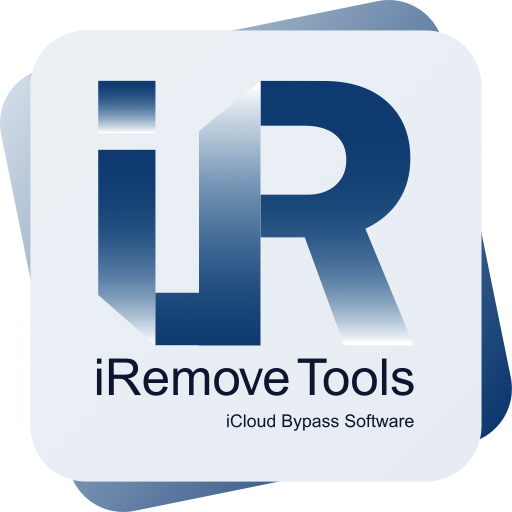
Bypass iCloud
Activation Lock Screen Software
iRemove software supported iOS 12.3 up to iOS 13.x.x. & iOS 14.x.x. Software only available on Mac OS