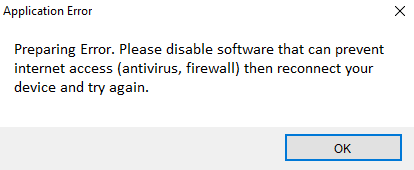Common issues and solutions
How to create an iRemove account?
After payment is cleared, we will automatically create an account for each customer. This account contains information about all previous orders and your payment history. It also allows contacting the technical support team. Users can find their login and password details in the email sent to them after placing an order and paying for it. If you forget or lose your password, you can recover it using this link. Your new password will be emailed to the original email address used for placing the order with us.
How do I open a support ticket regarding the order I placed?
Step 1. Sign in to your account.
Step 2. Click the "Open Ticket" button.
Step 3. Describe your problem. Provide as many details as possible. If possible, please also attach a screenshot of your PC screen showing the error. Send us this message.
We will get back to you as soon as our technical support looks into your problem, which usually takes from about 10 minutes to 6 hours on business days. You will receive a response which you can read in your account. If you have further questions, please feel free to chat with our customer support representative directly through your account.
List of Most Common iRemove Software Errors:
Error 1: iMessage and Facetime are not working after bypass.
In this case, try to sign in with another Apple ID or create a new one!
There might be several reasons why you experience issues with iMessage and FaceTime:
Apple might have blocked the device because of spam;
Sometimes your carrier may charge for iMessage, FaceTime activation, etc. Make sure you have sufficient funds in your account.
If it is not the problem on our end, please check this guide: https://support.apple.com/en-us/HT201422
List of Most Common Application Errors for iRemove Bypass Apple ID Software:
- Preparing Error. Please disable software that can prevent internet access (antivirus, firewall) then reconnect your device and try again.
- Application Error: iTunes required.
- Find My iPhone must be disabled.
- The SIM card inserted in this iPhone is PIN locked.
- Please insert the SIM card and try again.
- Please insert PIN locked SIM card.
- Problem with a device. Please contact your service provider or AppleCare.
- Bypass failed. Please reconnect your device and try again.
- We have a problem. Please reconnect your device and try again.
- Could not start services.
Preparing Error. Please disable software that can prevent internet access (antivirus, Firewall), reconnect your device, and try again.
Solution:
- Check your INTERNET connection.
- Try to reconnect your iPad or iPhone.
- If it is an issue with the server, please wait for about 5-10 minutes and restart iRemove software after reconnecting your device to PC or Mac.
- Check if iTunes recognizes your iPhone, iPad, or iPod or not. Please follow this guide https://support.apple.com/en-us/HT204095
- Please add an exclusion to Windows Defender Antivirus for iRemove software. Run software as an administrator, right-click, and select "Run as administrator." The error can be caused by the Smart Firewall blocking iRemove software from accessing the Internet. By default, Firewall automatically configures Internet access settings for Web-enabled programs the first time they are running.
- Try to use a different PC.
Application Error: iTunes required. You must install iTunes and restart the iRemove application.
Solution:
Windows 10 users who have downloaded and installed iTunes from the Microsoft Store face such error often.
It would help if you reinstalled iTunes. Here are the easy steps to fix this error:
Step 1. Uninstall iTunes from your PC.
Step 2. Go to the Apple iTunes download page: https://www.apple.com/itunes/download/
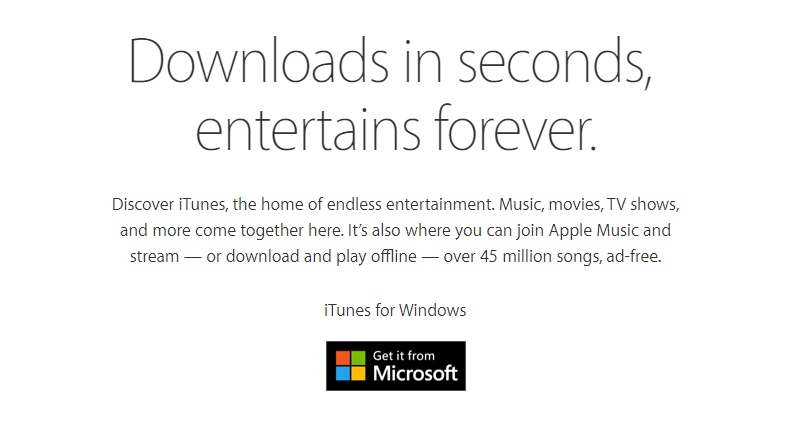
Step 3. Do not use the "Get it from Microsoft" option. Please scroll down to "Looking for other versions?" and click the "Windows" option.
Step 4. Now you can "download (64-bit)" version.

Step 5. Download iTunes and install it.
Now iRemove will recognize your device!
Find My iPhone must be disabled.
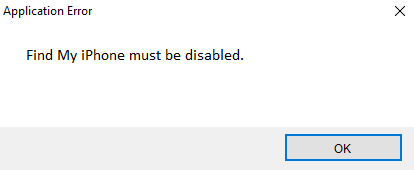
- Make sure that Find My iPhone is disabled on your device. Please turn it off and reconnect the device.
The SIM card inserted in this iPhone is PIN locked.
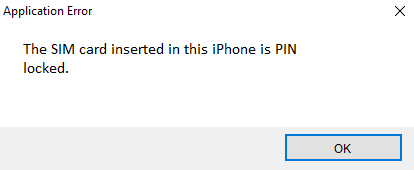
- Please insert a not PIN-locked SIM card into your device and reconnect the device.
Please insert the SIM card and try again.

- Please insert the SIM card into your device and reconnect the device.
Please insert the PIN locked SIM card.
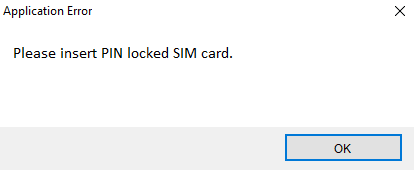
- Please insert the PIN locked SIM card into your device and reconnect the device.
Problem with a device. Please contact your service provider or AppleCare.
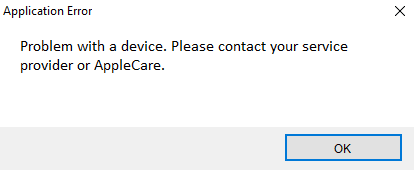
- Your device is stolen and blacklisted by Apple. In this case, we, unfortunately, cannot help you!
Bypass failed. Please reconnect your device and try again.
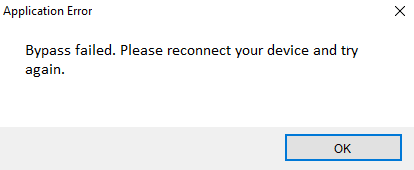
- Check your INTERNET connection.
- Try to reconnect your iPad or iPhone.
- If this is an issue with the server, please wait for about 5-10 minutes. Restart iRemove software after reconnecting your device to PC or Mac.
- Check whether iTunes recognizes your iPhone, iPad, or iPod or not. To do so, please follow this guide: https://support.apple.com/en-us/HT204095
- Please add an exclusion to Windows Defender Antivirus for iRemove software. Run software as an administrator, right-click, and select "Run as administrator." The error can be caused by the Smart Firewall blocking iRemove software from accessing the Internet. By default, Firewall automatically configures Internet access settings for Web-enabled programs the first time they are running.
- Try to use another PC.
We have a problem. Please reconnect your device and try again.
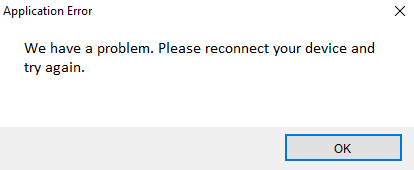
- It could be an issue with the server. Please wait for about 5-10 minutes and restart iRemove software after you reconnect your device to PC.
Could not start services.

- Check your INTERNET connection.
- Try to reconnect your iPad or iPhone.