Your Ultimate Guide on How to Unlock Disabled iPhone or iPad with iRemove
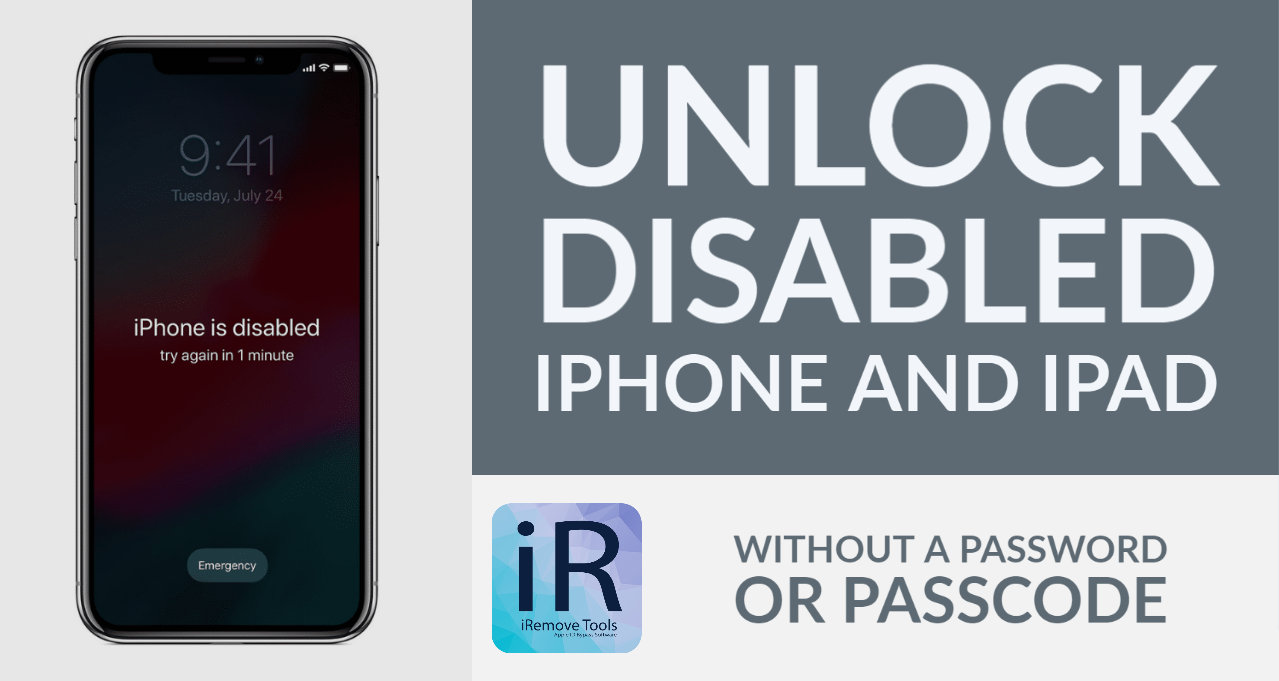
It upsets to read that your iDevice "is disabled" with the suggestion to try again in a couple of minutes or connect to iTunes. No matter how much time passes, this message will not disappear from the screen unless you guess the passcode. Or you can learn how to unlock a disabled iPhone or iPad with trusted iRemove software.
A disabled iOS device is like a brick because it is not operable. It keeps saying "Disabled," even when you try to restore it via recovery mode.
Why does it happen? How can you use a disabled iPad or iPhone without a password? iRemove software is the best fix available in the market today, so discover all its pros and cons and learn how to unlock a disabled iDevice with its help.
Why Is My iPhone Disabled
Apple gives every user several attempts to enter the correct passcode when unlocking the iOS screen.
One incorrect attempt does not result in the "iPhone disabled" message. Still, when you keep trying and "guess" wrong too often, the device will lock itself down. Such a security feature was introduced by Apple to prevent possible hacking attempts.
Users who protect their iOS device with a 4-digit password can come up with about 10 thousand combinations to guess it, which takes much time. However, a computer program can crack such a code in less than 7 minutes. That is why iOS firmware locks the iPhone or iPad down when a user inputs incorrect passcode ten times within a particular time.
Guessing passcode no longer works on disabled devices.
There is no way you can bypass the passcode-required screen yourself if you:
- Purchased the "Disabled" iPhone or iPad from a third-party seller;
- Forgot your credentials (Apple ID and passcode) and now have no access to your iCloud account.
But special tools such as iRemove can unlock iPhone/iPad disabled on iOS 13.4, 13.5, 13.6, 13.6.1, 13.7, and 14.0 safely and successfully. And you need no password!
Reasons to Unlock iPhone or iPad Disabled
Your disabled device can work again as new. It only requires a professional unlocking service such as iRemove.Tools. It will distantly turn off Find My program and give you full access to setting up the iPhone or iPad with your Apple ID. It works without a password.
Having a workable device again after using the tool is the main advantage of the software. It means that you will enjoy all the great features of a fully operable gadget after unlock:
- You can use your Apple ID on an unlocked iPhone or iPad;
- You can connect to iTunes with your iTunes ID;
- You can download iOS apps via the App Store;
- You can connect to Wi-Fi and use your Facebook, Twitter, Instagram, and other social networks;
- You can call your friends and other people, receive calls, and text as much as you like.
Disadvantages to keep in mind:
- The unlocking tool works on Mac OS only;
- Limited models and versions of iOS are supported;
- Unlock requires jailbreaking the device beforehand.
How to Unlock iPhone or iPad Disabled
The iRemove is a professional software developed to help you. It can remotely unlock a disabled iPhone or iPad without a passcode. It supports multiple versions of Apple firmware, from iOS 13.4 and up to iOS 14.0.
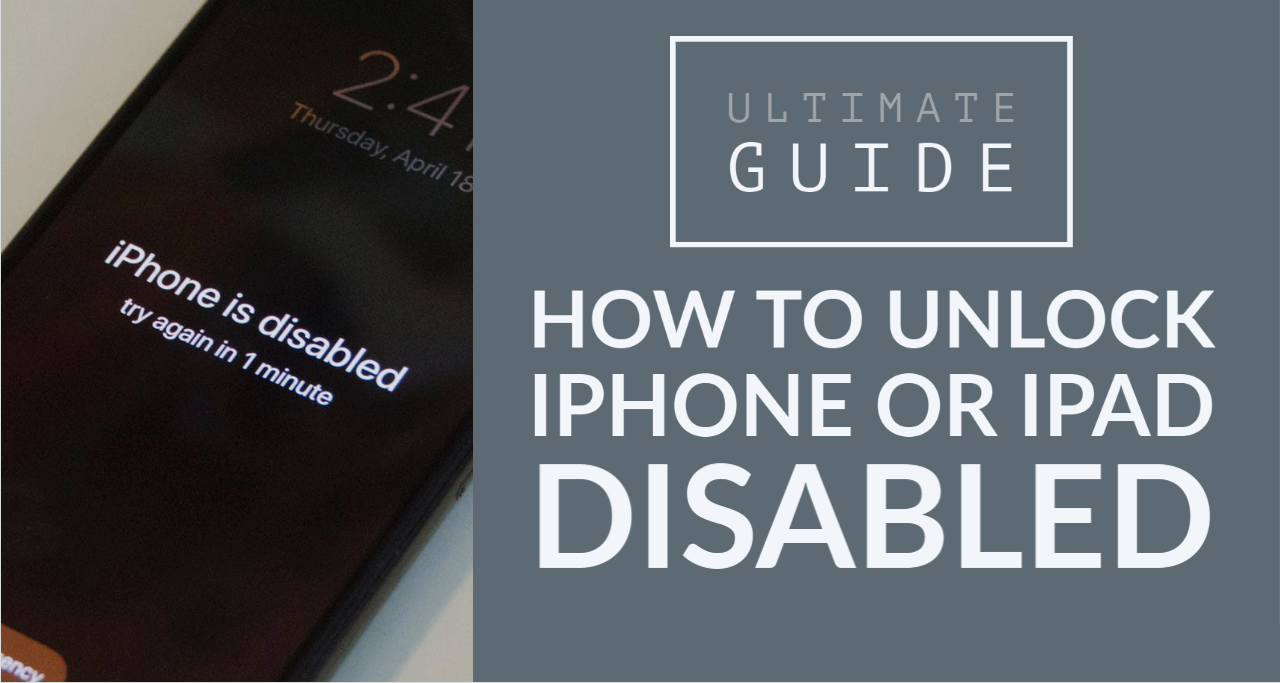
This iCloud FMI Off tool has the power to unlock a locked Apple device and turn off Find My app once and forever.
There are four necessary steps to follow when you wish to use iRemove iCloud FMI Off:
- Ensure that you are eligible to use the service.
- Download and install iRemove to let it verify your device.
- Pay for the service.
- Use the tool for remote unlock.
Follow our simple instructions on how to unlock disabled iPhone or iPad with iRemove and without a password. But firstly, make sure you are eligible.
Who Is Eligible for Unlocking Disabled iPhone or iPad
There are several simple rules you must meet if you wish to unlock a disabled iDevice.
iRemove software supports these iPhone models:
- iPhone SE (first generation);
- iPhone 6S and 6S Plus;
- iPhone 7 and 7 Plus;
- iPhone 8 and 8 Plus;
- iPhone X.
The tool can unlock these devices as well:
- iPad Air and Air 2;
- iPad 3, 5, 6 and 7;
- iPad Mini 2, 3 and 4;
- iPad Pro 12.9" (first and second generation);
- iPad Pro 10.5".
This genuine software can unlock disabled iPhone and iPad models running on iOS 13.1, 13.2, 13.3, 13.4, 13.5, 13.6, 13.6.1, and 13.7. In other words, any iOS 13.x.x firmware is supported.
However, suppose you are updated to iOS 14.0. In that case, you can only disable Find My app on iPhone 6S, 6S Plus and SE, iPad 5, iPad Pro (first generation), iPad mini 4, and iPad Air 2. Other models are currently not supported by the iRemove program.
Besides having a correct iDevice model and firmware version, you must use Mac OS for unlocking a disabled iPhone or iPad with iRemove.
Another essential requirement you must meet is jailbreaking the disabled device before unlocking it without a password.
Disable Find My with iRemove iCloud FMI Off Tool
In general, only one click stands between your disabled iDevice and unlock if you choose to use iRemove iCloud FMI Off software.
The iRemove tool requires no special technical knowledge. It is an easy-peasy software that does its work when installed and running on Mac OS.
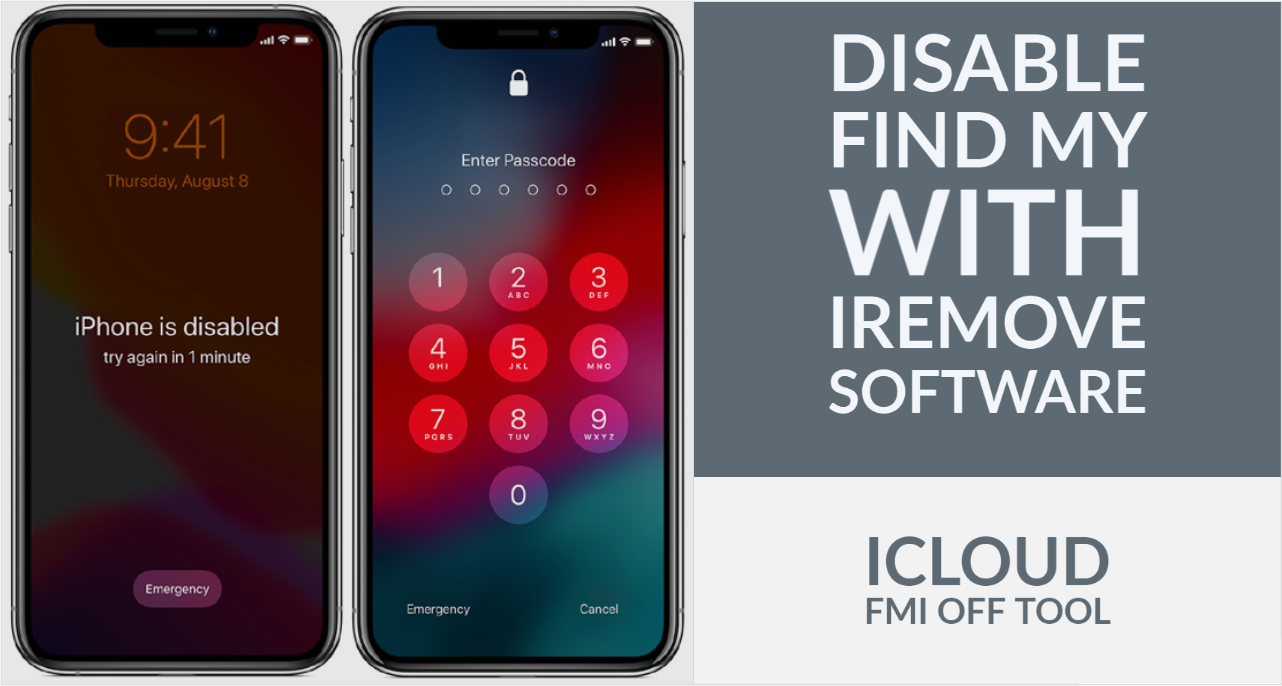
The iRemove software uses the same Checkm8 exploit as Checkra1n Jailbreak. It is the reason why your disabled iPhone or iPad must be jailbroken to turn off FMI remotely.
After you perform the jailbreak (learn how to jailbreak iPhone or iPad with Checkra1n - https://iremove.tools/jailbreak-ios-mac-guide), your device will be freed from the iOS restrictions set by Apple. It will be ready for removing the "Disabled" message from your screen and unlocking the device with the iRemove iCloud FMI OFF tool.
You will be unlocked permanently. Here is how it works in details:
Step 1. You download iRemove program, install and run it as administrator. Make sure to connect your disabled iDevice to Mac.
Step 2. The tool will verify your device and check if it is jailbroken. If your gadget is ready for the unlock, you will be asked to pay for the service. Once redirected to the payment page, you can proceed with the payment.
Step 3. As soon as your payment gets cleared, the unlocking tool will record your IMEI or the iPhone or iPad's serial number to the iRemove database.
Step 4. You can now reconnect the smartphone or tablet to Mac and run the iRemove iCloud FMI OFF program on Mac OS by pressing the Bypass button. Let the tool unlock your disabled device. Do not touch or disconnect until the gadget reboots, and you see the message about the unlock being completed successfully.
Step 5. Now you can set up your device. It is no longer disabled.
Check Guide How to Use iRemove iCloud FMI OFF Software - a step-by-step video guide on unlocking iCloud locked passcode-disabled iPhone and iPad with iRemove iCloud FMI OFF software.
It is fantastic that iRemove unlocks supported disabled iPhone or iPad with a single click on the Bypass button. Just make sure you are jailbroken, using Mac OS, and have read the service's detailed description before using it.
For every unlocked device, iRemove provides a lifetime license and guarantees that you will stay unlocked permanently.
Do not panic if you see a "Disabled" message on your iPhone or iPad screen. Use the iRemove tool to unlock your gadget on iOS 13.x.x and iOS 14.0 without a passcode. Enjoy a fully workable device again!
Download iRemove to unlock your disabled iPhone or iPad now!
Useful links
- Guide: Downgrade iOS 18 to iOS 17.6 Beta 3
- iCloud Unlock for iPhone 15 Series with iRemove Software
- Bypass iCloud and Unlock iPhone 14 with the iRemove Software
- Bypass iCloud Lock from iPhone XR, XS, and XS Max
- Bypass iCloud on iPhone 11 Series: 11, 11 Pro and 11 Pro Max
- Remove - Bypass the Activation Lock on iPhone 12 Series
Ready to Bypass iCloud Activation Screen?
Download iRemove Software and Start Bypass Process Now!
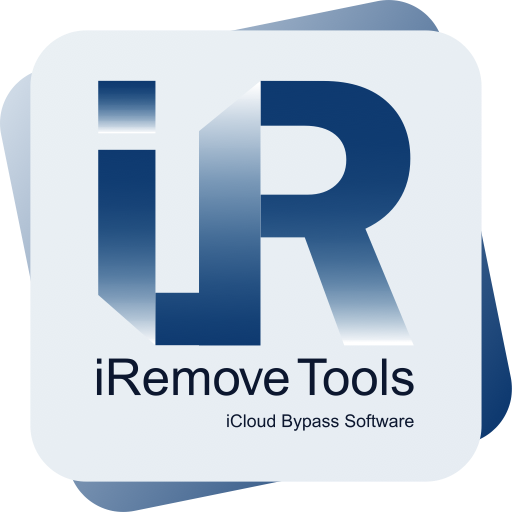
Bypass iCloud
Activation Lock Screen Software
iRemove software supported iOS 12.3 up to iOS 13.x.x. & iOS 14.x.x. Software only available on Mac OS