"iPhone is disabled try again" - Problem Solved!
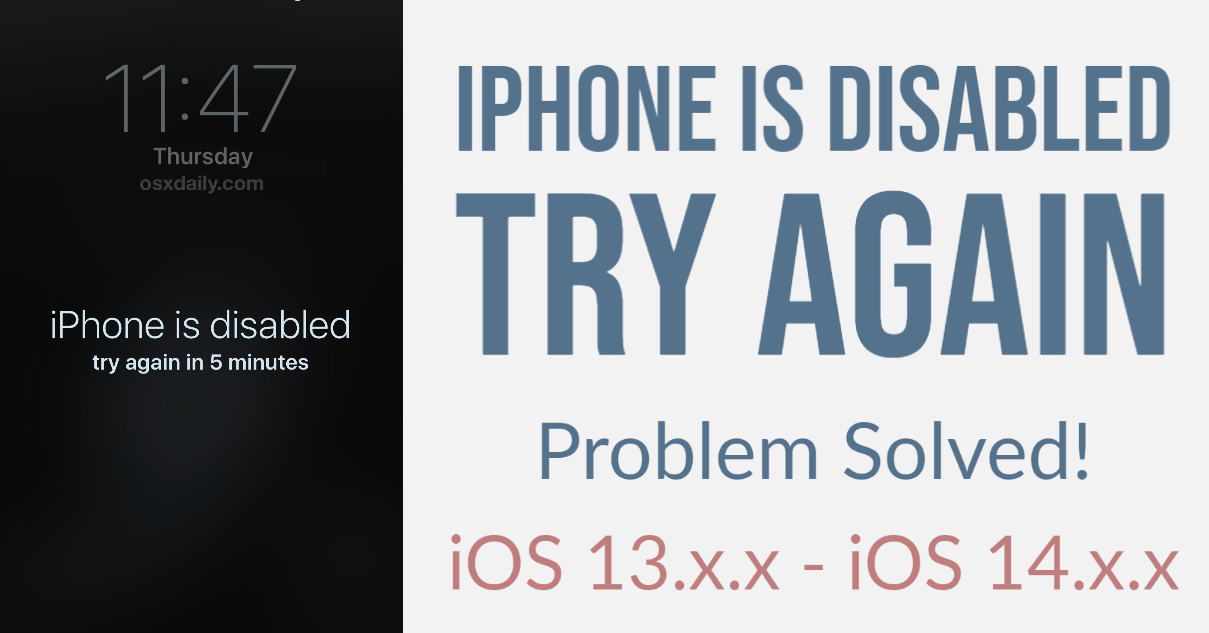
One Click to Unlock Disabled iPhone or iPad that Won’t Connect to iTunes
Apple products include both popular iPhone & iPad and iTunes, which is excellent not only for music but also for supporting your iOS device. For users whose iDevice won't connect to iTunes, it becomes a significant problem. Especially if you see the error "iPhone is disabled connect to iTunes."
We know how to unlock the disabled iPhone. This method also works on the iPad, so bookmark this guide and share it with your friends. It will be useful for solving both the "disabled" and "won't connect to iTunes" problems.
My iPhone is disabled and won't connect to iTunes
So, your Apple device has become useless. It keeps asking you to connect to iTunes while showing the screen "iPhone is disabled". What is the problem with it?
The nature of such issues can vary. It could be a glitch in iTunes itself. Or it could be an issue with your smartphone or tablet.
You can try to solve the issue by entering into the DFU mode or replace iTunes with the Find My app, which can distantly unlock your screen. However, both methods require entering your Apple ID and passcode, which have locked your iPhone or iPad and disabled it.
If you cannot recollect your credentials, your only way to unlock a disabled iPhone that won't connect to iTunes is using professional software such as the iRemove tool.
It works on iPhone X, 8 and 8 Plus, 7 and 7 Plus, and some earlier models running on iOS 12.4 up to iOS 13.x.x and iOS 14.x.x.
iPhone is disabled connect to iTunes how to unlock?
What do you do when your iPhone is disabled and won't connect to iTunes? It is easy to remove the lock.
Follow our instructions on unlocking the disabled iPhone and iPad with the iRemove, and you won't connect to iTunes because it is not necessary. Everything is done distantly and without iTunes connection.
The iRemove does everything instead of you. All you require is:
- Mac OS computer;
- The iRemove software;
- A disabled iPhone or iPad that won't connect to iTunes;
- A couple of minutes of your time.
Only one-click stands between your disabled iPhone and unlock. Take these steps to fix the problem once and forever.
![]()
Step 1. Get the Turn off Find My iPhone on passcode disabled iPhone and iPad iRemove software. It is free to download. But it is only supported by Mac OS.
Step 2. Run the iRemove to unlock the disabled iPhone or iPad by firstly connecting the device via USB cable to your Mac. Secondly, you are launching the bypass software.
ATTENTION PLEASE!
There are cases when the iRemove app will not recognize Apple devices connected to Mac PC. It happens when:
- Your iPhone or iPad is passcode disabled.
- You see the message saying "USB Accessory – Unlock iPhone to use accessories."
These issues can be solved by putting your device into recovery mode!
Step 3. You won't have to connect to iTunes. The iRemove will check your gadget without this app. You will get one of the two possible messages: either your device is eligible for unlock or it is not. In the first case, you are lucky. In the second case, unfortunately, this method will not solve your problem.
Step 4. If you are eligible, move to the payment page and pay for using the iRemove software to unlock a disabled iPhone or iPad.
Step 5. Disconnect your device from Mac and reconnect again. It is a necessary step because once the payment is cleared, the iRemove database will record our IMEI or serial number. It is done so that you can reuse this unlocking software anytime in the future on the very same device if the "disabled" problem appears again.
Step 6. Now relaunch iRemove and let it unlock your disabled iOS device without connecting to iTunes. Just click the single "Start" button and watch how the problem is fixed remotely.
Step 7. Do not touch the device or computer while the tool is working. There will be the final message announcing a successful unlock, after which you can disconnect from Mac and use your gadget as new.
Step 8. Now you can connect to iTunes without issues, download apps from the App Store, surf the internet, use your Apple ID, place calls, etc.
Your iDevice is operable again and has no restrictions.
How to unlock disabled iPhone or iPad?
The unlocking software supports multiple versions of iOS 13.x.x & iOS 14.x.x. It also works on different Apple devices. But there is one trick you must keep in mind.
Apple helps iOS device owners to protect their device from being used by someone else. With the help of Find My, you can lock the screen until your iCloud ID and passcode are entered.
And if you forget the passcode and enter it incorrectly more than ten times in a row, your phone or tablet will be automatically disabled and won't connect to iTunes.
The iRemove must remove the restrictions set by Apple through Find My application. It can only be done on iOS 13.x.x & iOS 14.x.x through Checkm8 exploit on jailbroken gadgets.
To make a long story short, you must jailbreak iOS 13.x.x or iOS 14.x.x disabled device with Checkra1n Jailbreak, and then unlock with the iRemove tool.
A good thing is iRemove is 2-in-1 software that combines both jailbreaking with Checkra1n and unlocking the phone/tablet. It is a simple, fast, affordable, and reliable solution that solves the problem remotely.
Conclusion
Forgotten password and the requirement to connect to iTunes is not a problem.
You know how to connect to iTunes when the iPhone is disabled. You don't have to use iTunes at all because, with iRemove, everything is super simple. So, download this tool and run it today to become free from Apple limitations forever!
Useful links
- Guide: Downgrade iOS 18 to iOS 17.6 Beta 3
- iCloud Unlock for iPhone 15 Series with iRemove Software
- Bypass iCloud and Unlock iPhone 14 with the iRemove Software
- Bypass iCloud Lock from iPhone XR, XS, and XS Max
- Bypass iCloud on iPhone 11 Series: 11, 11 Pro and 11 Pro Max
- Remove - Bypass the Activation Lock on iPhone 12 Series
Ready to Bypass iCloud Activation Screen?
Download iRemove Software and Start Bypass Process Now!
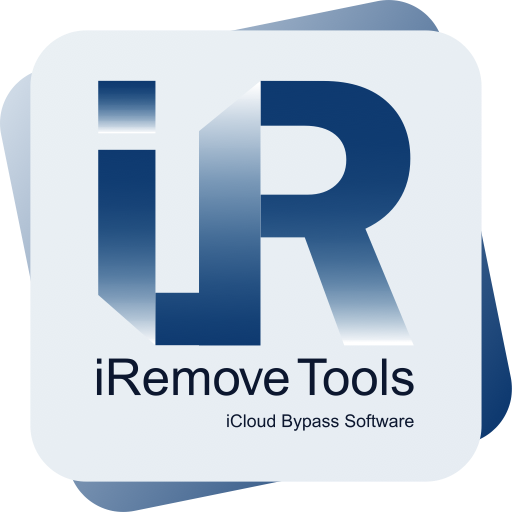
Bypass iCloud
Activation Lock Screen Software
iRemove software supported iOS 12.3 up to iOS 13.x.x. & iOS 14.x.x. Software only available on Mac OS