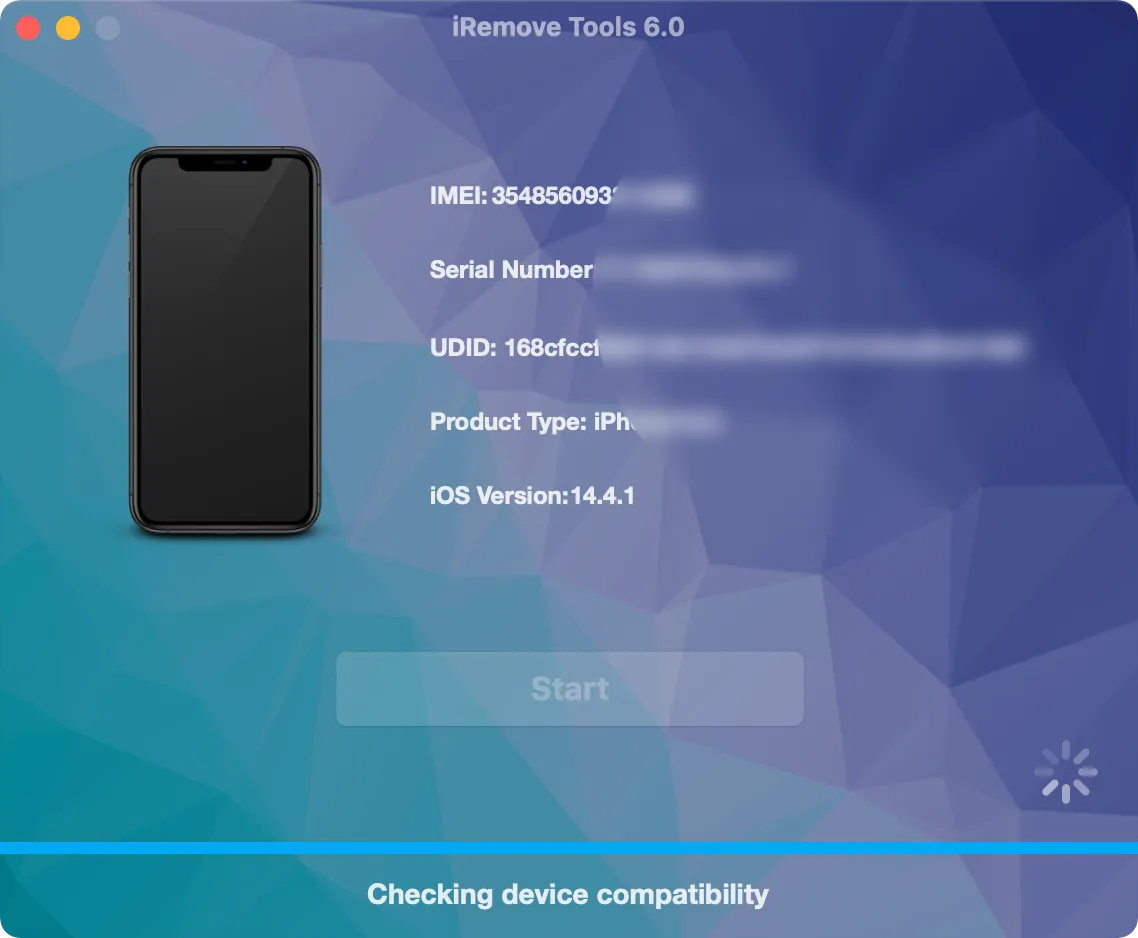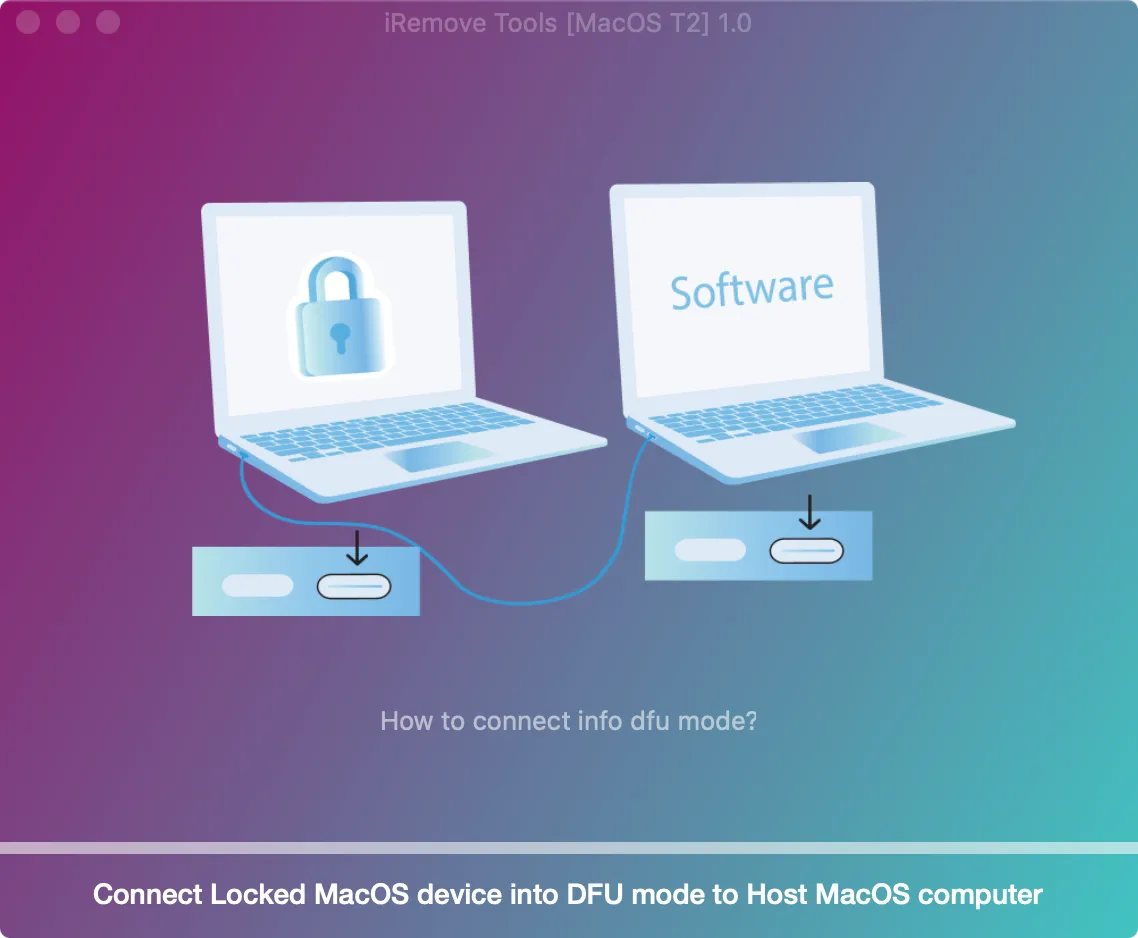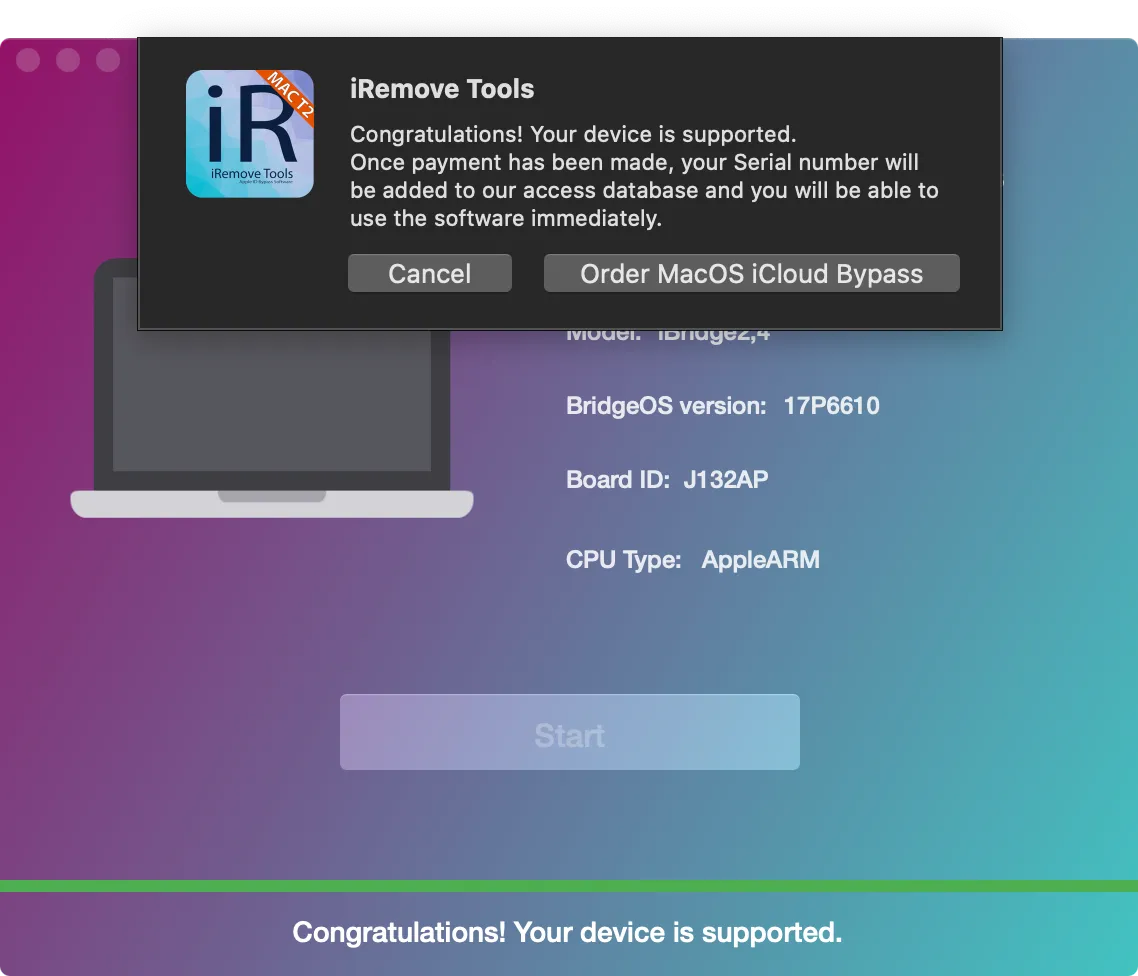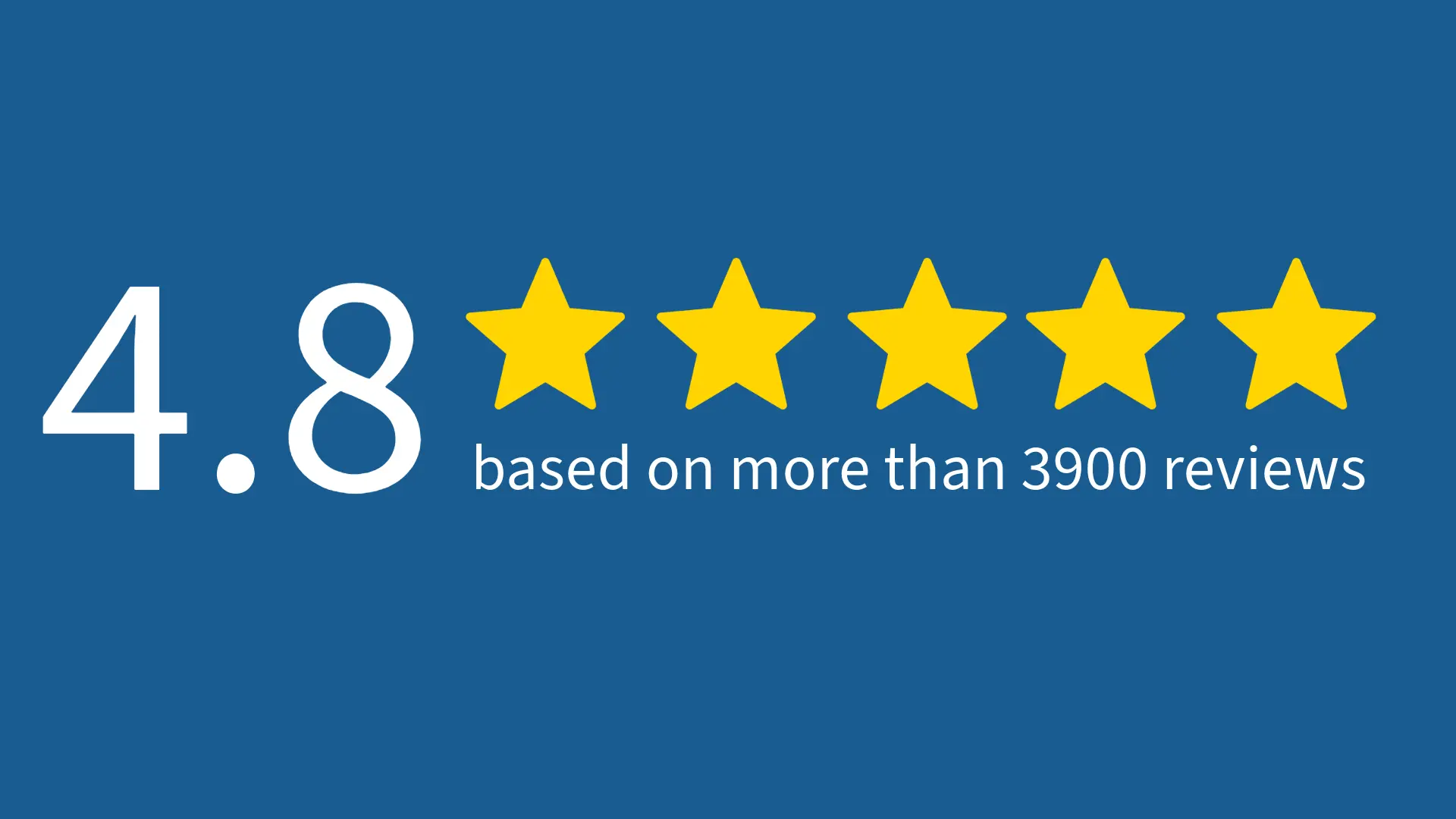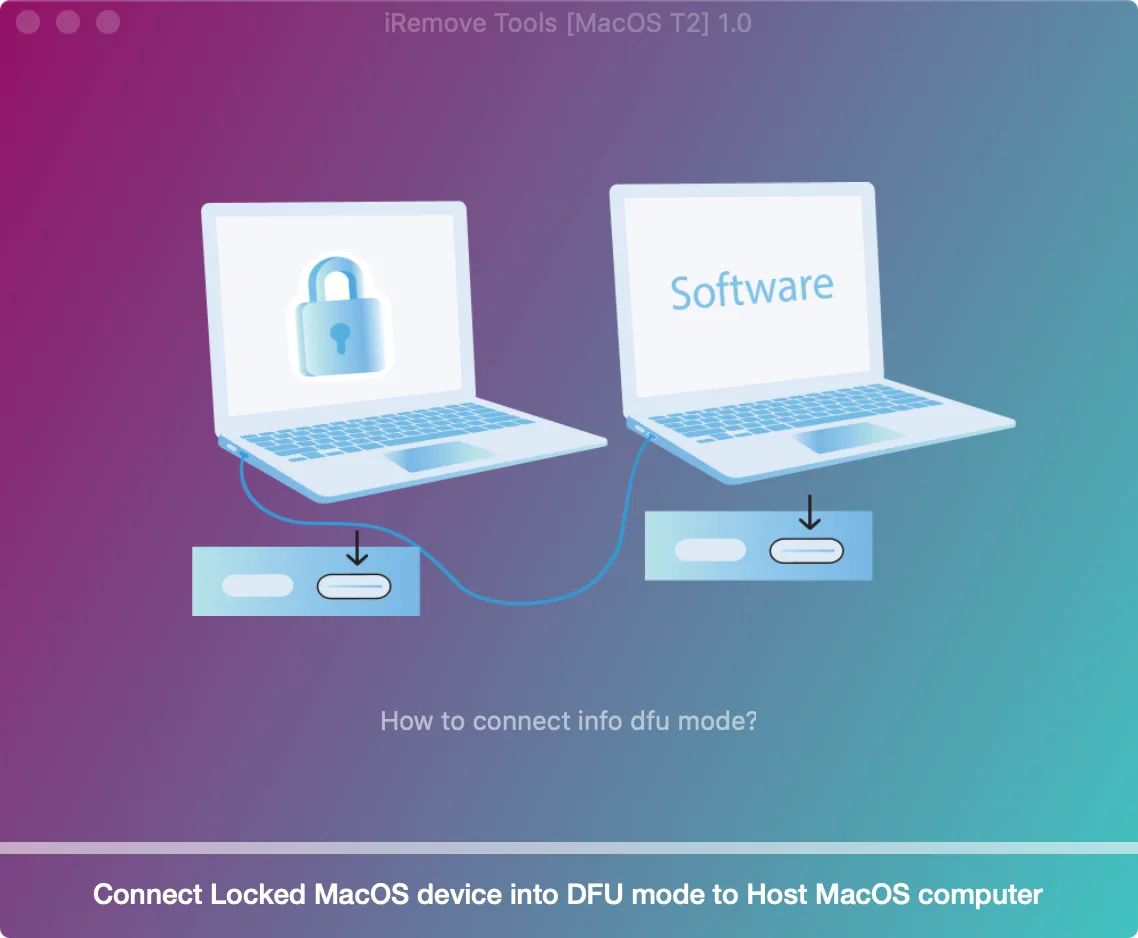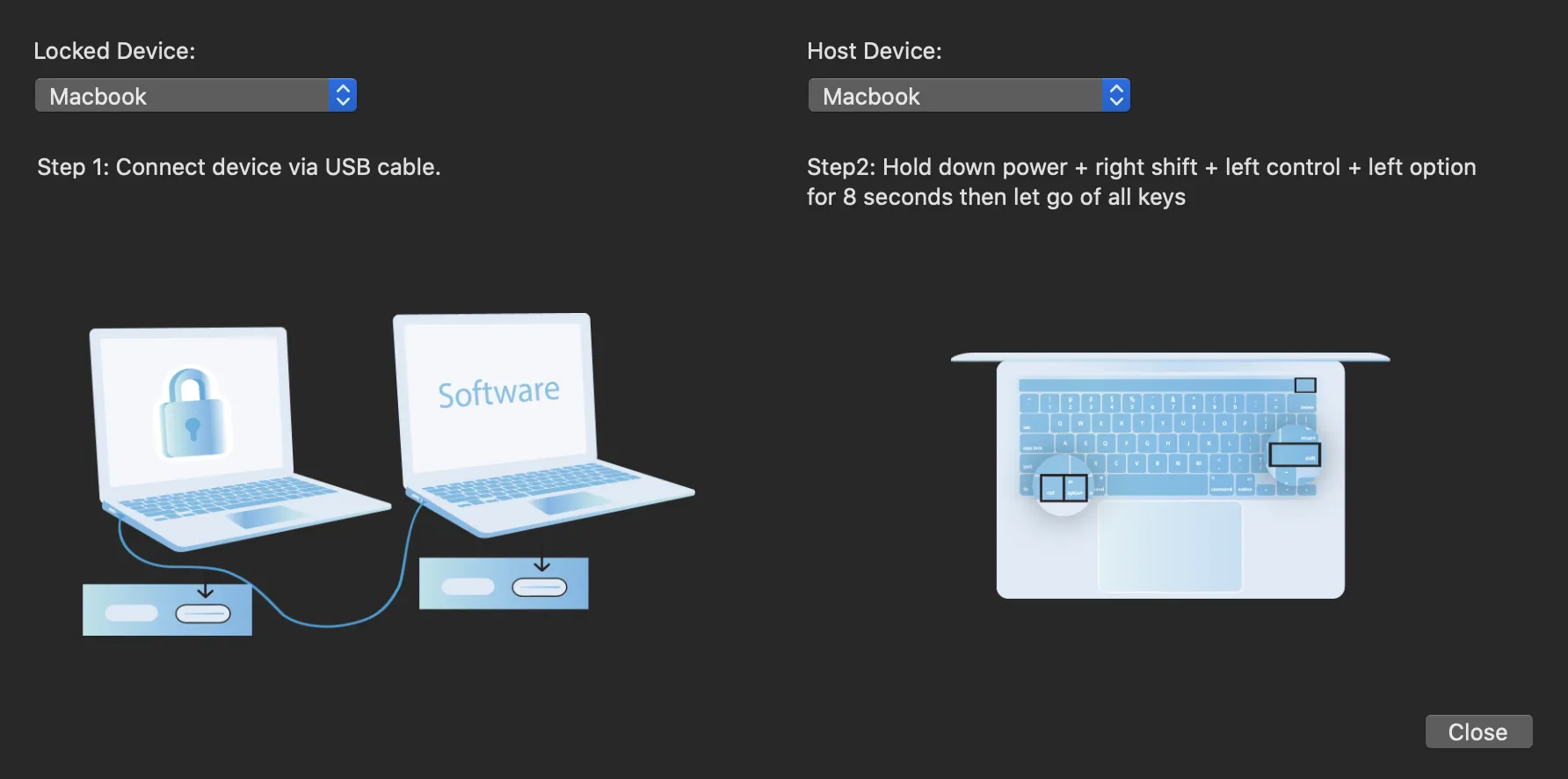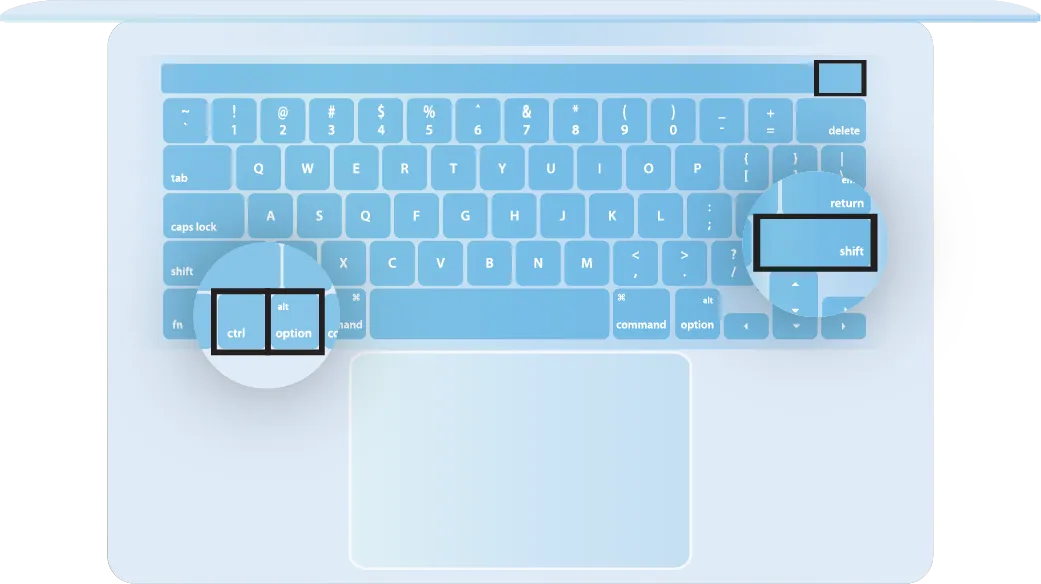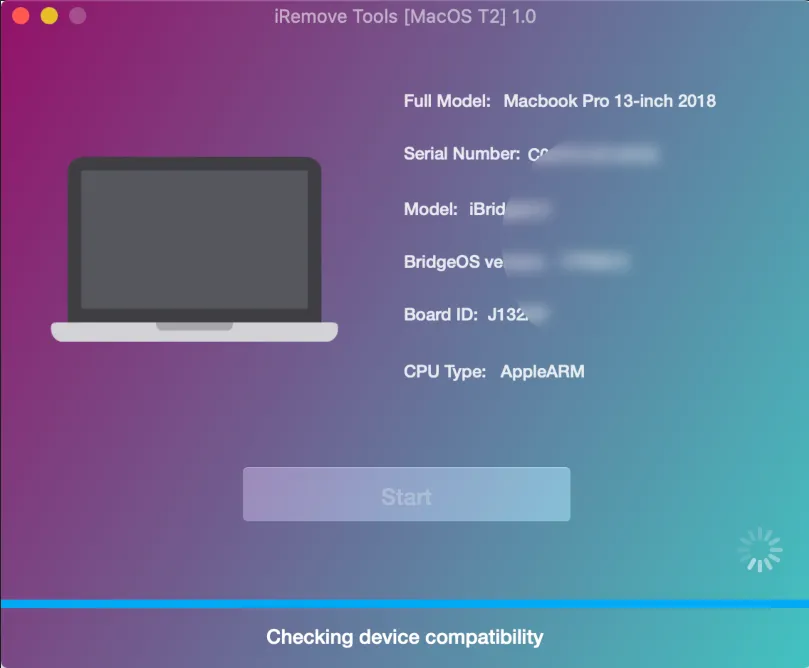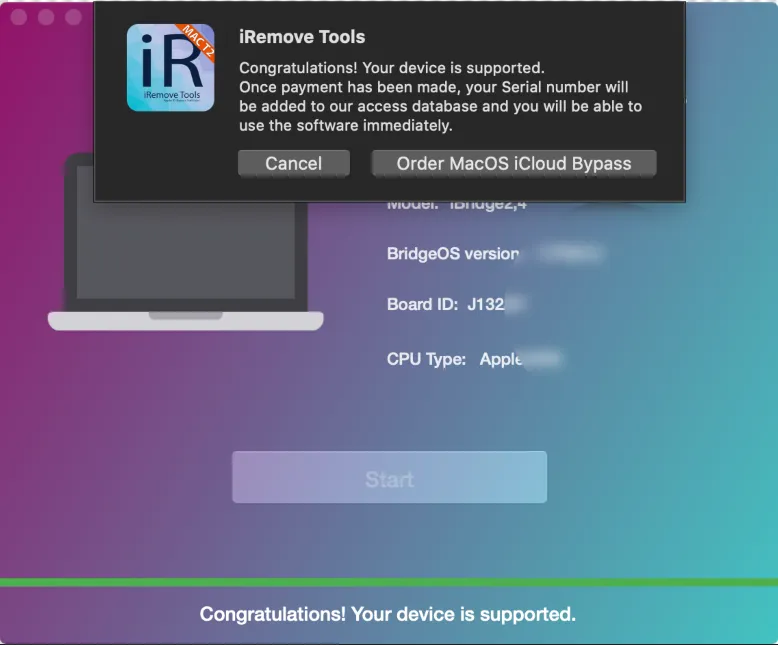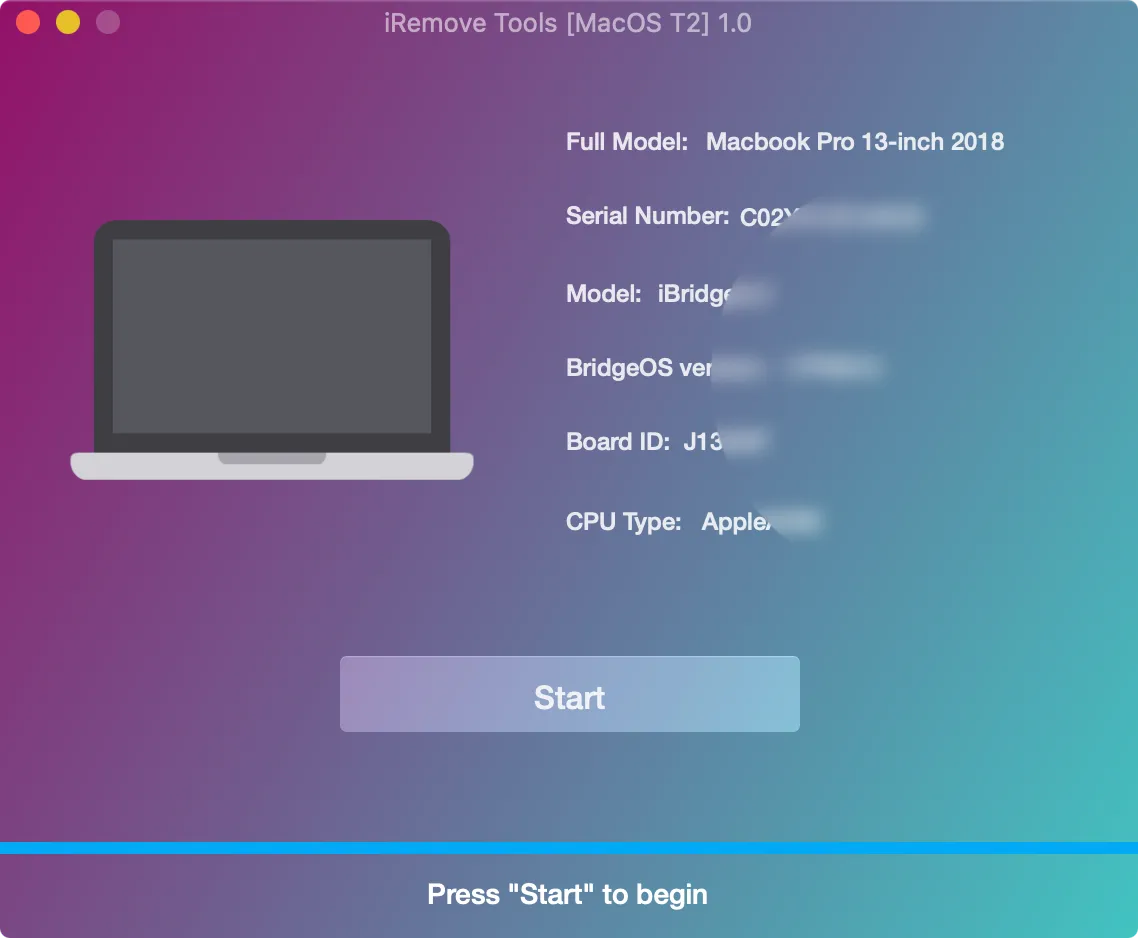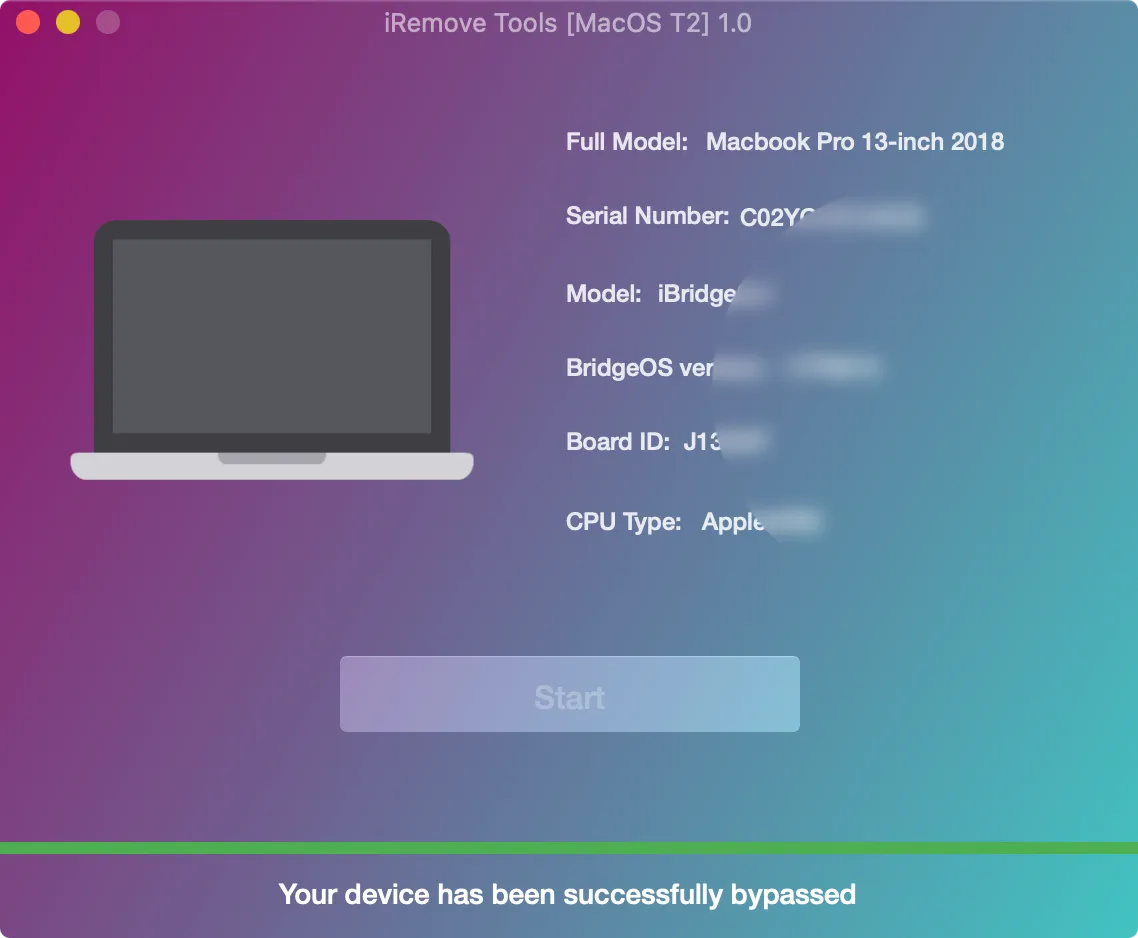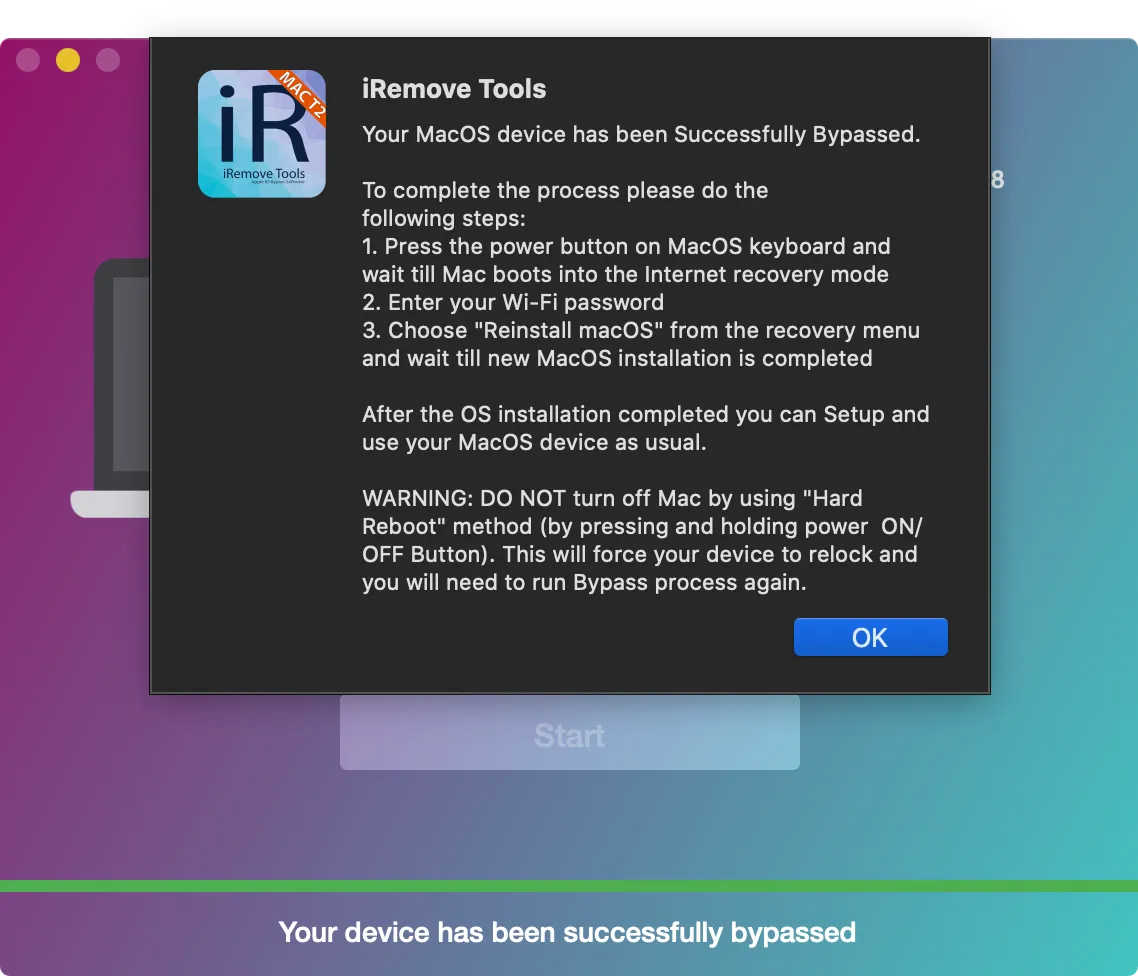MacBook Unlock Software
iRemove工具
iRemove Mac Unlock Tool is ready to unlock your Apple MacBook regardless of the type of lock applied. Please note that this service offer is permanently unlock. Once the Macbook unlock process is complete, you will be able to use your device without any restrictions, including factory reset and update to the latest version of macOS.
We are working on adding new MacBook models to the list of supported unlocks. Follow us on our official Telegram channel to be the first to know about software updates.
-
支持的Mac型号:
- MacBook Air 2018 (A1932)
- MacBook Air 2019 (A1932)
支持的MacOS固件。
- any MacOS
Unlock MacBook Service Prices
In the table you can find information about the macbook model and its unlock cost.
| 价目表 | |||||
|---|---|---|---|---|---|
| 型号列表 | A-Models | 模型年份 | 模型标识符 | 零件编号 | PRICING |
| MacBook Air | A1932 | 2018 | MRE82xx/A MREA2xx/A MREE2xx/A MRE92xx/A MREC2xx/A MREF2xx/A MUQT2xx/A |
MacBookAir8,1 | $99.99 |
| MacBook Air | A1932 | 2019 | MVFH2xx/A MVFJ2xx/A MVFK2xx/A MVFL2xx/A MVFM2xx/A MVFN2xx/A MVH62xx/A MVH82xx/A |
MacBookAir8,2 | $99.99 |
How to Unlock MacBook using iRemove Software?
iRemove Dev Team has developed a step-by-step User’s Guide on how to use iRemove MacBook Unlock Software
Download & Install iRemove Find My Mac Activation Lock Bypass Tool
在你按照下面的指南,从你的Mac上拆除激活锁之前,你需要三样东西。
- Locked Mac with T2 chip;
- A fully workable Mac computer;
- Cable for connecting two Mac computers (USB type C - USB type C).
Start by downloading the iRemove Mac Unlock software. Install it on a fully workable macOS computer.

iRemove Tools.pkg'不能被打开
如果你试图打开一个没有在苹果公司注册的应用程序,你会得到一个警告对话框。这并不一定意味着该应用有问题。
使用苹果官方指南 Open a Mac app from an unidentified developer 在你的设备上运行iRemove工具。
-
开始软件安装

-
允许软件安装

-
完成软件安装

要打开iRemove软件,你应该点击其图标或Dock中的Launchpad图标。如果你选择Launchpad选项,请点击iRemove软件的图标。iRemove软件的主要优势是产品的简单性和直接性。产品可以在一分钟内绕过查找我的Mac激活锁。
Check MacBook Unlock Possibility
通过电缆和C型端口连接两台计算机。USB-C电缆必须同时支持电源和数据。iRemove工具会向你显示一个列表,你应该从中选择需要旁路的电脑型号,以及正确连接产品们的方法。
Follow the on-screen guide to place the locked Mac into DFU mode. 还有一个指令是关于 让Mac进入DFU模式 你可以用产品来代替。
Prepare the Apple MacBook for Find My Mac Bypass
- 按下电源按钮。
在按住电源键的同时,同时按下以下三个键,大约10秒钟。
- 右边的Shift键。
- 左边的选项键。
- 左边的控制键。
- 10秒后,立即松开这三个键,但继续按住电源键,直到产品出现在iRemove软件中。
在按住电源键的同时,同时按下以下三个键,大约10秒钟。
Note: You won’t see any screen activity from the Apple notebook computer. The software will detect your device if you correctly put it into DFU mode. Users who are eligible to remove Find My lock will be suggested to place an order for MacBook Unlock. Only verified Mac users can order the iRemove service.
你现在可以完成付款。随着付款的清算,iRemove数据库将记录你的Mac的序列号。这个记录是你使用iRemove的终身许可证。你可以重新启动iRemove旁路,重新获得对电脑的完全控制。
Please pay attention! The software will delete data from the device after the unlock process. Make sure all important data is backed up.
Order iRemove Mac Unlock Software Licence
Place your order and make payment. We accept following payment cards: VISA, MASTER and American Express, Cryptocurrency and Z3X credits. Once your payment is cleared, your device’s Serial Number will be added to iRemove Software Database on a permanent basis. Now you are free to use the software right away to unlock your MacBook permanently.
Lifetime license - the license is provided for only one locked device, serial number recorded in the iRemove Database. You can reuse the iRemove software on your device free of charge!
Run MacBook Unlock process with iRemove Software
After we received the payment, you can return to software and click the 'Start' button in iRemove software. Do not turn off the device until the unlock process is complete. Please wait until the software completes its work. The iRemove will notify you about the result. Do not worry if your computer turns off. This means that your MacBook is unlocked. Now let the software restore your device.
To compleate the restore process please do the the following steps:
- Reconnect device and put it in DFU mode. Follow onscreen guide.
- Wait until software will detect your MacBook. Click by Restore Mac button.
- Your device restored seccessfuly! Now it's fully unlocked!
Your Mac should be on black screen now (or missing folder icon should appears on black screen). Please Power ON your Mac device by pressing and holding the power button for 1 second. Now please install MacOS using Recovery Mode (Command + R) or Internet Recovery Mode (Command + Option + R)
如何重新安装macOS?
You need to use macOS recovery to reinstall the operating system on your Mac. Start up you Mac computer from macOS Recovery by holding Command (⌘)-R keys.

Intel Processor (T2 Security Chip)
- Your Mac computer must be connected to the Internet. Turn your Mac on and press the Command (⌘)-R keys right away. Hold the keys pressed until the Apple logo or other image appears.
- Select Reinstall macOS option in the utilities window in macOS Recovery, click on the Continue button and follow the onscreen instructions.
在macOS安装过程中,请遵循以下指南。
If the installer will request you to unlock your disc, you should enter the password you use to log in to your Mac computer.
If the installer can’t see your disc, or if it can’t install macOS on your computer or volume, it is possible that you might need to erase your disc before the installation https://support.apple.com/en-us/HT208496
Do not put your Mac computer to sleep and do not close its until macOS installation is complete. Your Mac computer will probably restart and display a progress bar several times. Its screen may also be empty for a few minutes several times. Once installation is complete, your Mac might restart to a setup assistant.
Start your Mac and follow the instructions on the screen. Set up your device like new! Now you can use your device without any restrictions!
iRemove软件合作伙伴
批发商及小企业主会喜欢我们的合作伙伴关系提供的好处。如果你有一个GSM商店、车间或其他业务,你可以成为我们的合作伙伴。iRemove合作伙伴计划支持GSM融合、DHRU及其他流行的GSM服务。我们使用API连接,将经销商网站连接到我们提供的服务。我们还开发了一个客户端系统,用于快速访问所有服务。
成为iRemove联盟的一员
你有一个科技博客吗?你在经营一个YouTube频道或Instagram账户吗?加入iRemove联盟计划,赚取额外的钱,享受被动收入。你可以为Mac用户提供iRemove解锁及绕过服务,并从成为我们的联盟中受益。如果你希望今天开始赚取额外的钱,请向我们发送你的加盟请求。