How to Renew Access to Apple ID Account?
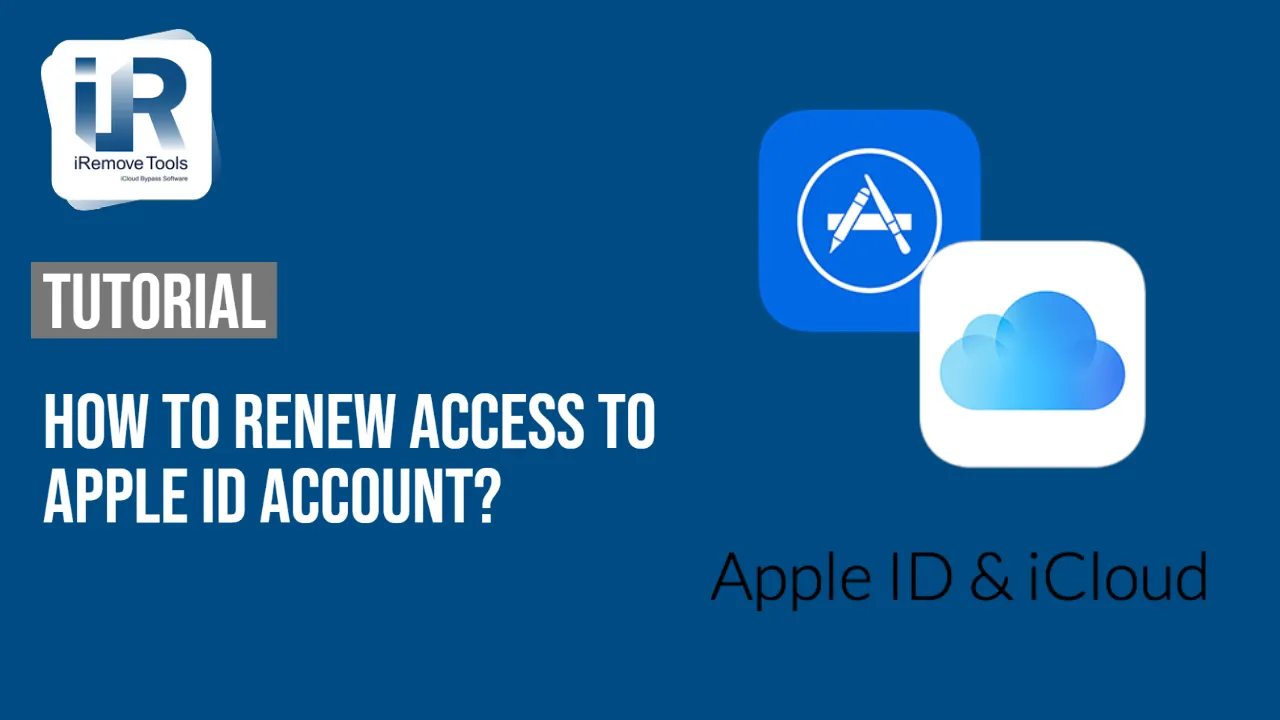
It is quite spread situation when user forgot Apple ID login or password or even both. Users, who have created accounts a long time ago, could not remember their data now. As all of us know, a device without Apple ID account access becomes a trash. Yes, you can use it, make calls, send SMSs etc., but you can’t use other 90% of your iPhone/iPad functions. So, what should you do if you forgot access to Apple ID account? This step by step guide will help to solve your problem and renew access to Apple ID account.
Renewing access to Apple ID account through password resetting
Apple ID account password provides full access to all your personnel data, information and services. Unfortunately, users often forgot their passwords. This has led to the situation when users lost access to Apple ID account.
In this case, you need to renew Apple ID account access through resetting password. To do this task you should perform the following steps.
- Open ‘My Apple ID’ page and click ‘Reset Password’ link.
- Enter your Apple ID and click ‘Next’. If you do not remember it, click on the link “Forgot your Apple ID?”.
- After entering Apple ID account password, you can use one of three ways to reset the password. Choose one of the followings:
- Answer to security questions. If you know the answers to security questions, follow the instructions below.
- Authentication by e-mail. You will receive a message to reset your password by email.
- Use of two-factor authentication. If you have a two-factor authentication, you can use it to reset the password. You will need a recovery key and a trusted device.
Renewing access to Apple ID account through answers to Apple ID security questions
Apple company pays special attention to security of their users’ personnel data. One of the way to protect our personal life is ‘security questions and answers’ function. If you want to renew access to Apple ID account this function will help you to do this task. It also helps to verify that user is the only person who can access or make changes to account. If you forgot your answers, use these steps to verify your identity, then reset your security questions.
How to renew access to Apple ID account by resetting password with security questions:
- Select ‘Answer Control Questions’ option and click ‘Next’;
- Enter your birth date, then click Next;
- Answer security questions;
- Enter new password and click ‘Reset Password’ button.
Renewing access to Apple ID account through two factor authentication
Two-factor authentication is an additional security method. With two-factor authentication, your account can only be accessed on devices you trust. It can be your iPhone, iPad, or Mac. When you want to sign in to a new device for the first time, you’ll need to provide two pieces of information – your password and the six-digit verification code that’s automatically displayed on your trusted devices. By entering the code, you’re verifying that you trust the new device.
How to renew access to Apple ID account through resetting password by two-factor authentication?
- Enter the recovery key.
- Select the trusted device. A verification code will be sent to your device.
- Enter the verification code.
- Enter the new password and click ‘Reset Password’ button.
If you lose the recovery key or no longer have access to your trusted device, you will not be able to renew access to your Apple ID account.
Renewing access to Apple ID account through rescue email
Your Apple ID uses email addresses to sign you in to your account with Apple. With your Apple ID, you can access services like the App Store, Apple Music, iCloud, iMessage.
FaceTime, and more. Apple company uses your email addresses to send you information about your account, and to help friends and family communicate and share with you.
Rescue email address is optional but recommended. If you ever forget your security questions, you can use your rescue email address to reset them. Rescue email is a good instrument to renew access to Apple ID account. If you don’t have a rescue email address, you’ll need to contact Apple Support for help.
How to renew access to Apple ID account through resetting password by rescue email
- Select ‘Authentication by e-mail’ and click ‘Next’ button. You will receive a message from Apple for an additional or primary email address.
- Open message and follow the link to reset the password.
- On opened ‘My Apple ID’ page, enter your new password, and then click ‘Reset Password’ button.
How to remove Apple ID account without answers to security questions, rescue email and without two-factor authentication?
This is widespread situation, when user creates Apple ID account a long time ago and do not remember Apple ID password now. It is also a usual practice when user forgot answers to security questions and doesn’t have access to rescue email. We should also remember that not all users have more than one iDevice. As we know, reliable device is necessary for two-factor authentication.
Without access to Apple ID account your iDevice turns from fashionable gadget into useless piece of metal. Is there an exit from this inconvenient situation? Lucky for you it is! Our company has developed a special iRemove Tools software that bypasses (remove) old Apple ID. After this procedure you can create new Apple ID and use completely working device. Our software is easy in use and budget-friendly. In case of some troubles our support team is always ready and happy to help you!
Compartir:
Software de desbloqueo de iPhone y iPad
Software de desbloqueo de Mac
iRemove Noticias

iCloud Unlock for iPhone 15 Series with iRemove Software
Unlock iCloud on iPhone 15 Series effortlessly with iRemove Software. Learn how to bypass Activation Lock on iPhone 15, 15 Plus, 15 Pro, and 15 Pro Max.

Bypass iCloud and Unlock iPhone 14 with the iRemove Software
Bypass the Activation Lock on any iCloud-locked iPhone 14 series model, including the 14 Plus, 14 Pro, and 14 Pro Max, using iRemove Software!

Bypass iCloud Lock from iPhone XR, XS, and XS Max
Use iRemove Software to Bypass iCloud Activation Lock on any iPhone XR, XS, and XS Max models. The fast and effective iCloud Unlock hardware method.

Bypass iCloud on iPhone 11 Series: 11, 11 Pro and 11 Pro Max
Bypass the iCloud Activation Lock on any iPhone 11 series model, including 11 Pro and 11 Pro Max, using the iRemove Activation Lock Bypass Tool!

Remove - Bypass the Activation Lock on iPhone 12 Series
Unlock the Activation Lock on your iPhone 12, 12 Pro, 12 Pro Max, and 12 Mini quickly and easily with iRemove iCloud Bypass Software.
¿Sigues buscando ayuda?
No te preocupes. Ponte en contacto con nuestro equipo de soporte. Siempre estaremos encantados de ayudarte.
Contacta con nuestro equipo de soporte técnico




![Software de anulación de la gestión remota de MacOS [MDM]](/assets/img/banners/find-my-mac-unlock-without-icloud-password.svg)
