How to Perform MDM Lock Screen Bypass Using Ventura macOS (Mac Guide)
Users whose Apple computer is running macOS Ventura and comes with an MDM profile can get rid of it. But the first thing to do is get macOS Monterey to use the reliable iRemove MDM Lock screen bypass service. This distant tool can remove the Mobile Device Management profile even if a MacBook is locked.
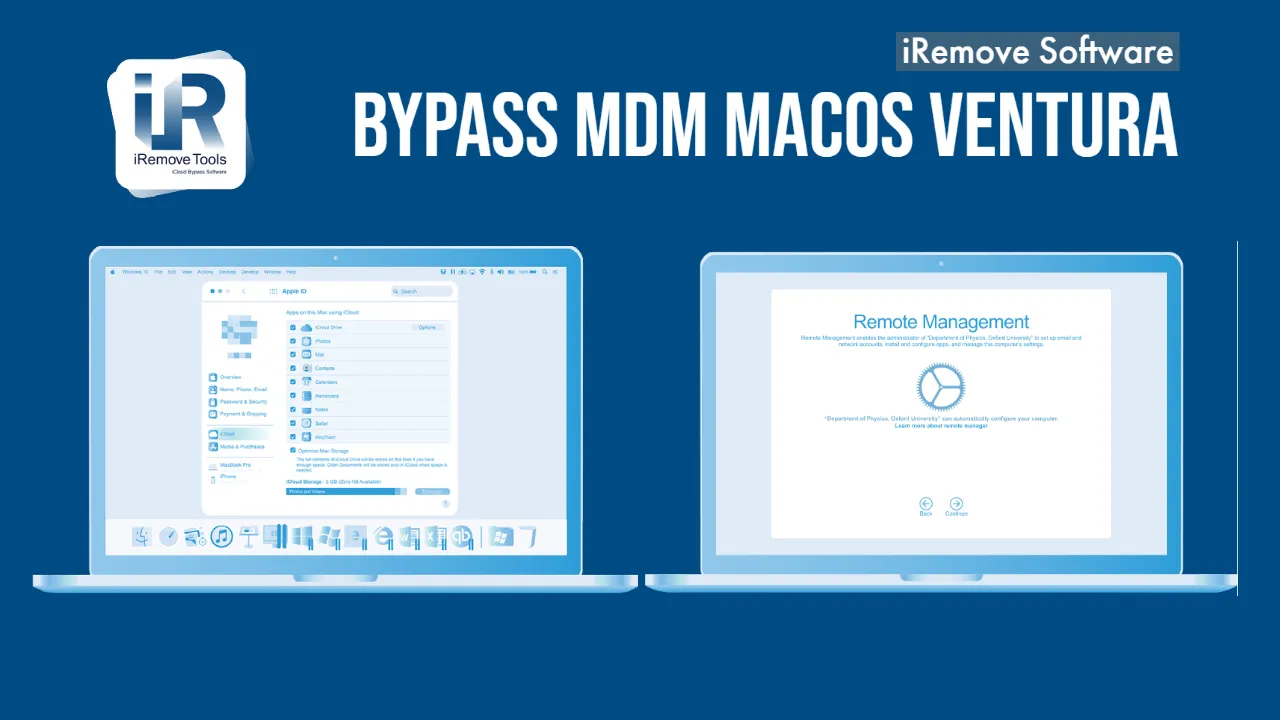
Glosario
- Step 1. Ventura macOS Preparation
- Step 2. Creating Bootable Installer
- How to Use Your Bootable Installer
- Step 3. Bypass MDM with iRemove
Below are the steps you should take to complete the bypass.
Step 1. Ventura macOS Preparation
It is best to install the macOS Monterey on your Ventura computer with the help of a secondary volume as a startup disk or an external drive (USB flash). Ensure they have enough space, from 14GB and more.
You must format your secondary volume or external drive as Mac OS Extended and get the full macOS Monterey installer. Ensure your Apple computer is updated to the latest macOS version (OS X El Capitan, Sierra, etc.).
Step 2. Creating Bootable Installer
Complete this step through the Terminal. But first, connect your external drive or volume, which will become your bootable installer. Then go to Applications - Utilities - Terminal and copy-paste or type a command from the list below and click Return to enter it. Each command will think that you have the installer in the Applications folder and that your volume or flash drive name is MyVolume (if you have a different name for it, replace MyVolume in every command with it).
Enter the administrator passcode when the Terminal asks. Don't worry if you see no characters while typing them; it's ok. Click Return afterward. Enter Y as a confirmation you agree to erase your volume when asked. After this, click Return. You will see a progress bar as it is erased, and then there could be an alert about Terminal trying to access the files on the removable erased volume. Press OK, and the process will continue.
As the message 'Done' appears, your volume's name will be 'Install macOS Monterey', just like the installer's name. At this point, it is time to close Terminal and eject your USB flash drive or volume.
These are the commands:
sudo /Applications/Install\ macOS\ Monterey.app/Contents/Resources/createinstallmedia --volume /Volumes/MyVolume
How to Use Your Bootable Installer
It all depends on your computer model.
Apple Silicon
Users with Apple silicon must connect their devices to the internet. Ensure your computer is compatible with macOS Monterey before you plug in your bootable installer. While the installer will not download the operating system version from the internet, it will use it to find details about the computer model and firmware version.
Please turn on your computer and keep pressing its power button to get the startup window with bootable volumes. Choose the one with your bootable installer, press Continue and follow the onscreen directions.
Intell Processor
Users with Intell processors should connect their computers to the internet. Ensure your device is compatible with macOS Monterey before you plug in the bootable installer. While the installer will not download the operating system version from the internet, it will use it to find details about the computer model and firmware version.
As you turn on the Mac, at once, click-hold the Option (Alt) key. Do not release it until there is a dark screen with the bootable volume options. Now you can go off the Option (Alt) and choose your bootable installer. Press the arrow and then Return.
Boot from the external drive. Select a language if such an option is shown to you and choose Install macOS (or OS X) from Utilities. Press Continue and do as directions guide you.
P.S. Users who fail to boot from the bootable installer should go to Startup Security Utility and ensure its settings allow booting from removable or external media.
Step 3. Bypass MDM with iRemove
Once you reinstall the macOS version on a locked Mac, you can download the iRemove software for MDM bypassand launch it on the computer. Onscreen instructions will show every step of bypassing the Mobile Device Management profile on a compatible Mac.
Compartir:
Software de desbloqueo de iPhone y iPad
Software de desbloqueo de Mac
iRemove Noticias
¿Sigues buscando ayuda?
No te preocupes. Ponte en contacto con nuestro equipo de soporte. Siempre estaremos encantados de ayudarte.
Contacta con nuestro equipo de soporte técnico




![Software de anulación de la gestión remota de MacOS [MDM]](/assets/img/banners/find-my-mac-unlock-without-icloud-password.svg)









