Customer Guide
How to use iRemove Activation Lock Screen Bypass SoftwareMEID Bypass With Signal
iRemove Dev Team has developed a step-by-step User’s Guide on how to use iRemove Activation Lock Screen Bypass Software
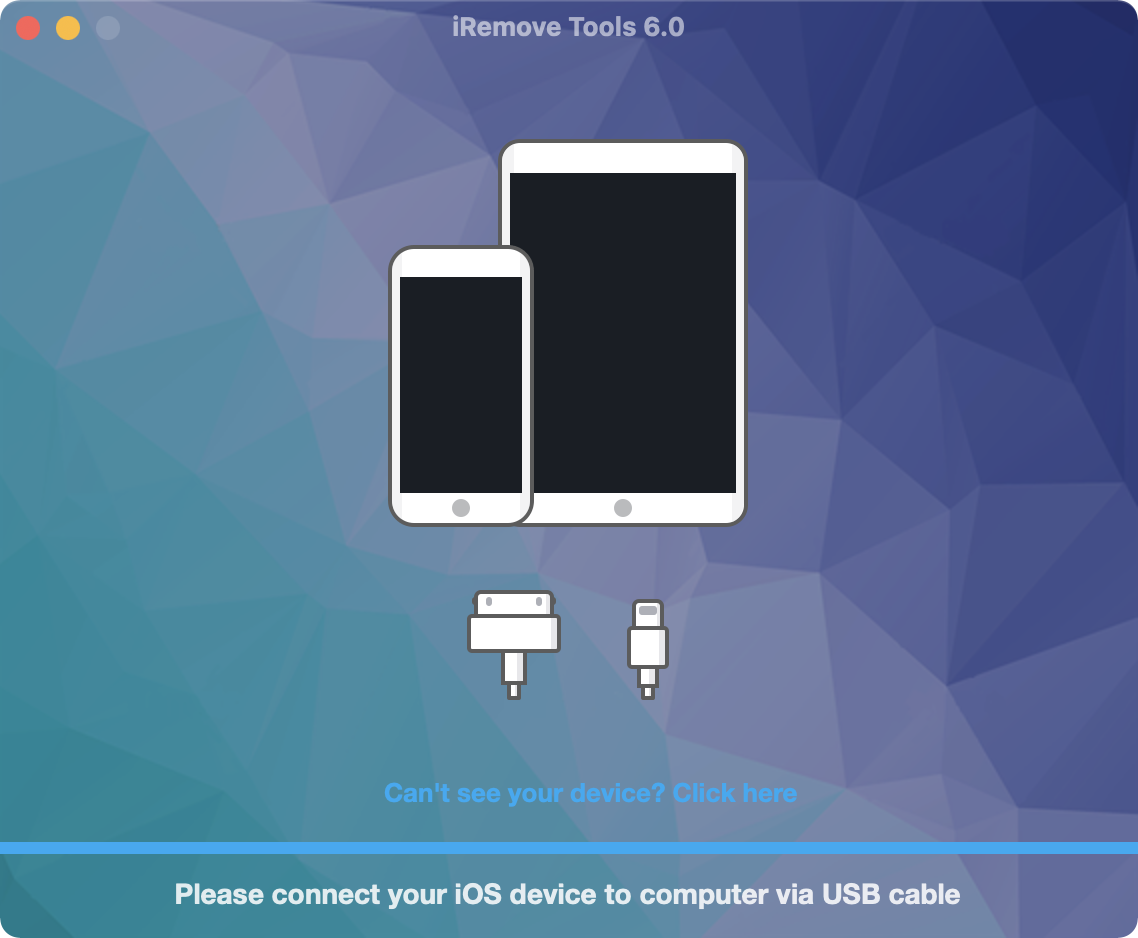
Video Guide
Here you’ll find a step-by-step video guide on how to use iRemove Activation Lock Screen Bypass Software
Step-by-step User’s Guide
How to use iRemove Activation Lock Screen Bypass Software Customer Guide
Step 1. Download iRemove Software on Your Mac PC and Install It.
Currently, iRemove Activation Lock Screen Bypass Software is available for Mac PC users only! iRemove Dev Team is continuously working on Windows version. If you have no access to Mac PC, please follow us on Telegram Chanel to be the first to know once Windows version is released!
Download iRemove Software on Mac PC and launch it
This can be done via right click on the app icon and left click on “Open”. Ensure full permissions for the app and, in case if iRemove App runs with any issues with FileVault on, disable FileVault. The screen below will appear.
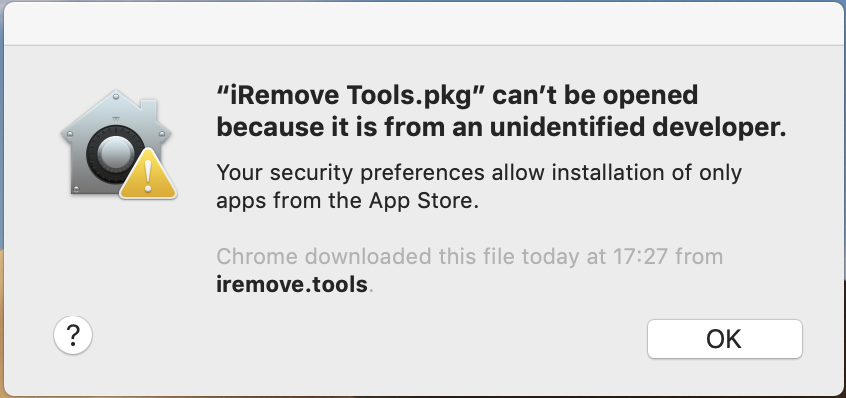
Now you should open the System Preferences:
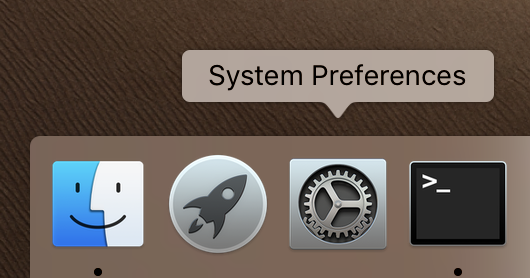
Click on Security and Privacy:
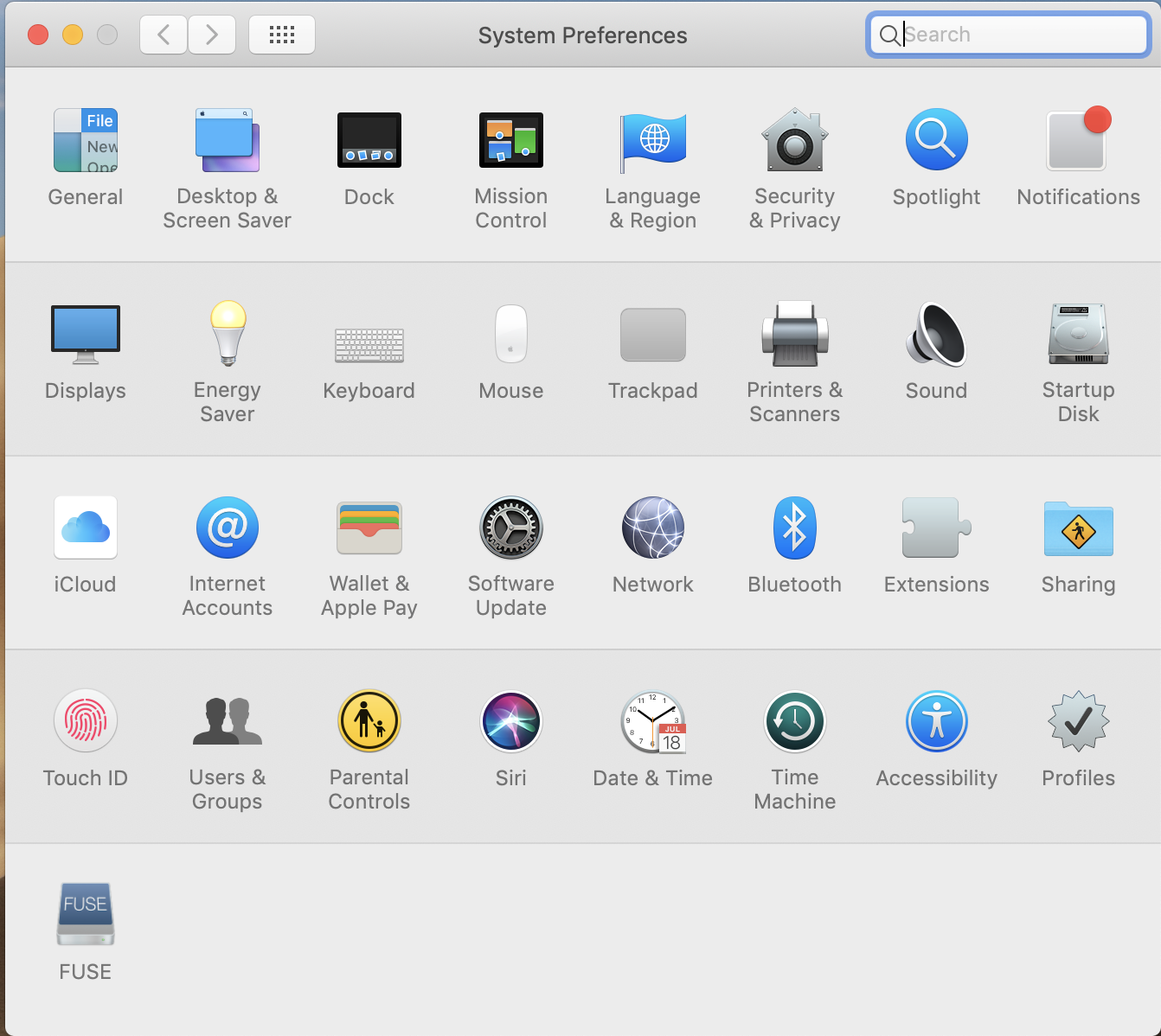
Once new screen appears, you’ll see the message saying "iRemove Software was blocked from opening because it is not from an identified developer”. Here you click on “Open anyway”.
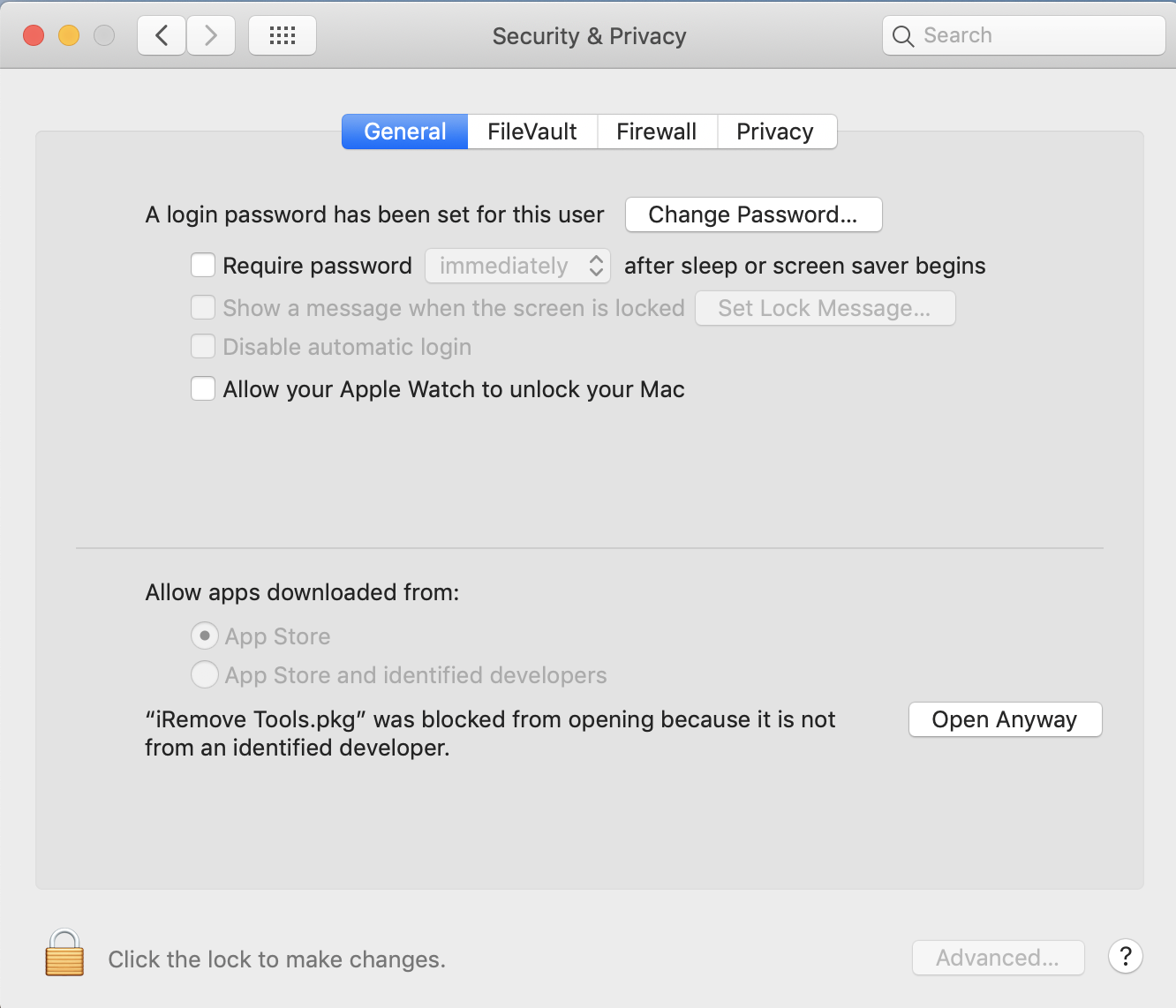
Complete iRemove Software Installation
Once introduction step appears, click on “Continue”:
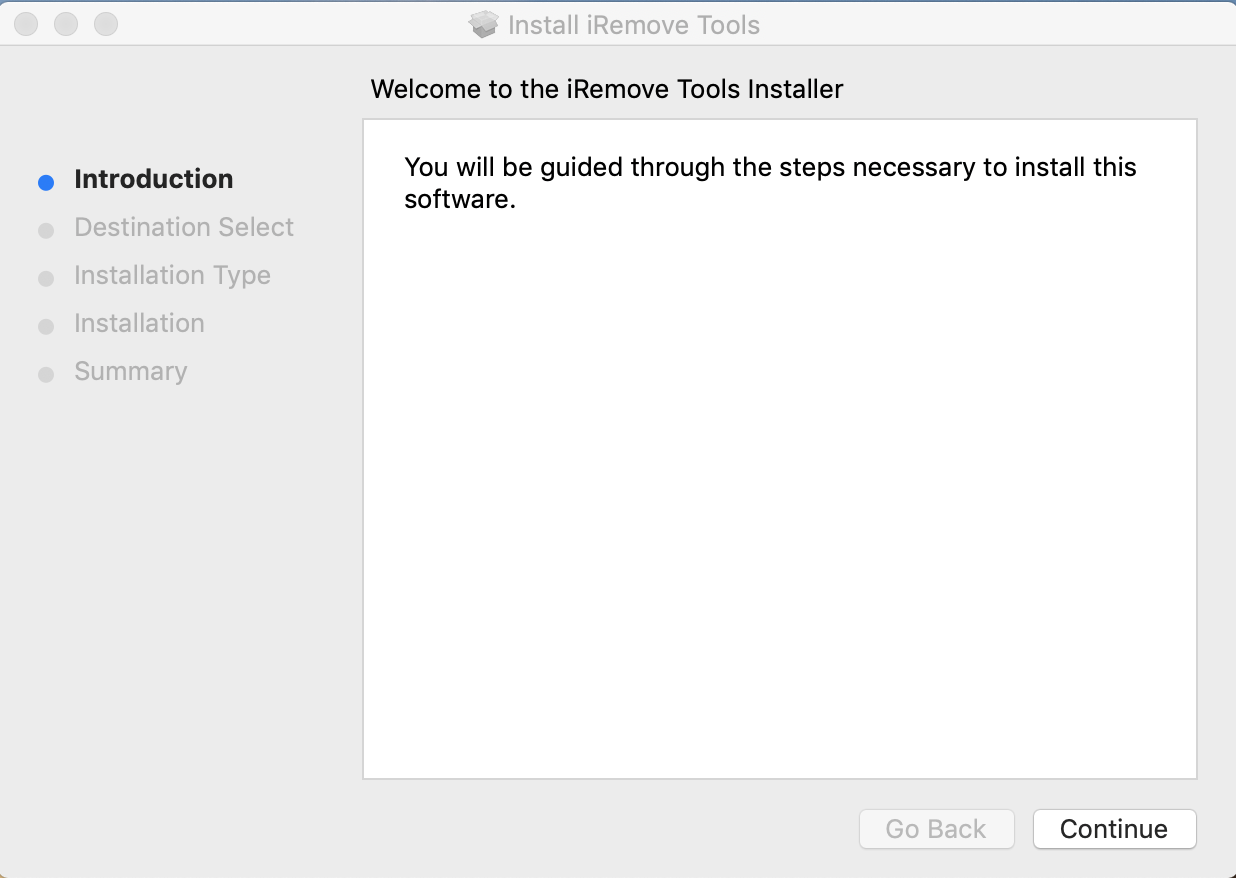
In Installation Type screen, enter your password to allow the software installation on your Mac:
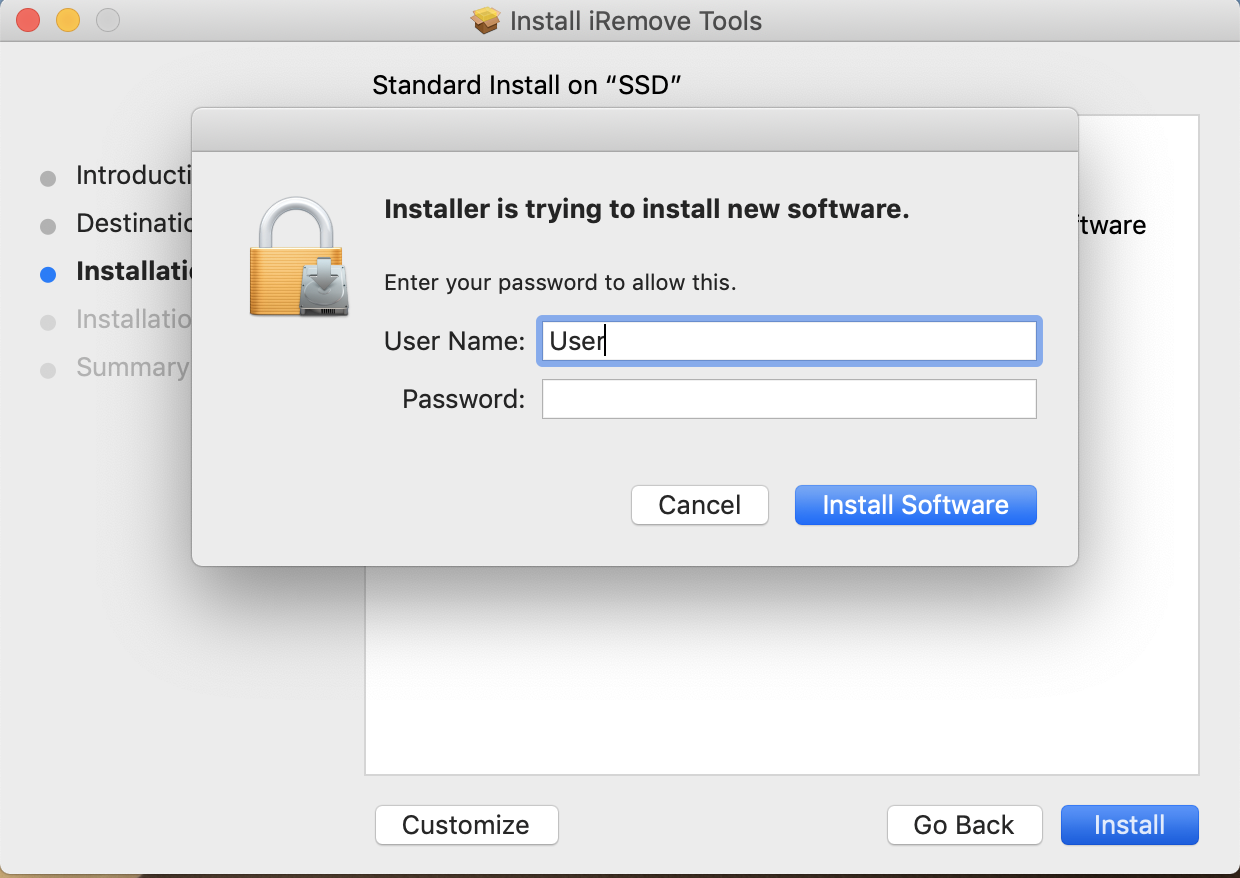
Click on “Install” button to actually install the software:
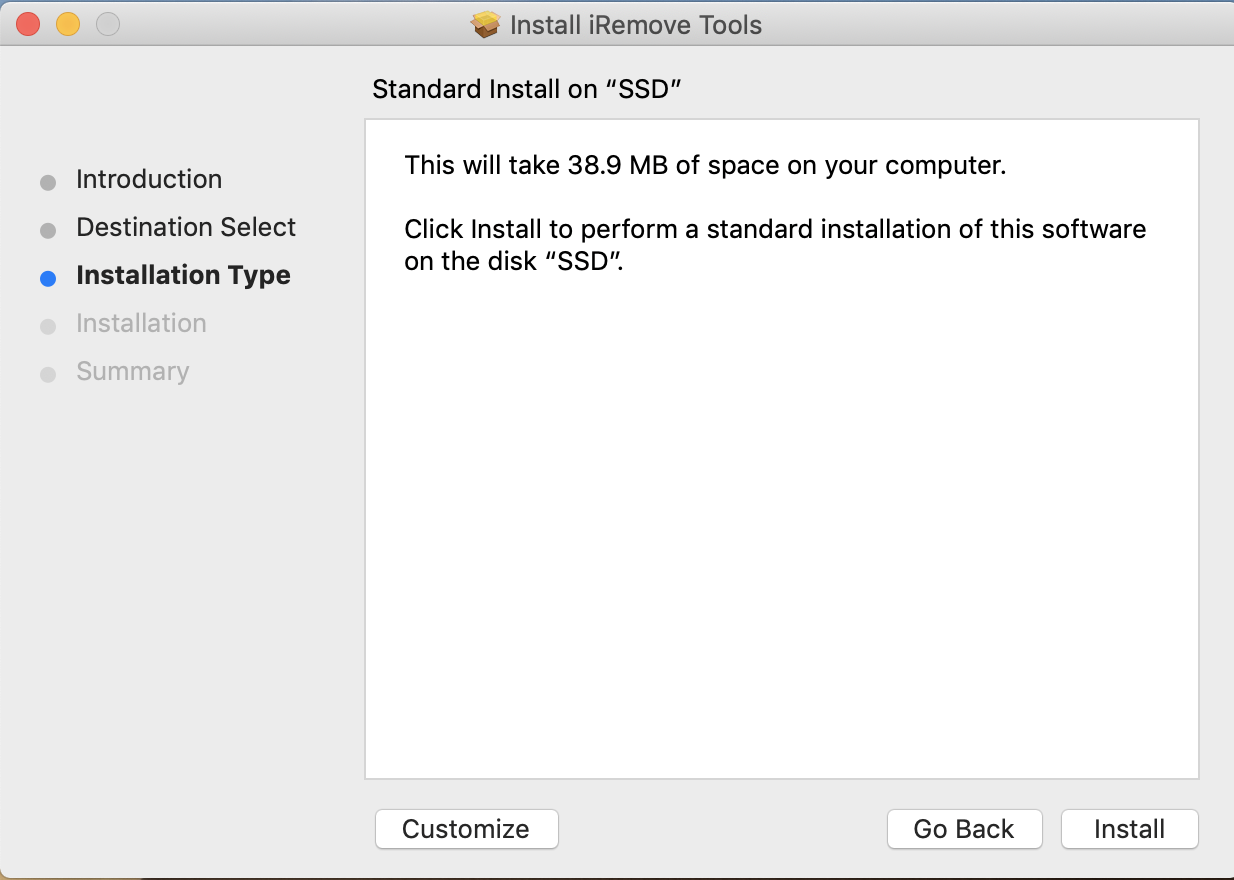
Summary step completes the software installation. Click on “Close” button and launch iRemove software from the App Menu.
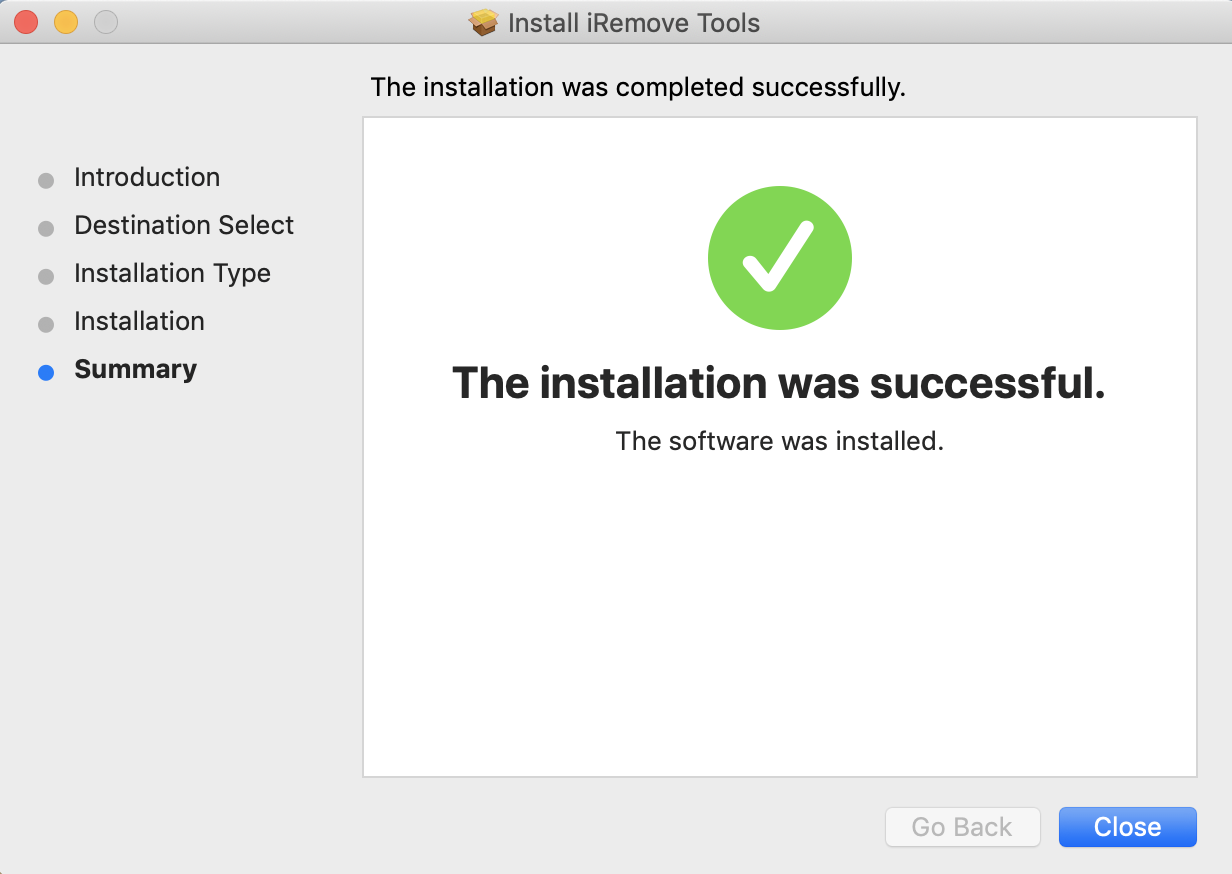
Open iRemove Software
To open iRemove software, you should click on its icon or on Launchpad icon in the Dock. If you chose Launchpad option, click by iRemove Software icon.
Step 2. Verify device
Use USB cable to connect your iPhone or iPad to Mac PC.
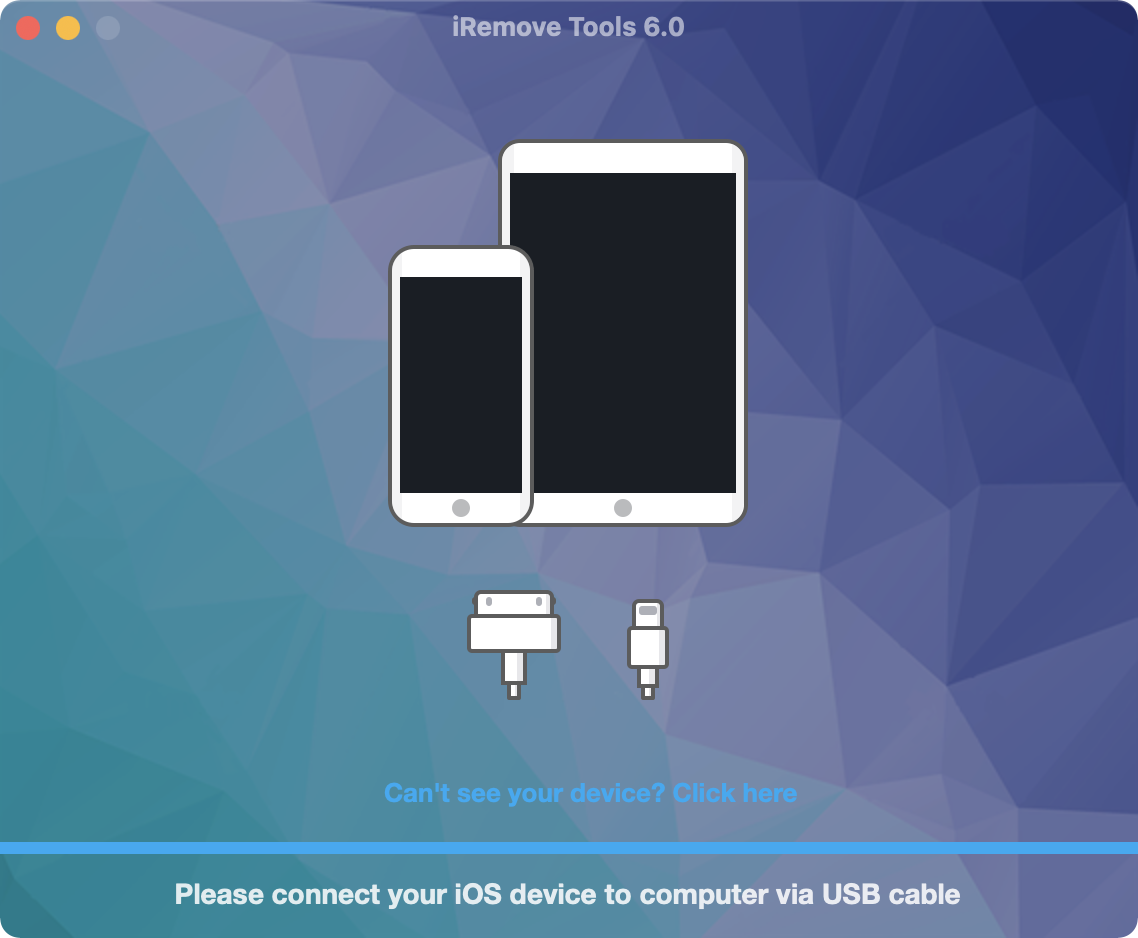
iRemove Software will detect your connected device. If your device is not jailbroken, you’ll see the following message:
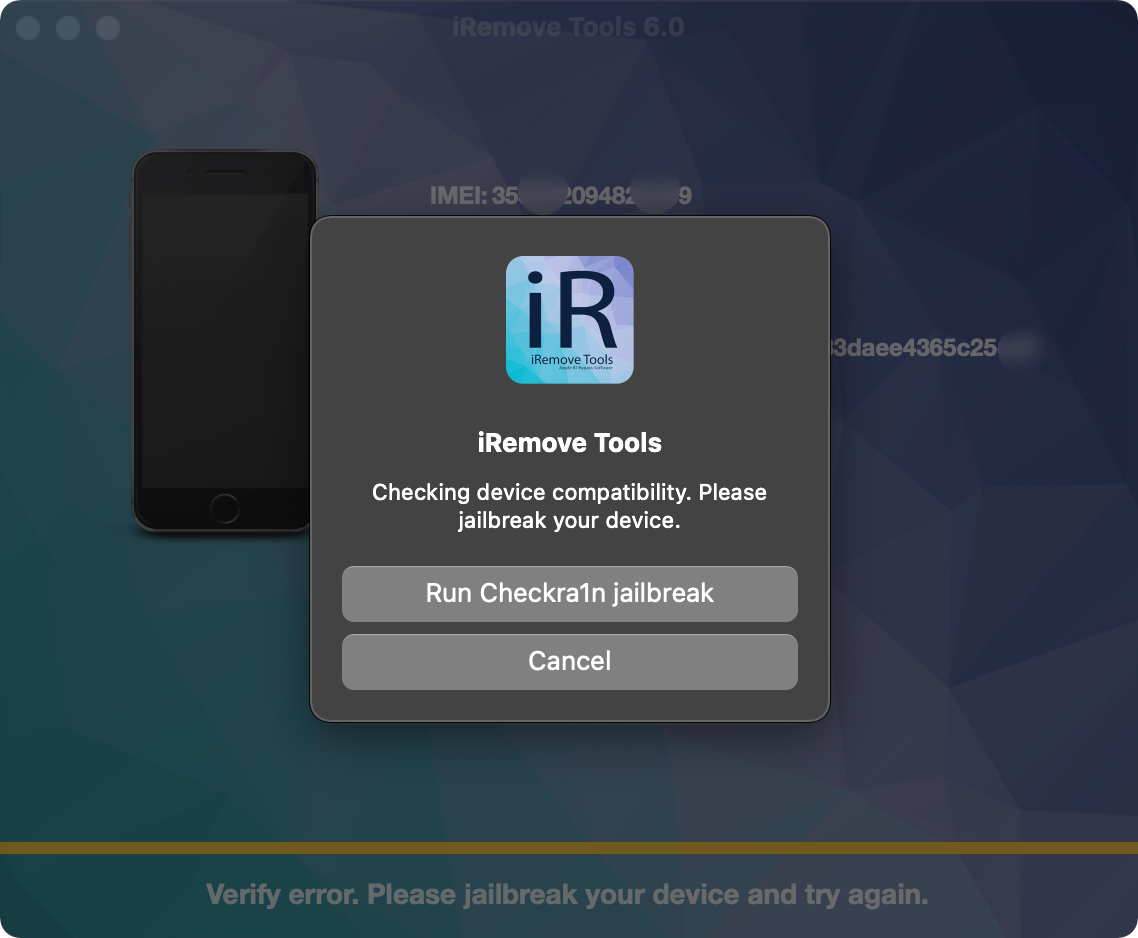
In case you have already ordered a license without Signal for your device, you’ll be able to upgrade your license via the new 6.0.0 version to get cellular data as well as making and receiving calls function on your device with 50% discount. Just download the new version of iRemove and connect your device. The software will guide you through the checkout process.
Otherwise, you can download the old version and use it in case of factory reset of your device or new iOS update totally free of charge as usual without GSM module activation.

Click on “Run Checkra1n” button at the right. This way you run Checkra1n Jailbreak and it will detect your connected device:

Click Start Button. Next Checkra1n screen will display instructions on putting your device into DFU mode for the purpose of jailbreaking process initiation. Please, do exactly what on-screen instructions tell you to do to put your device into DFU mode. If you face any issues with the on-screen instructions, our team has created our own instructions on how to put your device into DFU mode.
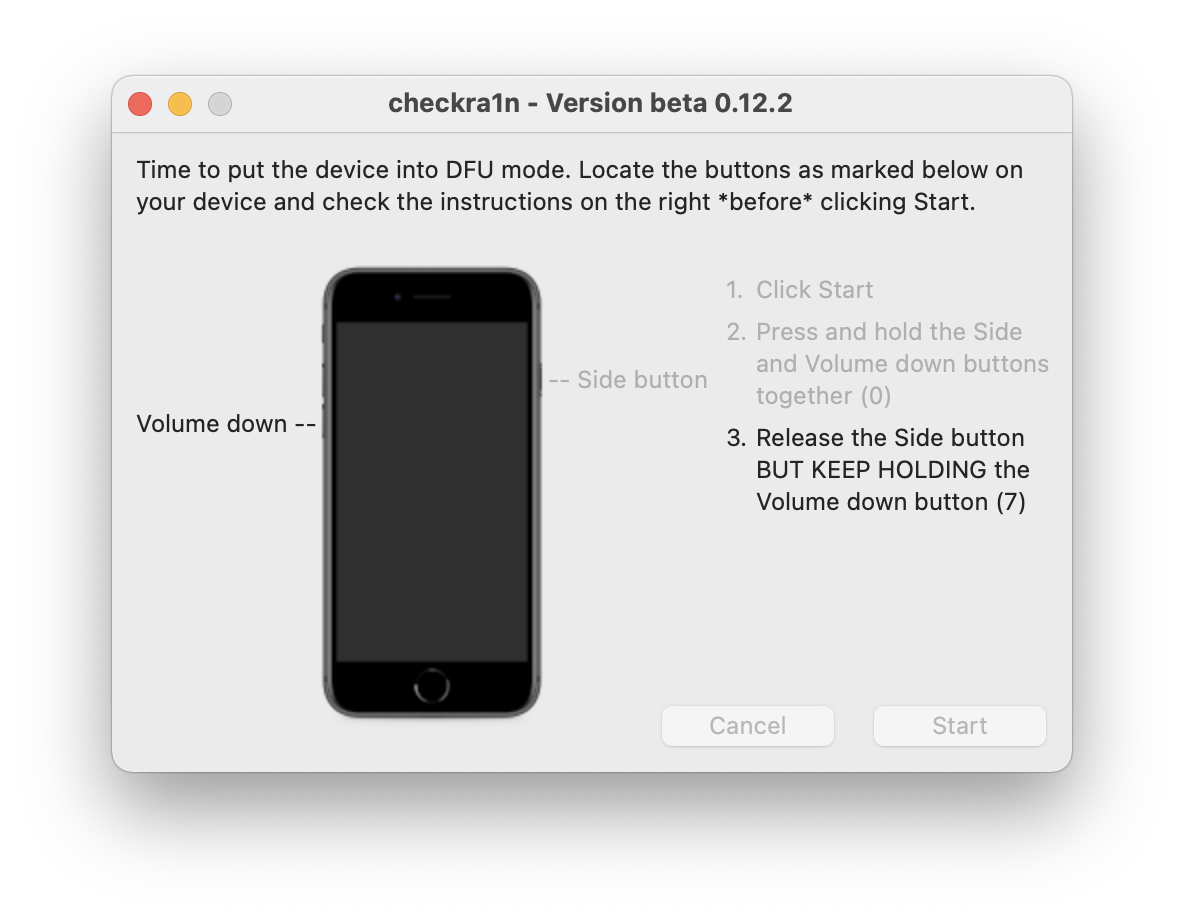
CheckRa1n botting:
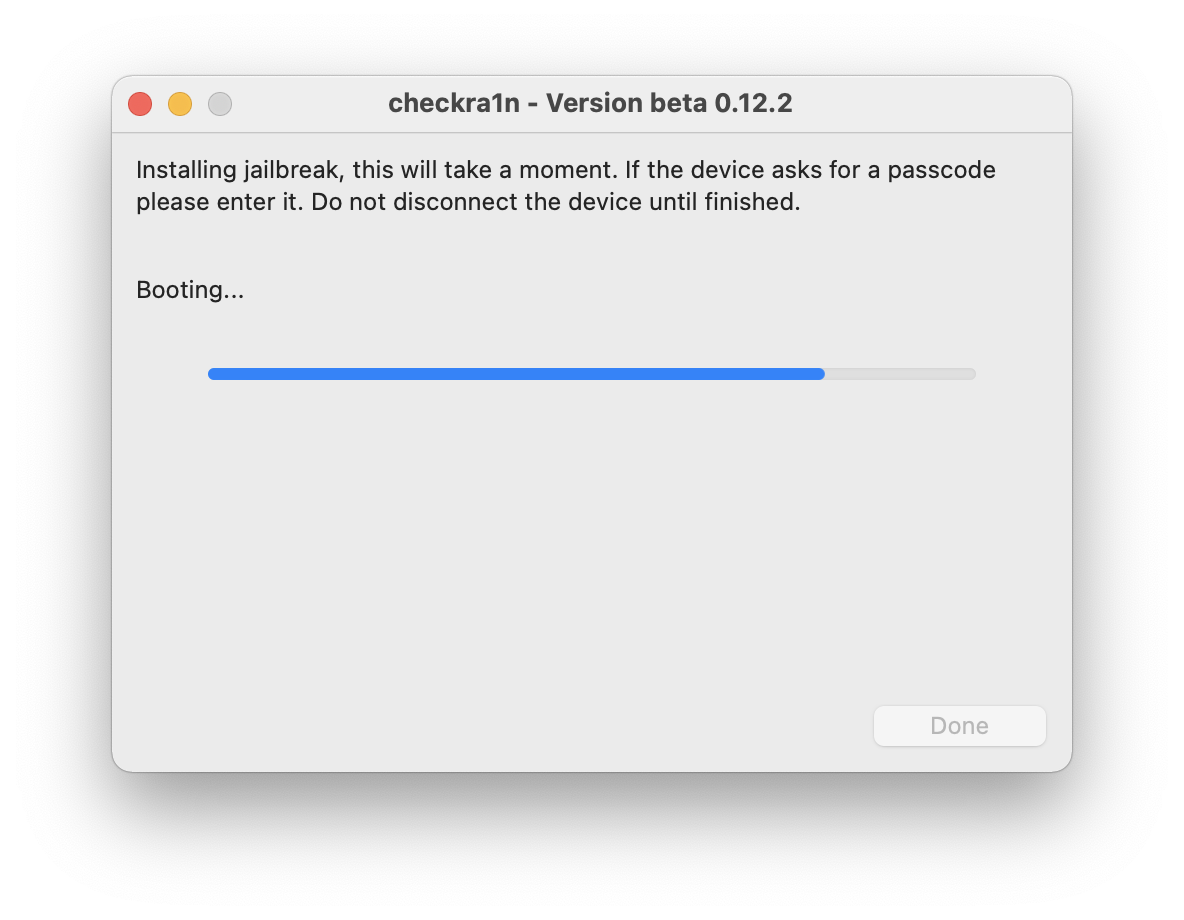
CheckRa1n jailbreak is done:
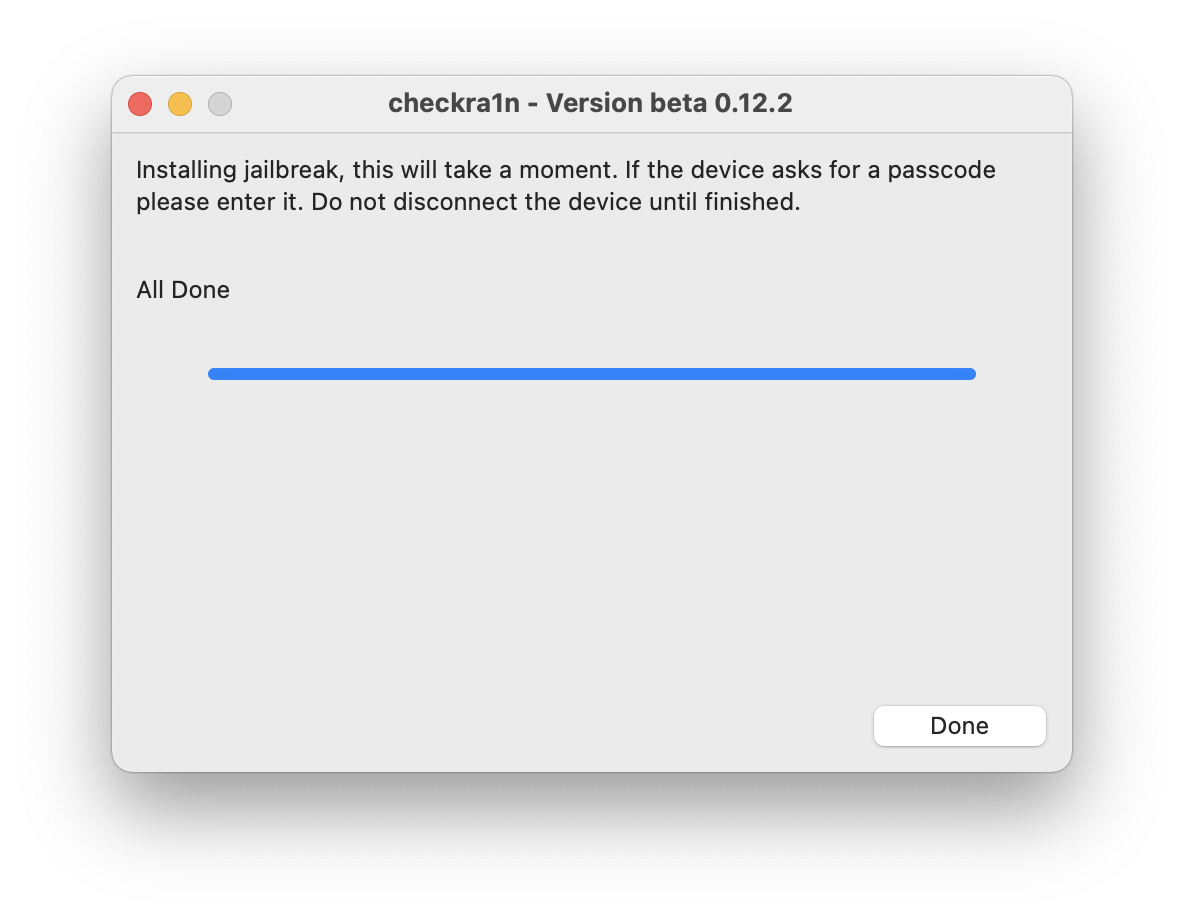
Once jailbreak is done, iRemove Software will recognize your device. Your device’s compatibility will be checked by iRemove Activation Lock Screen Bypass Software.
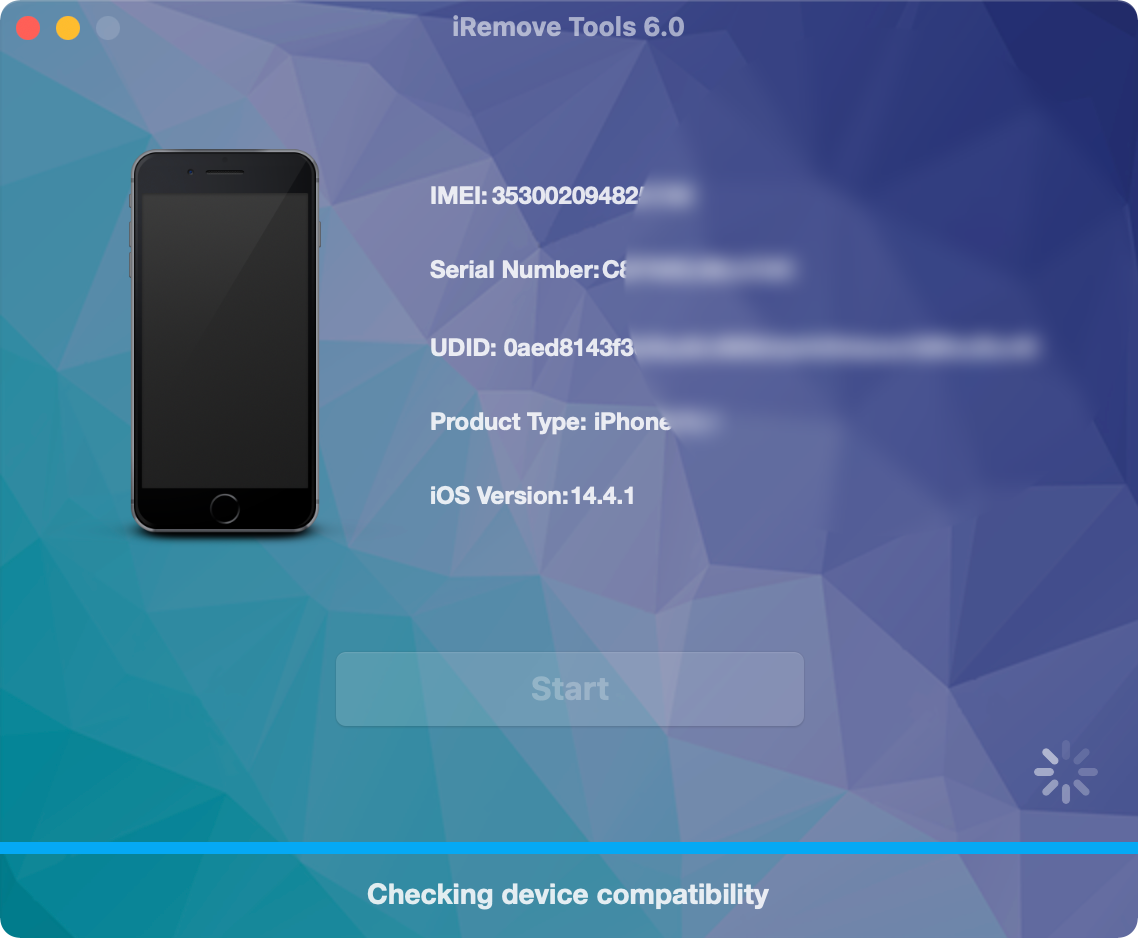
You’ll be redirected to the payment page if your device is detected as supported. Click on “Order iCloud Bypass” button to open Order Service page.

Step 3. Place the Order.
Place your order and make payment. We accept following payment cards: VISA, MASTER and American Express, Cryptocurrency and Z3X credits. Once your payment is cleared, your device’s Serial Number or IMEI will be added to iRemove Software Database on a permanent basis. Now you are free to use the software right away to get rid of iCloud Activation Screen on your iPhone or iPad.
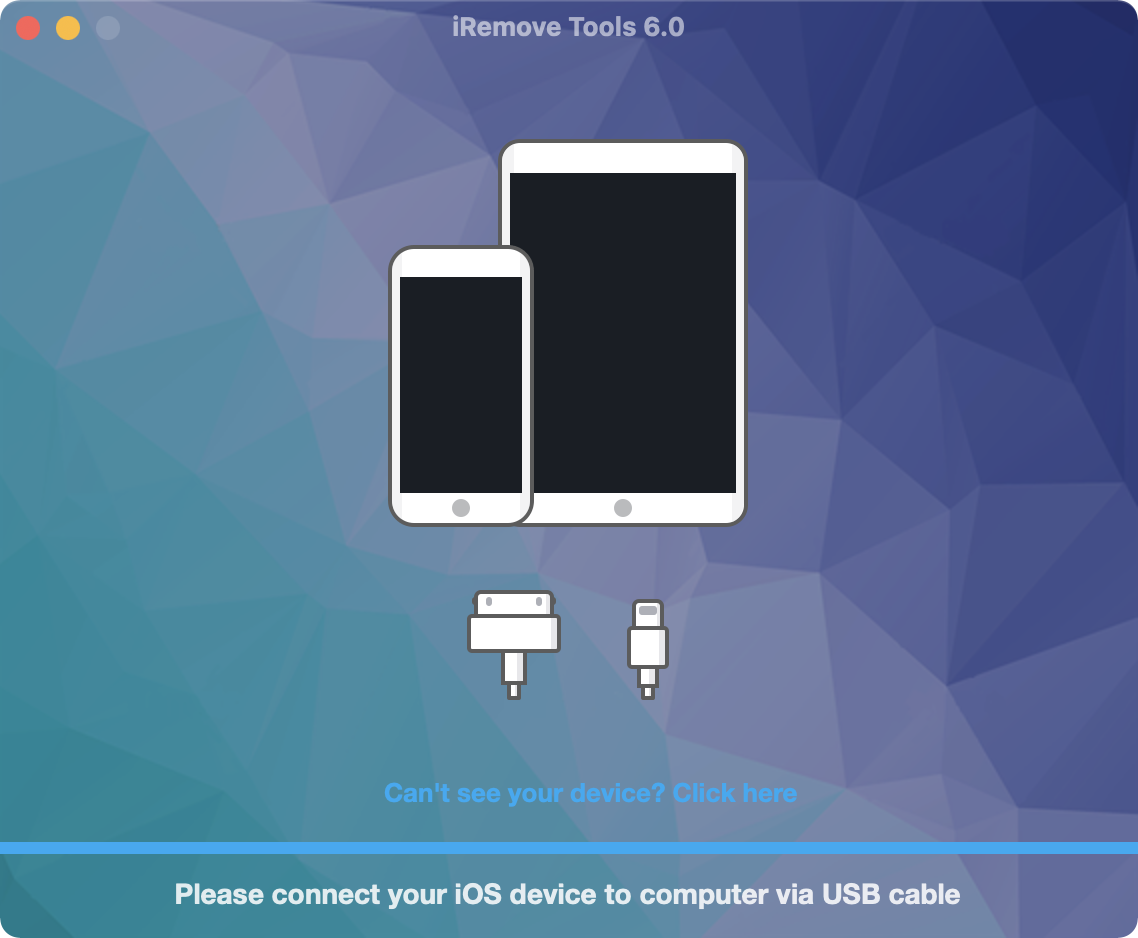
Step 4. Start Bypass Activation Lock
Click on “Start Bypass” button. Do not disconnect your device until notification on bypassing process completion appears!
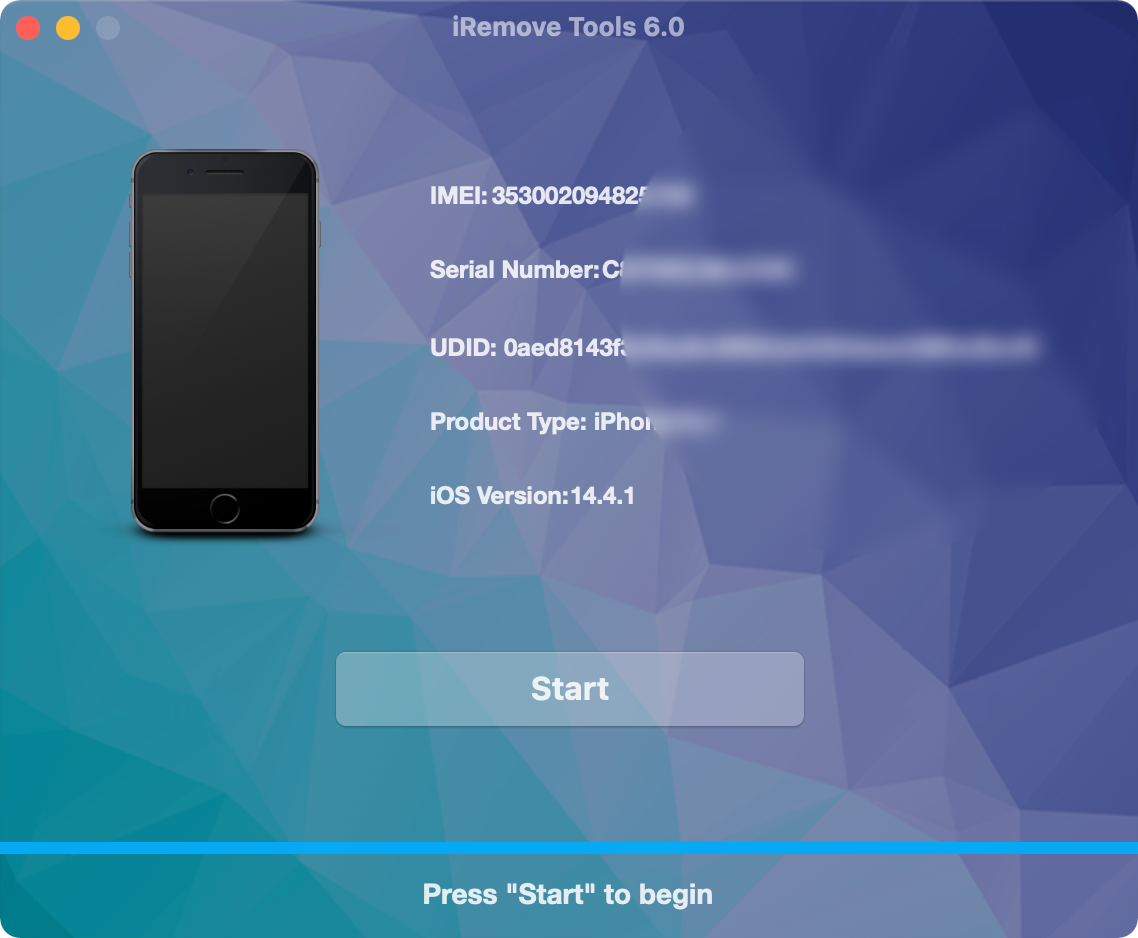
Please remove the SIM card from your device and try again. You can use the SIM card after the bypass is completed.
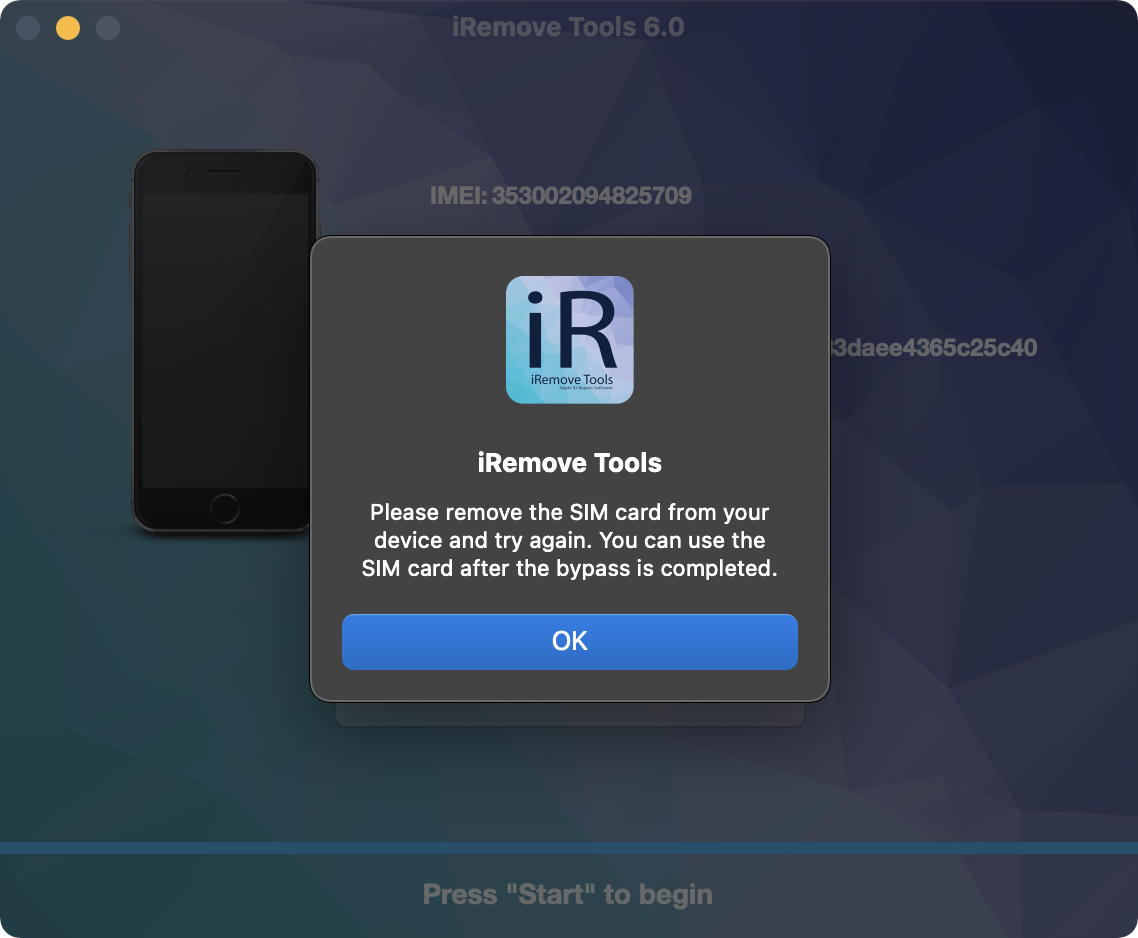
iRemove Software will display one of the following messages once activation lock is successfully bypassed on your device:
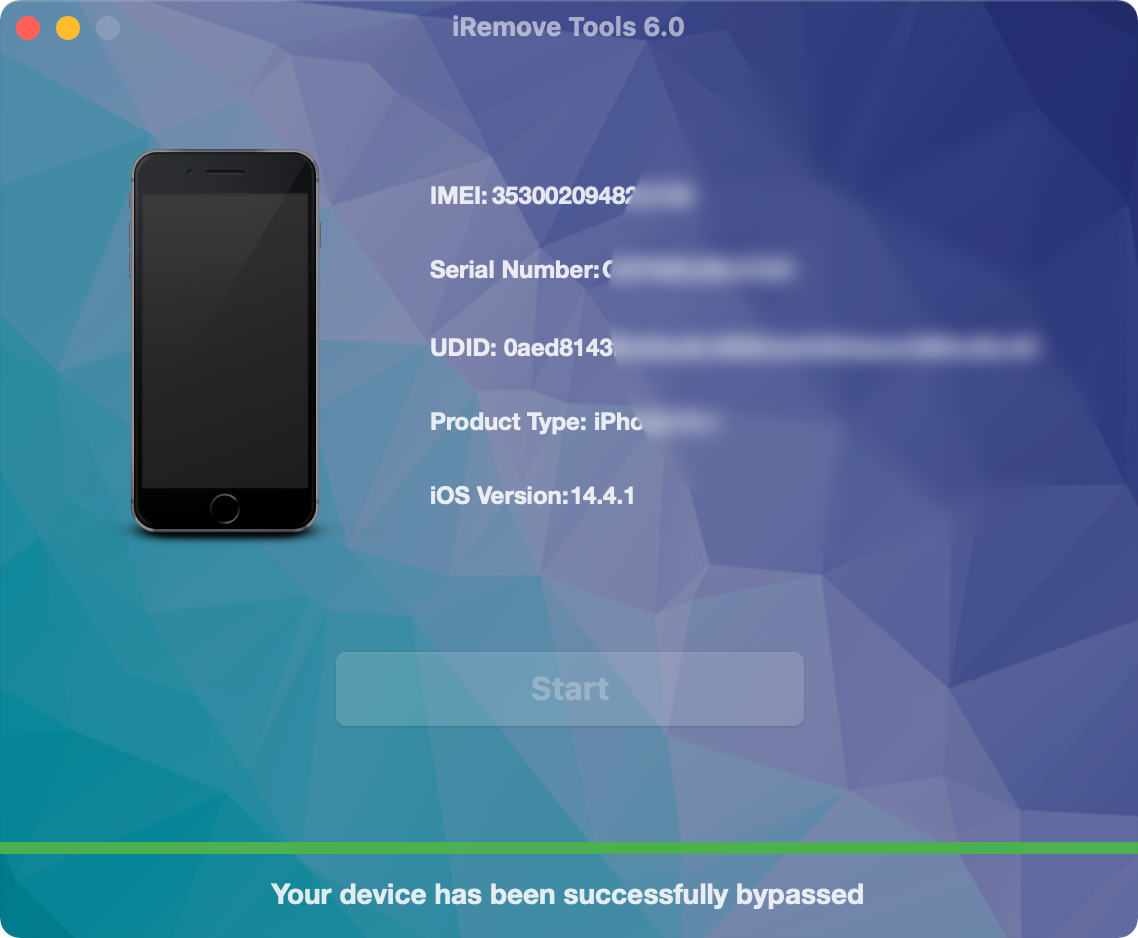
Please share your experience with other!
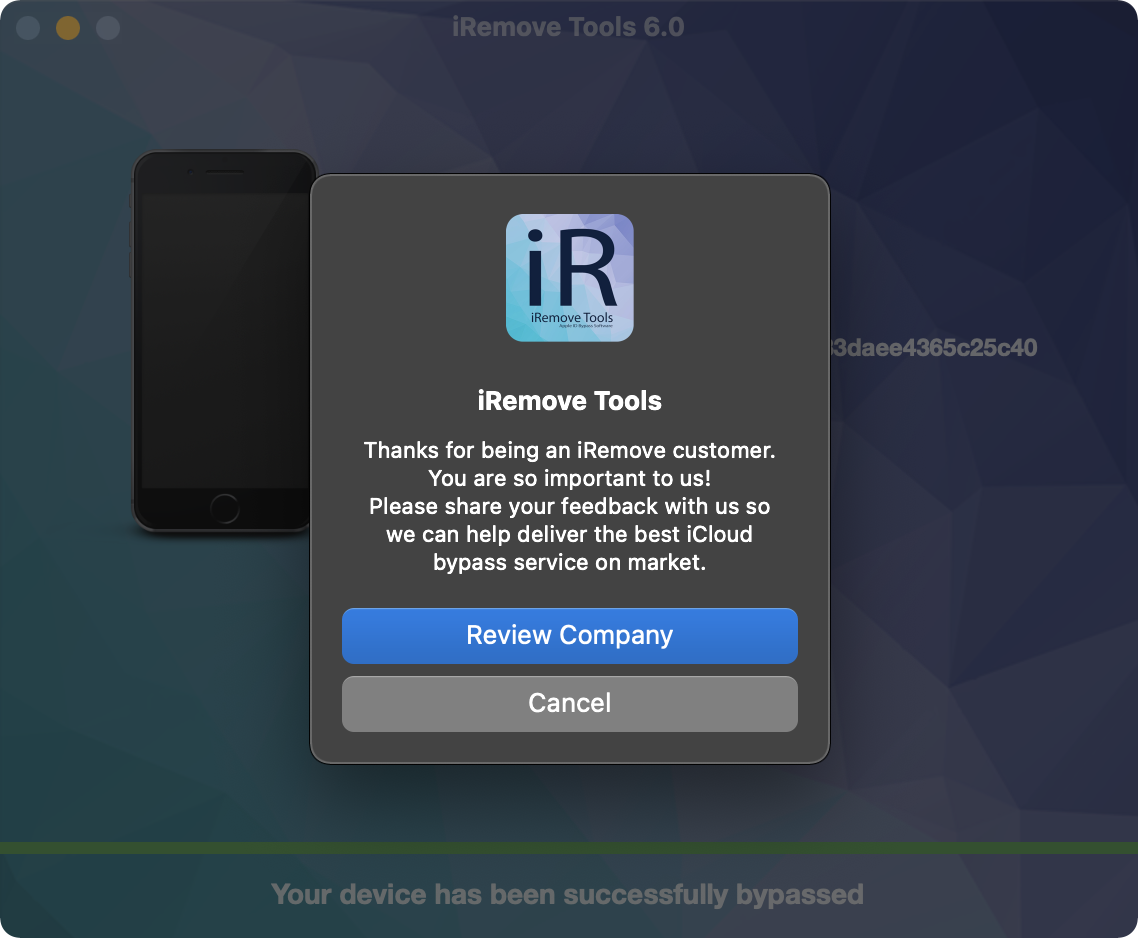
Free Check Tools
Enjoy an free check tools created by the iRemove Dev Team.
Check the Mac unlock opportunities
Check online your Mac by serial number for free and get the complete technical specifications, and find out if your Mac supports unlock.
Check iPhone SIM Lock Status
Use our free online iPhone SIM Lock check to see if iPhone has carrier lock and if SIM unlock is supported.
Check iPhone Blacklist Status
With our online blacklist checker tool, you can find out if your iPhone is blacklisted or not (LOST or STOLEN), completely free of charge!
Check iPhone iCloud Status
Using our online iCloud ON \ OFF, you can check if Find My iPhone is enabled on your iPhone for free!
Still looking for help?
Please do not worry. Contact our support team. We are always happy to help you.







