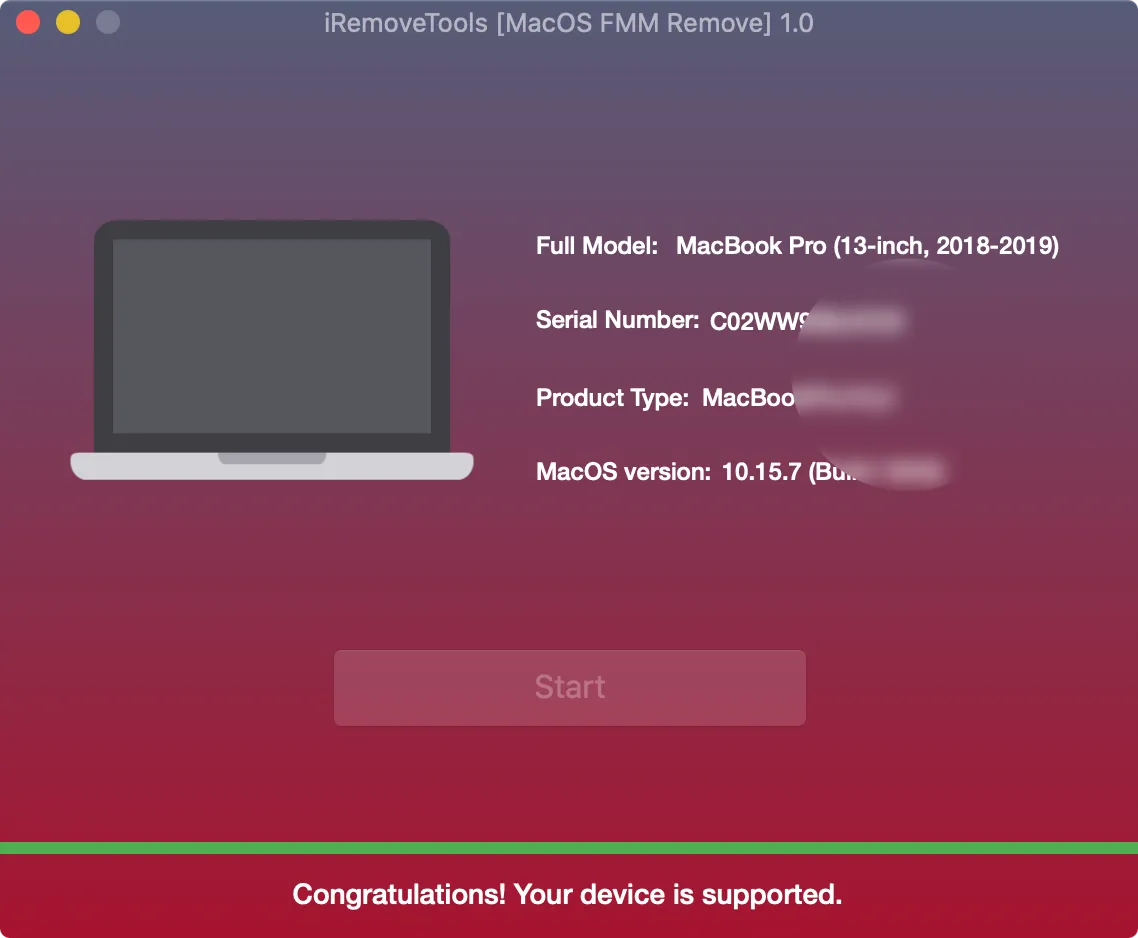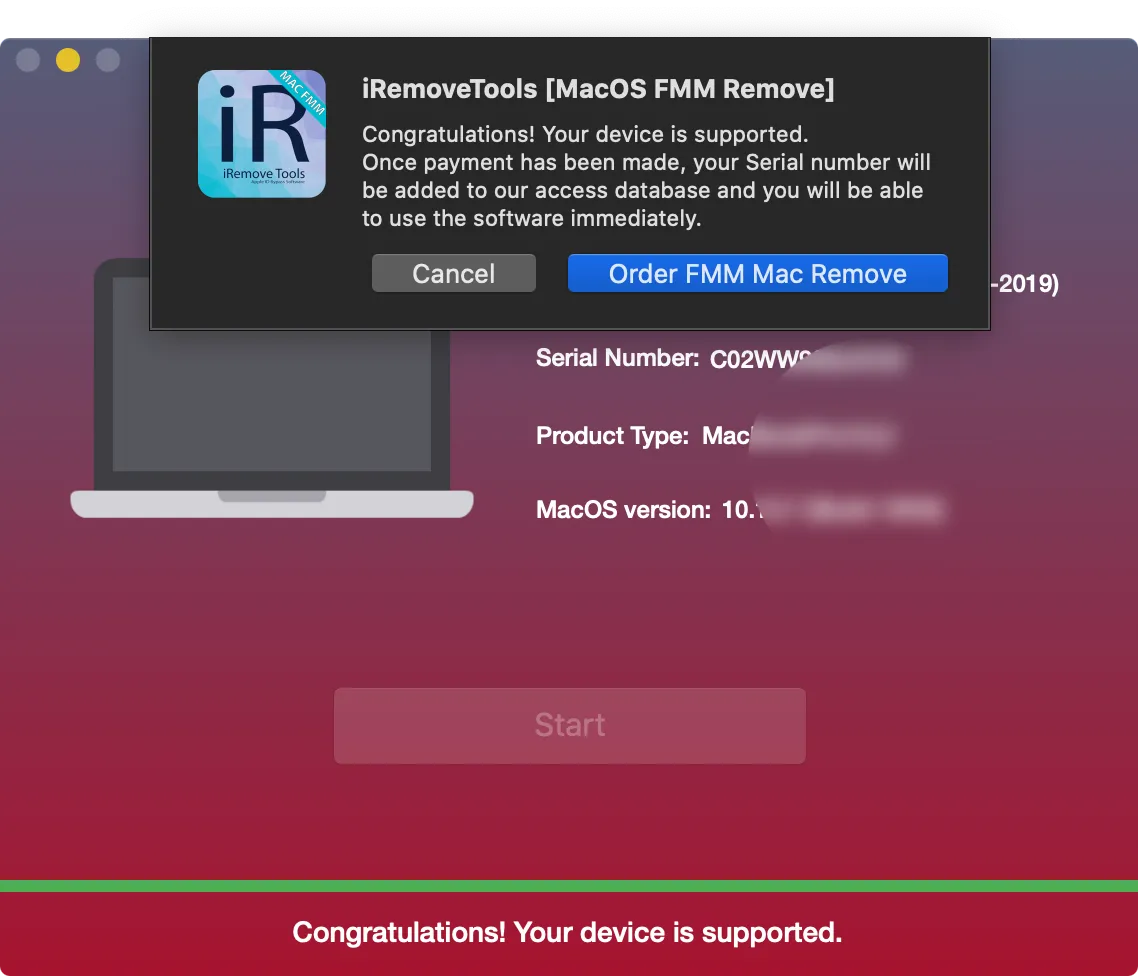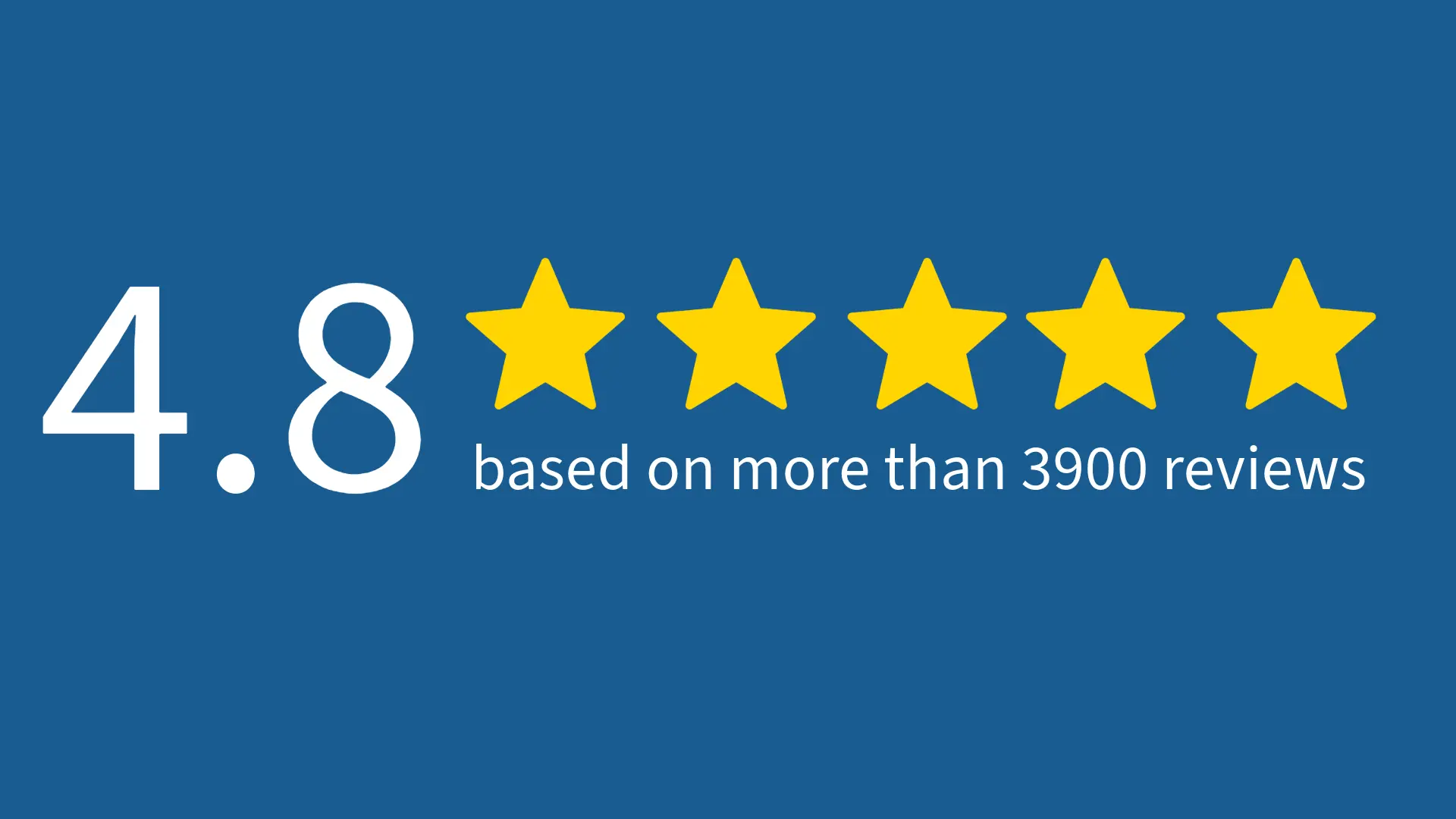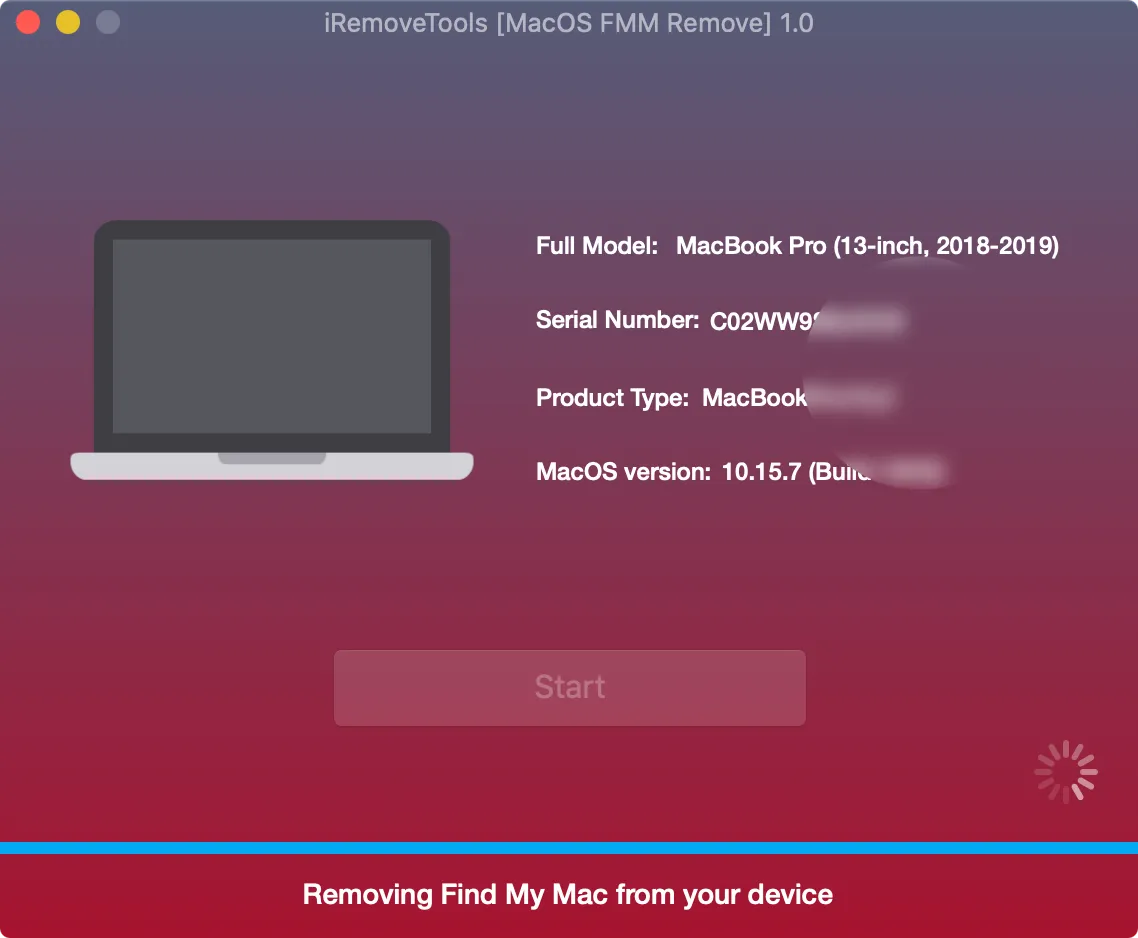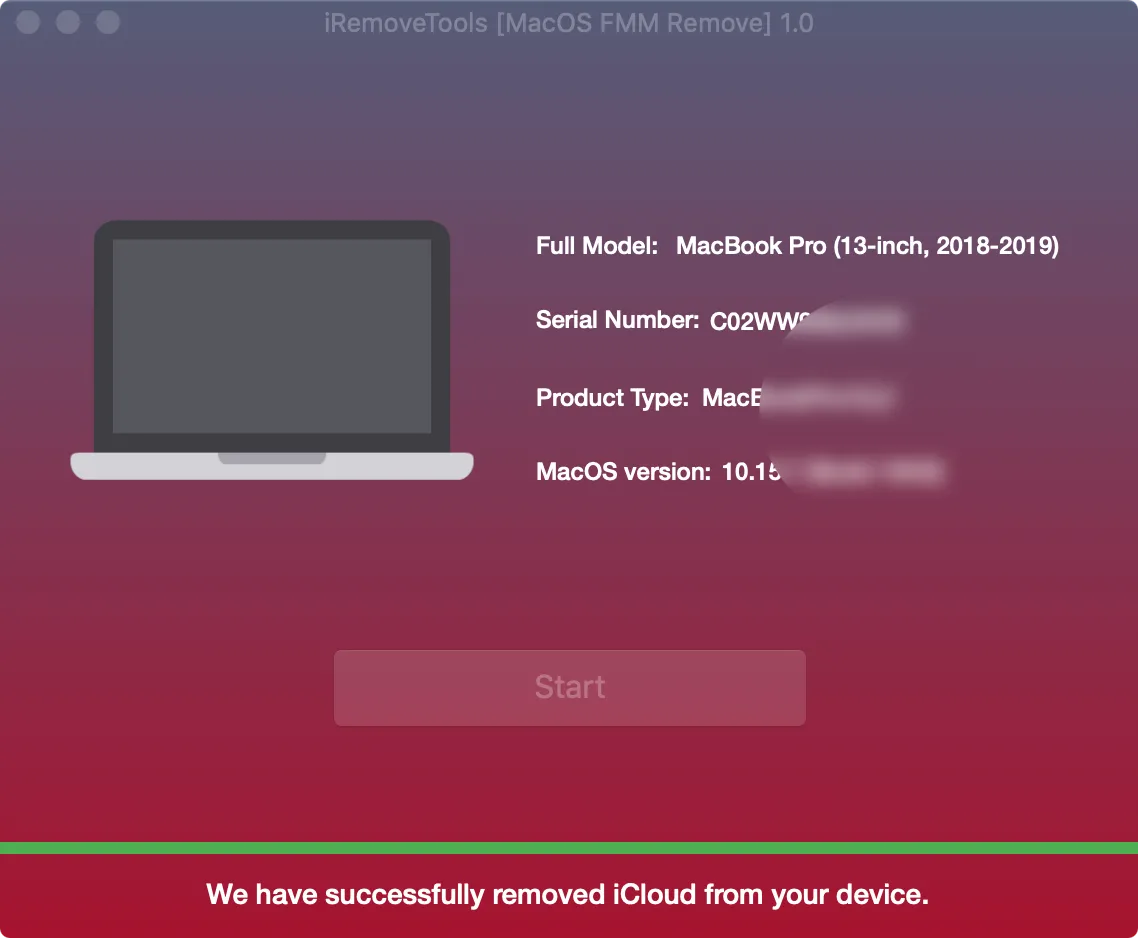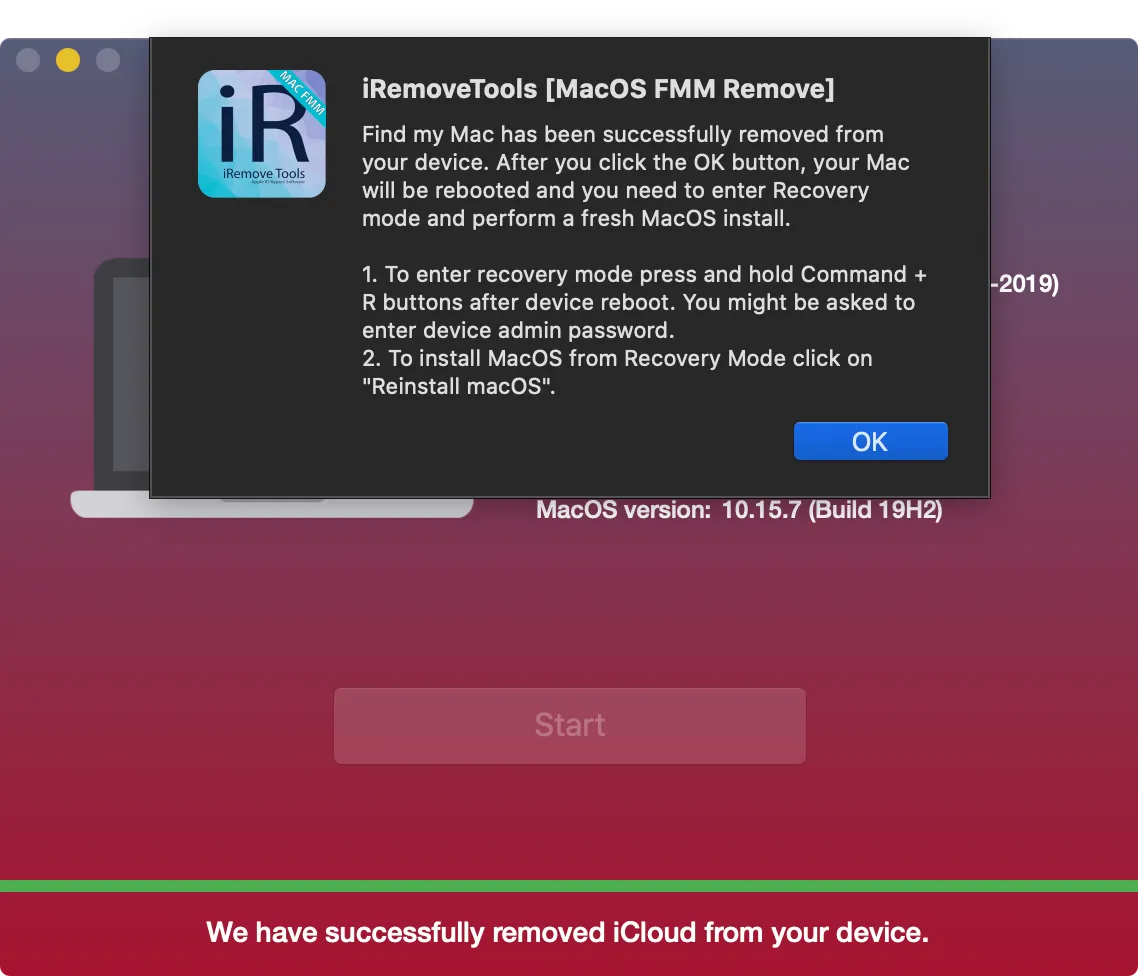Disable Find My Mac on macOS Computer with Access to Apple ID System Preferences
iRemove Tools [FMM OFF]
You don't need your Apple ID iCloud Settings password to disable Find My Mac and unlock your Mac with iRemove software. This ready-to-use remote service is perfect for users with iMac, Mac Mini, and MacBook devices with access to Apple ID System Preferences. The software is compatible with macOS Big Sur and macOS Catalina. It also works on Apple computers that have two-factor authentication.
-
Supported Mac Models:
- MacBook Pro (2018-2020)
- MacBook Air (2018-2021)
- Mac Mini (2018)
- Mac Pro (2019)
- iMac Pro (2018)
Supported MacOS Firmwares:
- macOS Catalina
- macOS Big Sur
Prices for Find My Mac Disable Services
We offer an excellent Price Plan for unlocking Find My Mac on macOS Computer with Apple ID System Preferences access.
| Pricing | |||||
|---|---|---|---|---|---|
| Models List | MODEL YEAR | CPU | PRICING | ||
| MacBook Pro | 2018 or newer | Apple M1 & T2 (Intel) | $179.99 | ||
| MacBook Air | 2018 or newer | Apple M1 & T2 (Intel) | $179.99 | ||
| Mac Pro | 2019 or newer | Apple M1 & T2 (Intel) | $179.99 | ||
| Mac Mini | 2018 or newer | Apple M1 & T2 (Intel) | $179.99 | ||
| iMac | 2018 or newer | Apple M1 & T2 (Intel) | $179.99 | ||
| iMac Pro | 2018 or newer | Apple M1 & T2 (Intel) | $179.99 | ||
How to disable Find My Mac on a macOS computer with access to Apple ID System Preferences using iRemove Software?
This guide will take you through the Find My Mac unlocking process without the need to enter your Apple ID password on MacBook, iMac, and Mac Mini upon condition that you have access to the Apple ID System Preferences.
Download & Install iRemove Find My Mac Unlock Tool
First, you should be aware that iRemove Unlock Find My Mac Software supports only Mac computers with Apple's T2 security chips and M1 chip.

'iRemove Tools.pkg' can't be opened
If you try to open an app that isn't registered with Apple by an identified developer, you get a warning dialog. It doesn't necessarily mean that something is wrong with the app. Use the official Apple Guide to open a Mac app from an unidentified developer to run the iRemove Tool on your device.
-
Start Software Installation
![Install Find My Mac Unlock Software Step 1]()
-
Allow the software installation
![Install Find My Mac Unlock Software Step 2]()
-
Complete the software installation
![Install Find My Mac Unlock Software Step 3]()
To open iRemove software, you should click on its icon or Launchpad icon in the Dock. If you choose the Launchpad option, click the iRemove Software icon. The main advantage of iRemove software is its simplicity and straightforwardness.
Check Find My Mac Unlock Opportunity
Launch iRemove Find My Mac Unlock Software on the Mac computer you wish to unlock. The software will automatically recognize and check your computer. If it's supported, you'll be redirected to the checkout page.
If your Mac is running on macOS Catalina when you start the unlocking process, you'll be asked to start your Mac from the built-in macOS Recovery System. You'll have to open the Terminal and enter the specified command.
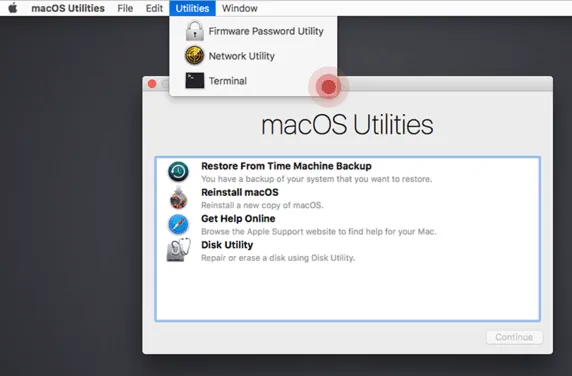
How to access Terminal using Mac's Recovery Mode?
- Step 1. Enter macOS Recovery Mode in a regular mode by holding the Command (⌘)-R while the system is starting.
- Step 2. On the “macOS Utilities” screen, pull down the “Utilities” menu from the top of the screen.
- Step 3. Select “Terminal” to run the Terminal app from Recovery Mode.
The Terminal app will be launched in Recovery Mode, and it will be ready for your commands:
-bash-3.2# csrutil disable
-bash-3.2# nvram boot-args="amfi_get_out_of_my_way=0x1"
-bash-3.2# reboot
Your Mac will automatically reboot after the commands running in the Terminal.
Note: Once your Mac computer is started, reopen Find My Mac Unlock Software. iRemove Software will successfully recognize your computer, and the 'Order service' option will become available to you.
If your Mac is confirmed as supported upon the verification, you can order Unlock Find My Mac iRemove Software license.

Some Mac computers may also have an EFI firmware password lock!
Here is how you can check it:
- Restart your Mac and hold down the Command and R keys while system is starting;
- If your device has EFI firmware protection, following screen will appear;
- If your Mac has no EFI Firmware Passcode, it will enter the recovery mode. Now you should reboot your device one more time and launch iRemove Software to start verification of your Mac computer.
Order iRemove macOS Find My Mac Unlock Software License
Now, you can make your payment. Once it's cleared, your Mac computer's serial number will be added to the iRemove Database. It will grant you a lifetime license to use iRemove Software. The iRemove accepts the following payment methods: Visa, Mastercard, American Express, Cryptocurrency, and Z3X dongle box credits. We guarantee a 100% refund.
The lifetime license is provided for only one locked device, which serial number is recorded in the iRemove Database.
Start Find My Mac Disable Process with iRemove Software
Once your payment is received, you'll be able to click the 'Start' button, which will unlock Find My Mac on your computer without a need to enter your Apple ID iCloud password. You should wait for the process's completion. You'll see the result notification on the screen.
In case of a successful unlocking process, the following message will be displayed:
“Find My Mac has been successfully removed from your device. After you click the OFF button, your Mac will be rebooted, and you'll need to enter the Recovery Mode and perform a fresh macOS installation!”
Complete the FMM unlocking process
Your Mac will automatically reboot after you click the 'OK' button.
ATTENTION! Immediately press and hold Command (⌘)-R keys until you see an Apple logo or other image. Select the 'Reinstall macOS' option from the utilities window in macOS Recovery, click the 'Continue' button and follow the on-screen instructions, or use our guide on How to Reinstall macOS
Please make sure to back up all the essential data you have on your Mac before starting the Find My Mac unlocking process. All the data on the Mac computer will be erased after Find My Mac is unlocked.
After the iRemove Software usage, Find My Mac will be disabled on your Mac, and your computer will be permanently unlocked! Now you can use it with your Apple ID, install apps from the App Store, and surf the Internet without any restrictions.
How to Reinstall macOS?
You need to use macOS Recovery to reinstall the operating system on your Mac. Start your Mac computer from macOS Recovery by holding Command (⌘)-R keys.
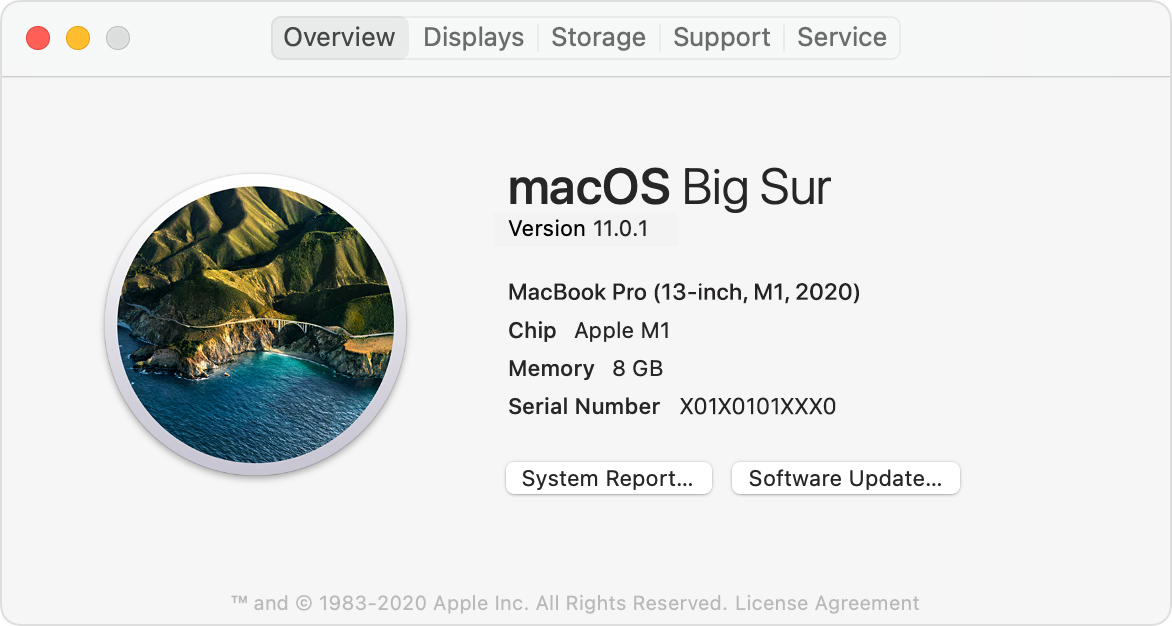
Apple Silicon - M1 Chip
- Apple started the transition from Intel processors to Apple Silicon processors on certain models of their Mac computers in late 2020.
- Turn on your Mac and keep holding the power button until the startup options window appears. Now click the gear icon 'Options' and select 'Continue'.
- To open the 'About This Mac' menu, select 'Apple Menu' and click 'About This Mac'.

Intel Processor (T2 Security Chip)
- Your Mac computer must be connected to the Internet. Turn on your Mac and immediately press the Command (⌘)-R keys. Hold the keys pressed until the Apple logo or other image appears.
- Select the 'Reinstall macOS' option in the utilities window in macOS Recovery, click the 'Continue' button, and follow the on-screen instructions.
Please follow the guidelines below during macOS installation:
If the installer requests you to unlock your disc, you should enter the password you use to log in to your Mac computer.
If the installer can't see your disc, or if it can't install macOS on your computer or volume, you might need to erase your disc before the installation. Learn more here: https://support.apple.com/en-us/HT208496
Please do not put your Mac computer to sleep and do not close its until macOS installation is complete. Your Mac computer will probably restart and display a progress bar several times. Its screen may also be empty for a few minutes several times. Once installation is complete, your Mac might restart to a setup assistant.
iRemove Software Partnership
Wholesalers and small business owners will love the benefits our partnership offers. You can become our partner if you have a GSM store, workshop, or other business. The iRemove Partnership Program supports GSM Fusion, DHRU, and other popular GSM services. We use API connections for connecting reseller websites to the services we offer. We have also developed a client system for quick access to all services.
Become an iRemove Affiliate
Do you have a tech blog? Are you running a YouTube channel or Instagram account? Join the iRemove Affiliate Program to earn extra money and enjoy passive income. You can offer Mac users the iRemove unlock and bypass services and benefit from being our affiliate. If you wish to start earning extra money today, please send us your Affiliate Request.
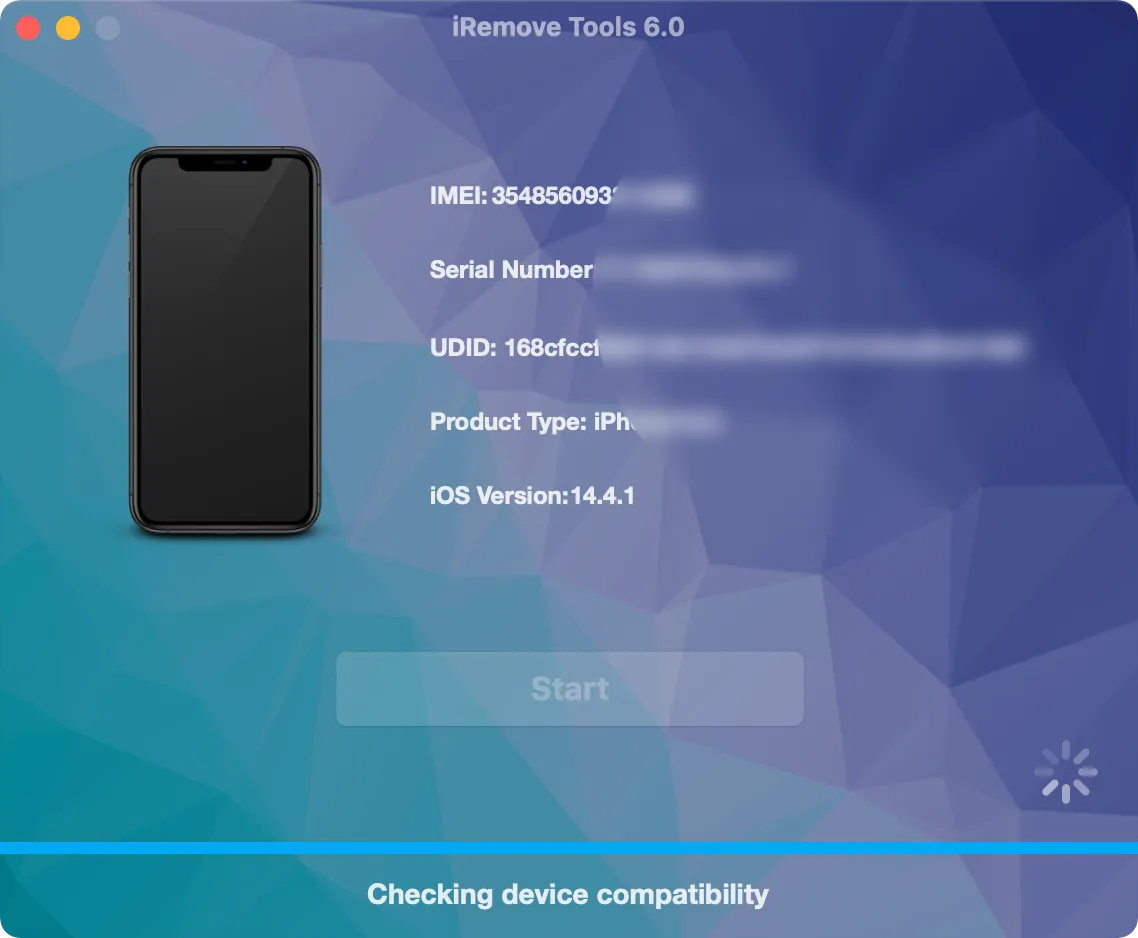
Still looking for help?
Please don't worry. Please contact our support team. We are always happy to assist you.
Contact our friendly support team