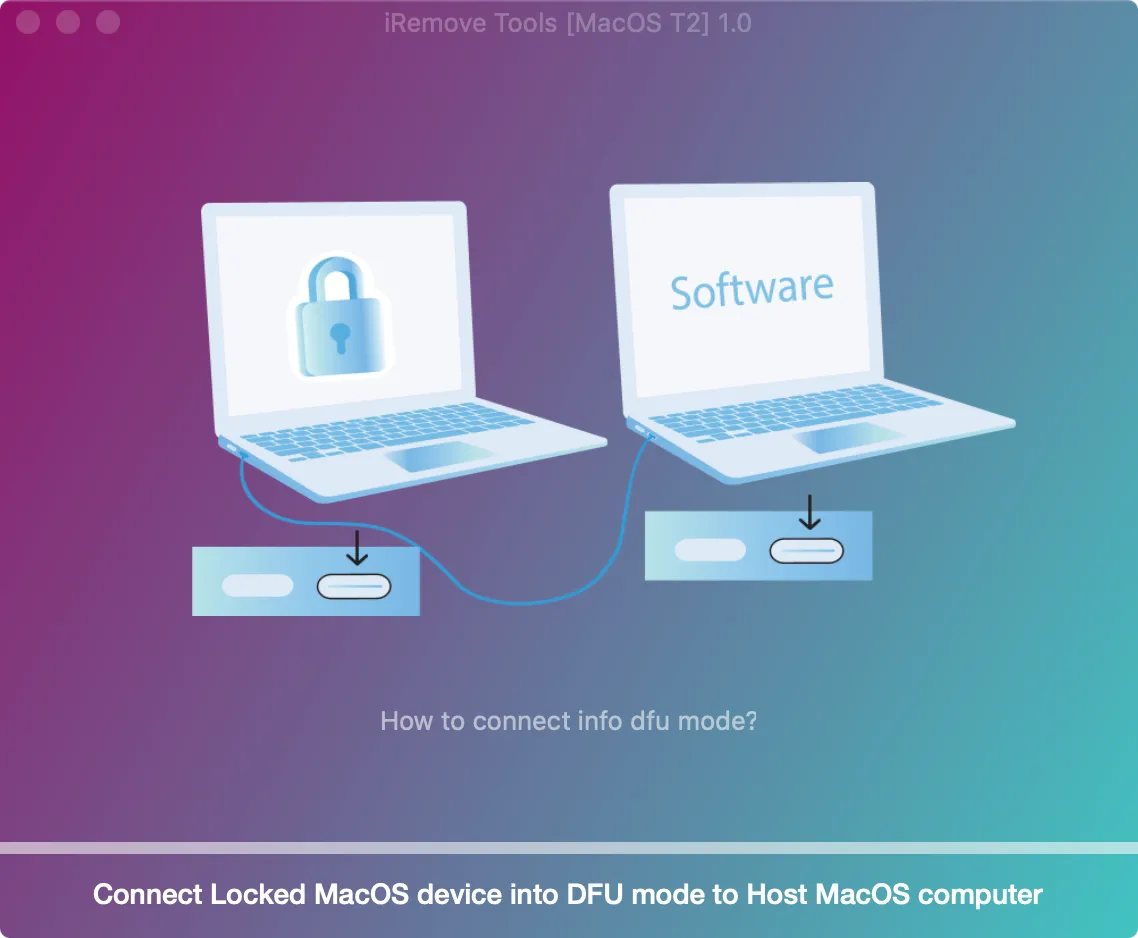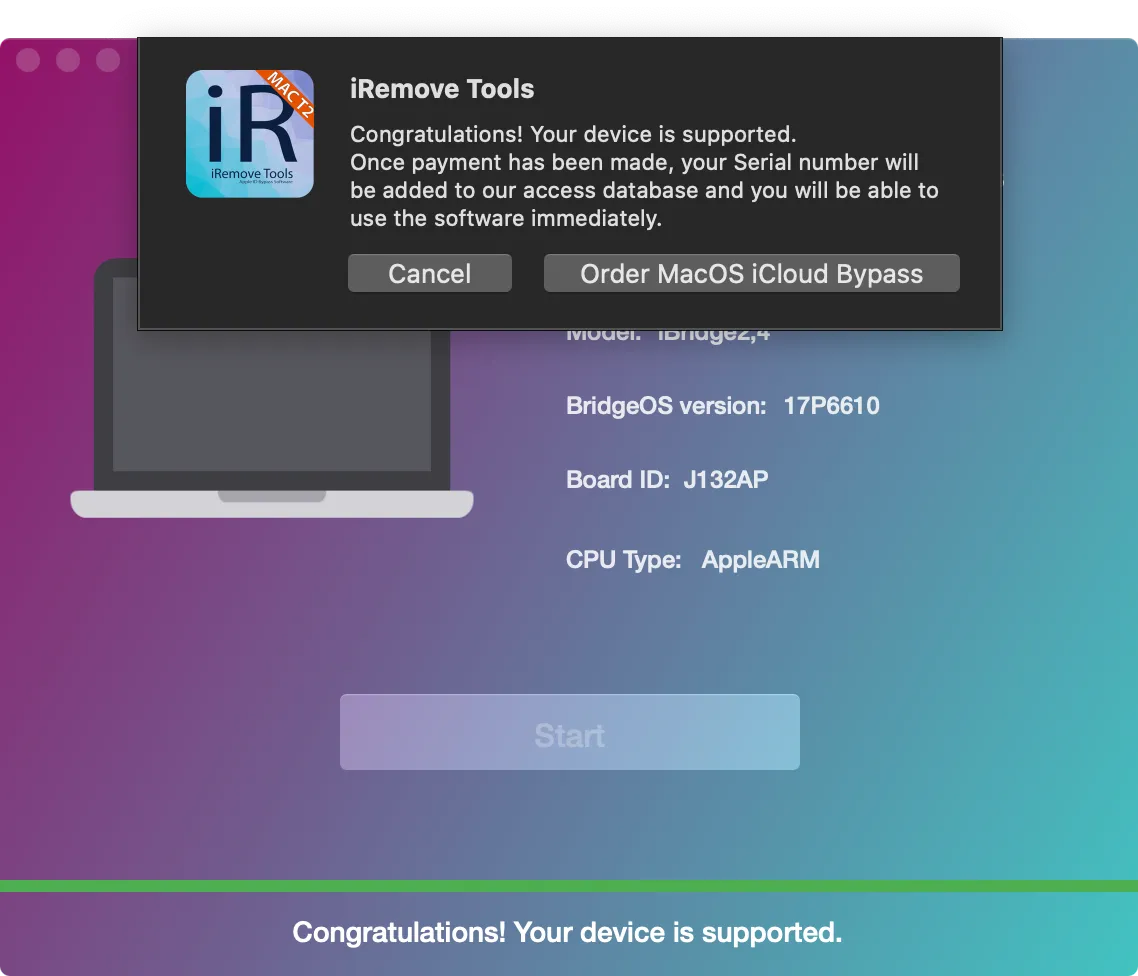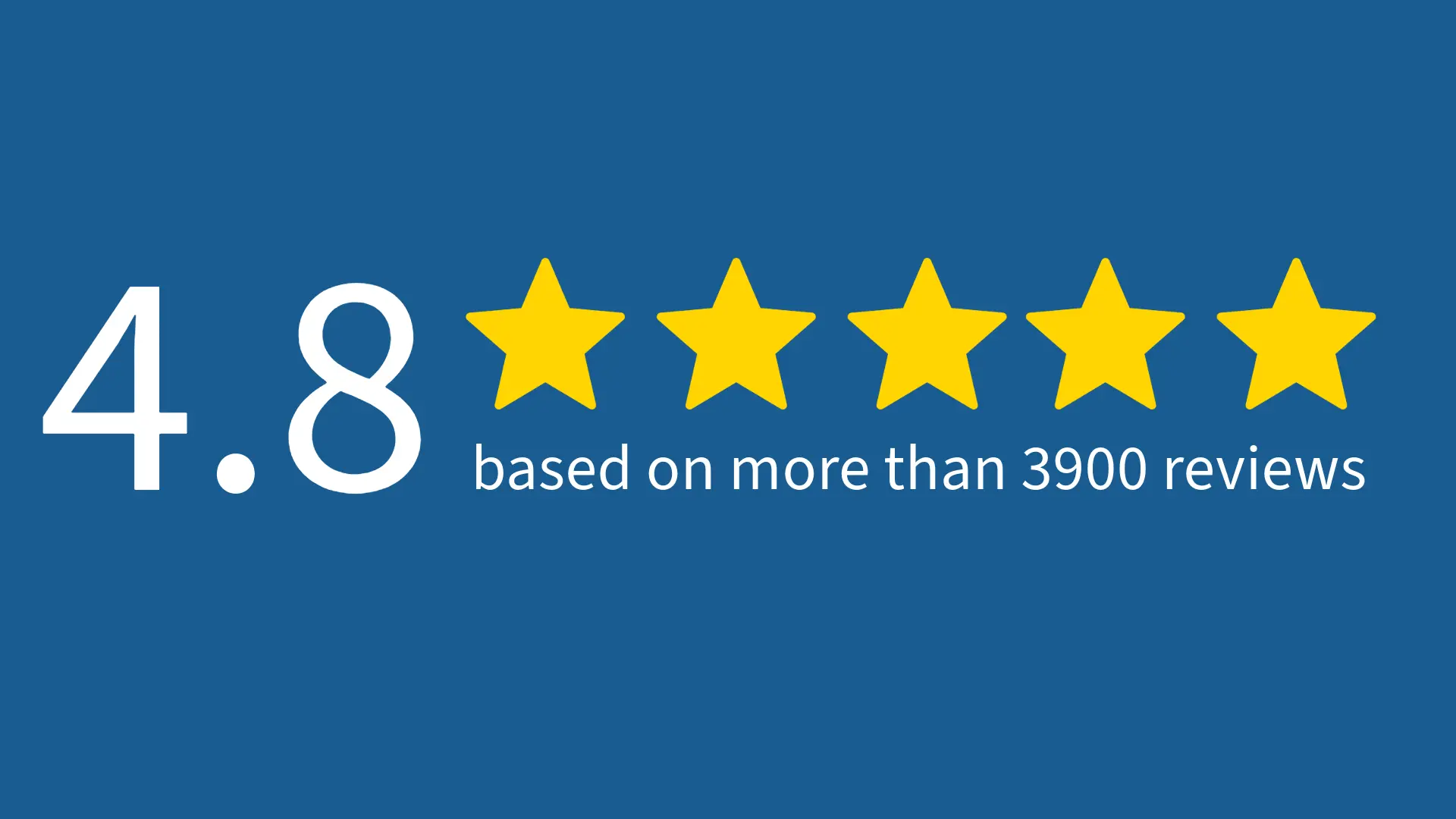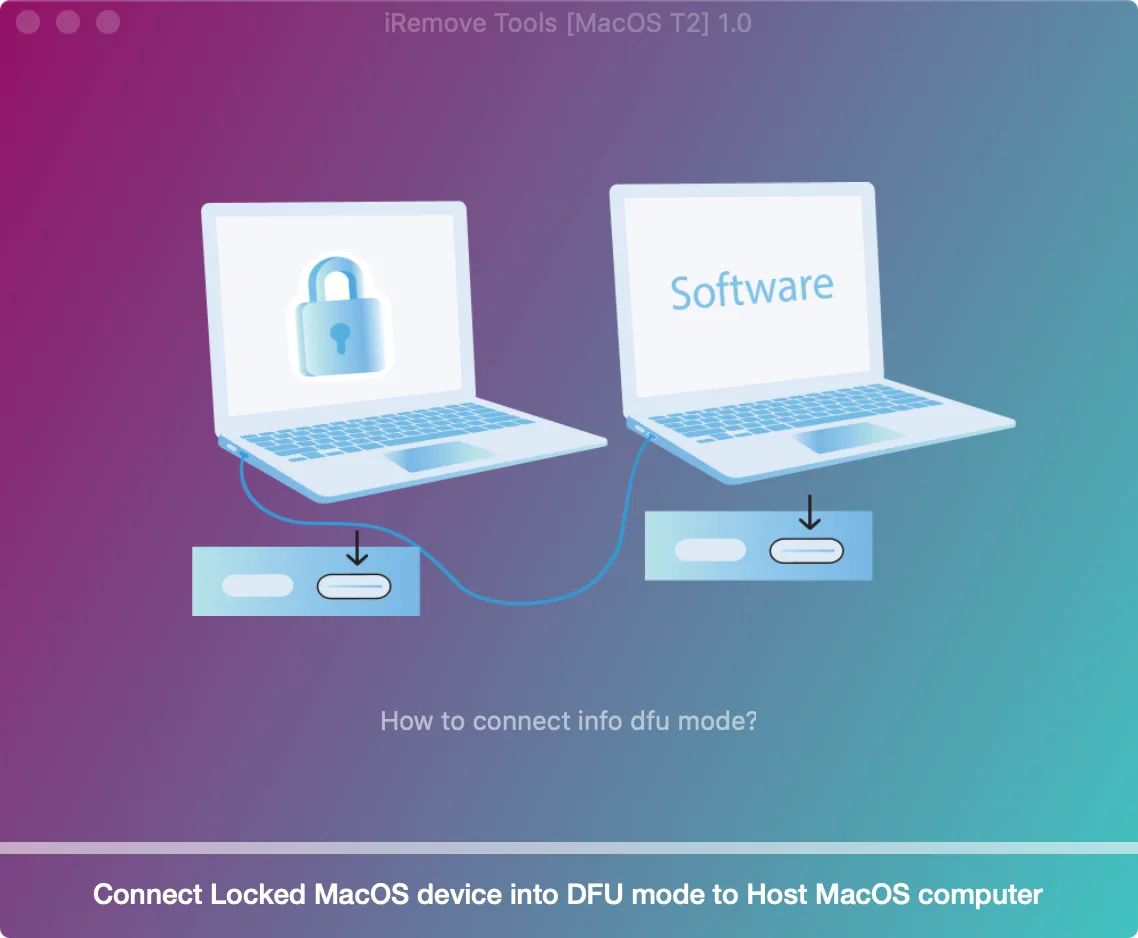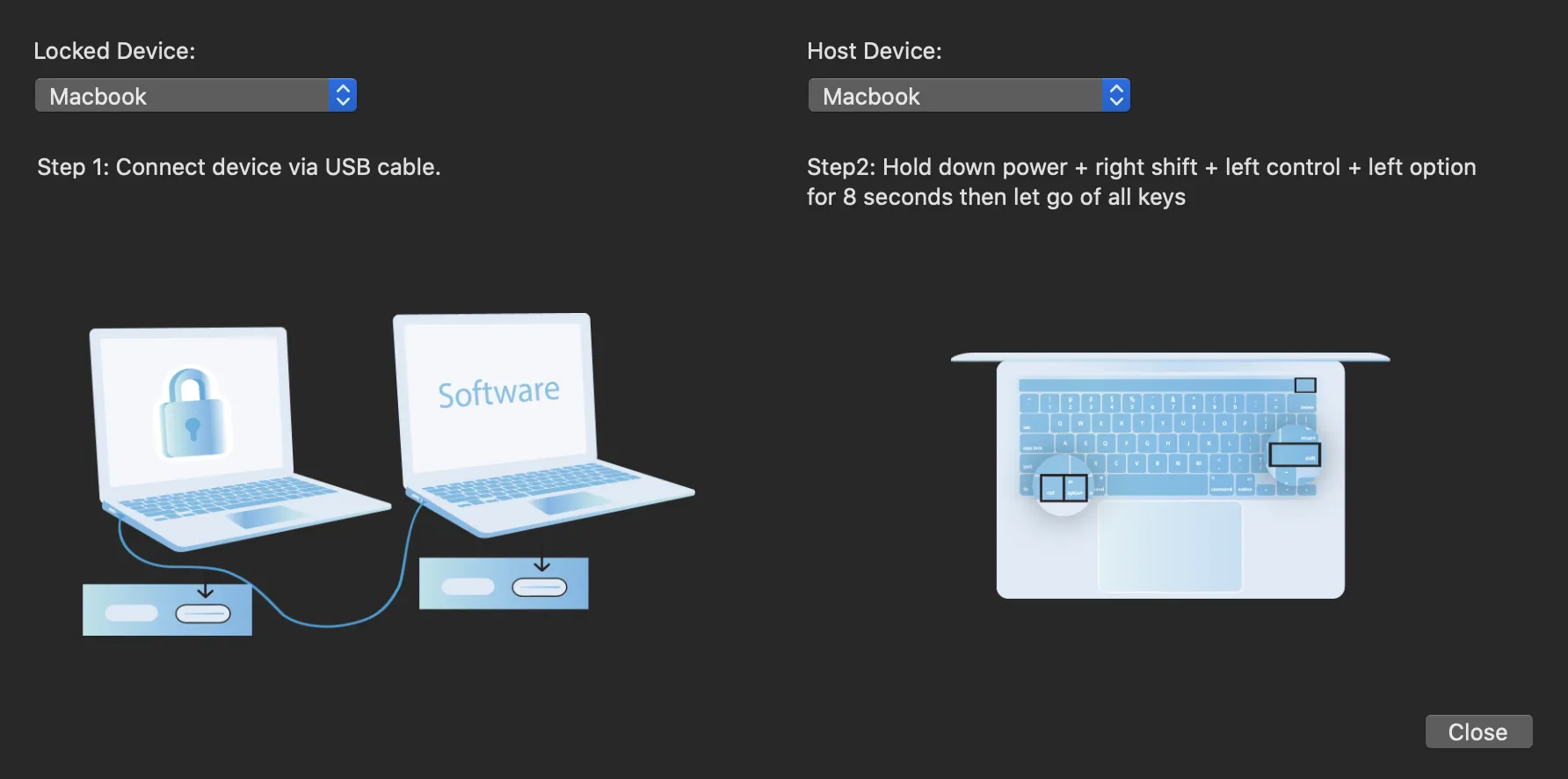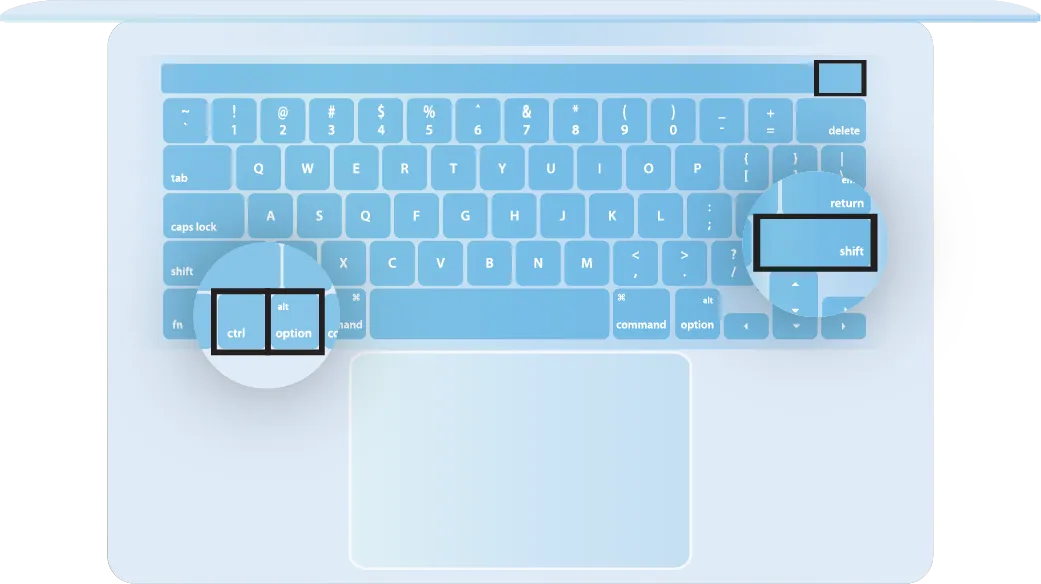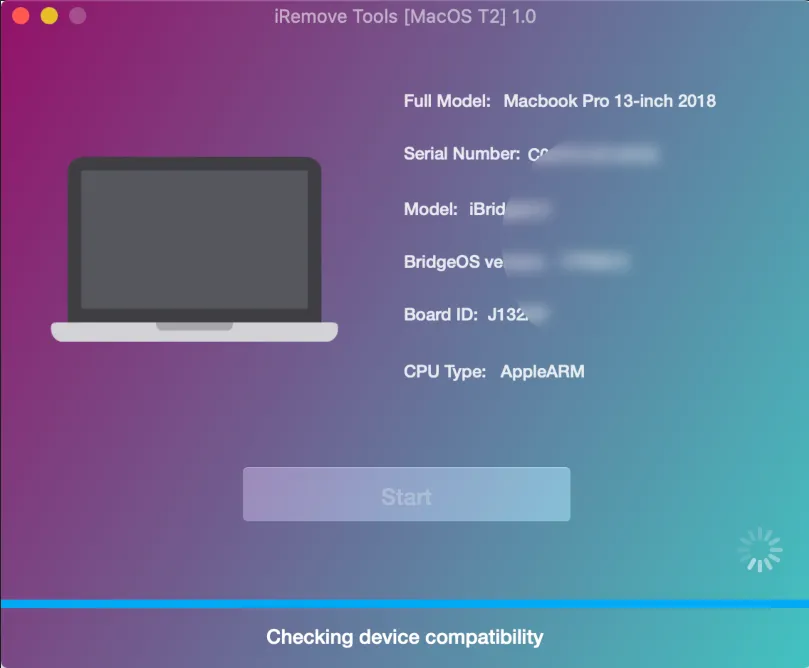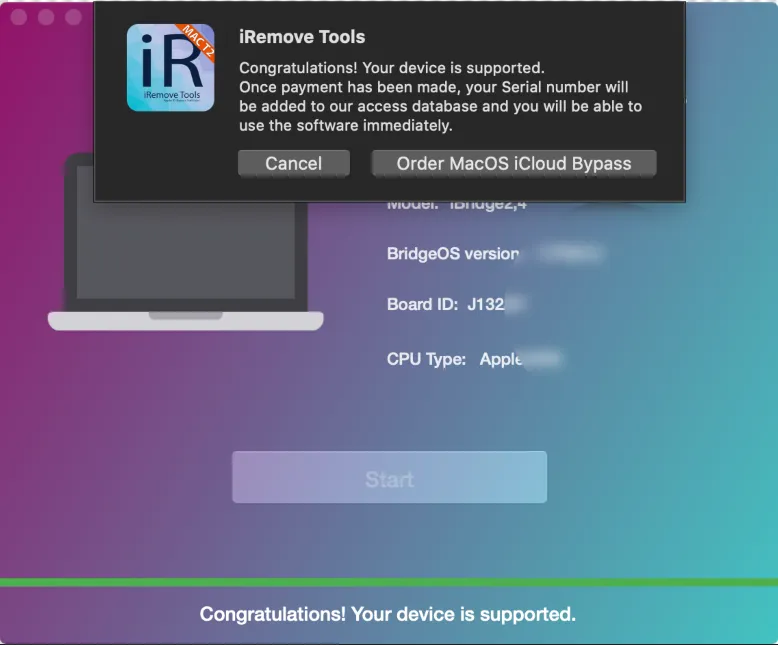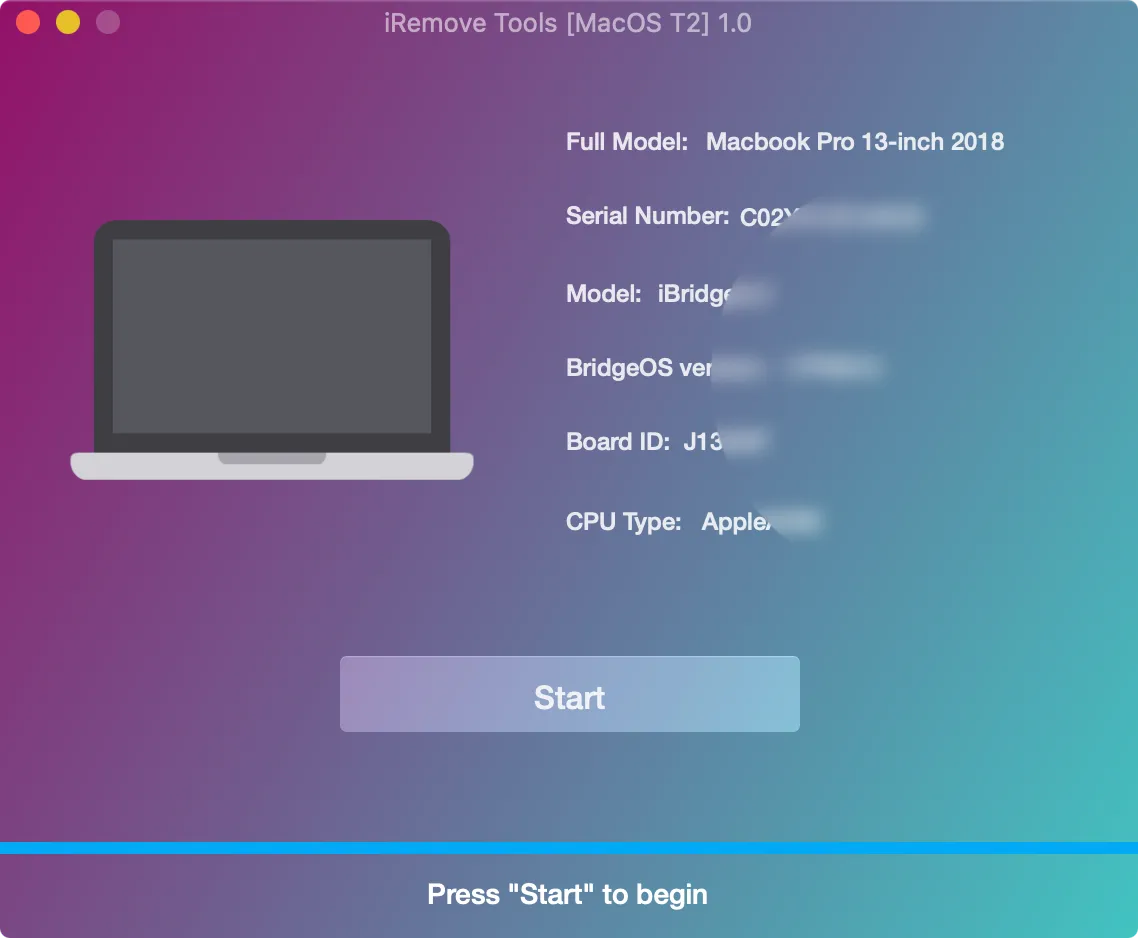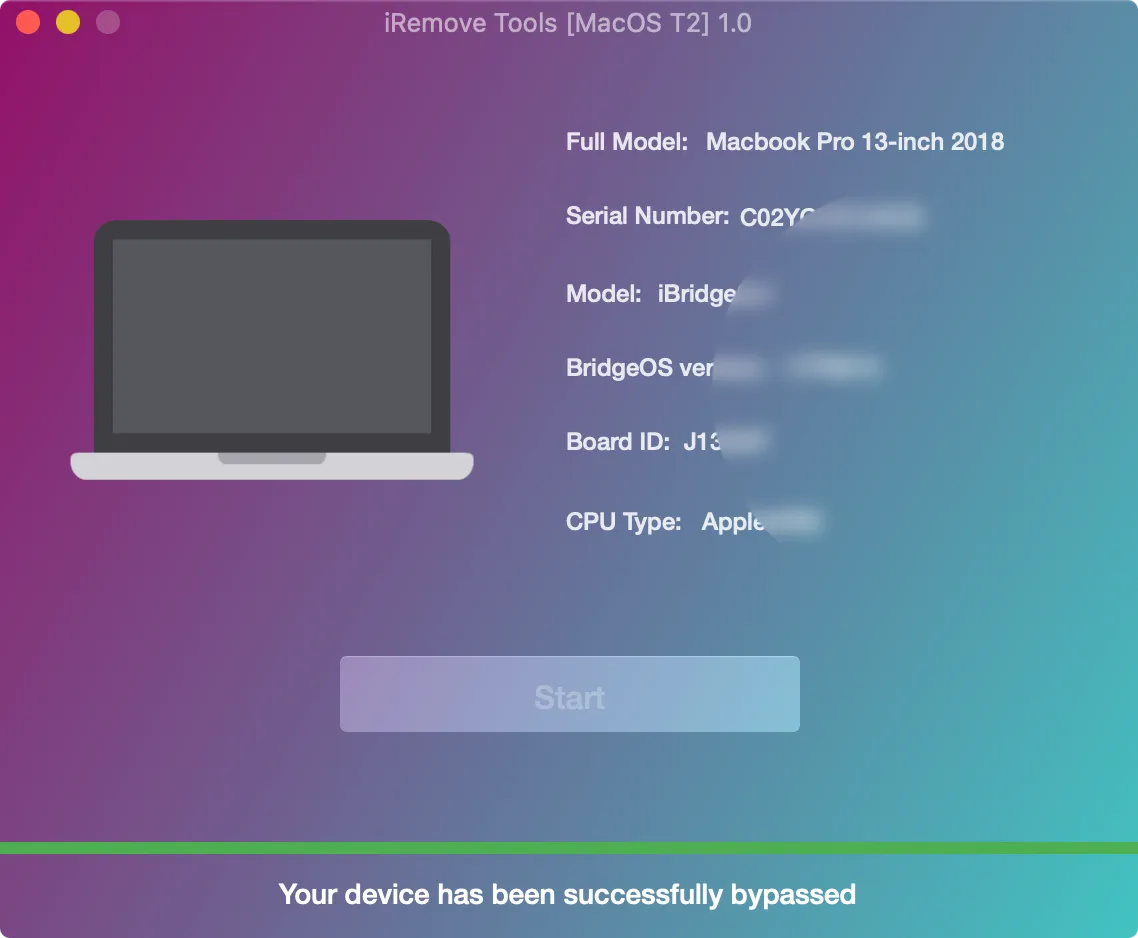Find My Mac Activation Lock Screen Bypass
iRemove Tools
The iRemove Find My Mac Activation Lock bypass software can provide you with access to iCloud locked Mac Mini, iMac, MacBook Pro, Mac Pro, iMac Pro, and MacBook Air. This software can bypass Find My Mac on Apple computers with a T2 security chip.
-
Supported Mac Models:
- MacBook Pro (2018-2020)
- MacBook Air (2018-2021)
- Mac Mini (2018)
- Mac Pro (2019)
- iMac Pro (2018)
Supported MacOS Firmwares:
- any MacOS Version
- Up to BridgeOS version 9.4
Find My Mac Activation Lock Bypass Service Prices
We offer Price Plan for Find My Mac iCloud Activation Lock Screen Bypass.

| Pricing | |||||
|---|---|---|---|---|---|
| Models List | A-Models | MODEL YEAR | MODEL IDENTIFIER | PART NUMBER | PRICING |
| MacBook Pro | A2251 A2289 |
2020 | MXK32xx/A MXK52xx/A MXK62xx/A MXK72xx/A MWP42xx/A MWP52xx/A MWP62xx/A MWP72xx/A MWP82xx/A |
MacBookPro16,3 MacBookPro16,2 |
$50 |
| MacBook Pro | A1989 A1190 A2159 A2141 |
2019 | MV962xx/A MV972xx/A MV982xx/A MV992xx/A MV9A2xx/A MV902xx/A MV912xx/A MV922xx/A MV932xx/A MV942xx/A MV952xx/A MVVJ2xx/A MVVK2xx/A MVVL2xx/A MVVM2xx/A MVVJ2xx/A MVVK2xx/A MVVL2xx/A MVVM2xx/A MUHN2xx/A MUHP2xx/a MUHQ2xx/A MUHR2xx/A MUHR2xx/B |
MacBookPro15,1 MacBookPro15,2 MacBookPro15,3 MacBookPro15,4 MacBookPro16,1 |
$50 |
| MacBook Pro | A1190 A1989 |
2018 | MR9Q2xx/A MR9R2xx/A MR9T2xx/A MR9U2xx/A MR9V2xx/A MR932xx/A MR942xx/A MR952xx/A MR962xx/A MR972xx/A MUQH2xx/A |
MacBookPro15,1 MacBookPro15,2 |
$50 |
| MacBook Air | A1932 | 2020 | MVH22xx/A MVH42xx/A MVH52xx/A MWTJ2xx/A MWTK2xx/A MWTL2xx/A |
MacBookAir9,1 | $50 |
| MacBook Air | A1932 | 2019 | MVFH2xx/A MVFJ2xx/A MVFK2xx/A MVFL2xx/A MVFM2xx/A MVFN2xx/A MVH62xx/A MVH82xx/A |
MacBookAir8,2 | $50 |
| MacBook Air | A1932 | 2018 | MRE82xx/A MREA2xx/A MREE2xx/A MRE92xx/A MREC2xx/A MREF2xx/A MUQT2xx/A |
MacBookAir8,1 | $50 |
| Mac Mini | A1193 | 2018 | MRTR2xx/A MRTT2xx/A MXNF2xx/A MXNG2xx/A |
Macmini8,1 | $50 |
| iMac | A2115 | 2020 | MXWT2xx/A MXWU2xx/A MXWV2xx/A |
iMac20,1 iMac20,2 |
$50 |
| iMac Pro | A1862 | 2017 | MQ2Y2xx/A MHLV3xx/A |
iMacPro1,1 | $50 |
How to Bypass Find My Mac Activation Lock from MacOS Computer using iRemove Software?
iRemove Dev Team has developed a step-by-step User’s Guide on how to use iRemove Find My Mac Activation Lock Screen Bypass Software
Download & Install iRemove Find My Mac Activation Lock Bypass Tool
Before you follow the guide below and remove the activation lock from your Mac, you need three things:
- Locked Mac with T2 chip;
- A fully workable Mac computer;
- Cable for connecting two Mac computers (USB type C - USB type C).
Start by downloading the iRemove Find My Mac Activation Lock bypass software. Install it on a fully workable macOS computer.

'iRemove Tools.pkg' can't be opened
If you try to open an app that isn’t registered with Apple by an identified developer, you get a warning dialog. This doesn’t necessarily mean that something’s wrong with the app.
Use official Apple Guide Open a Mac app from an unidentified developer to run iRemove Tool on your device.
-
Start Software Installation
![Install Find My Mac Activation Lock Bypass Software Step 1]()
-
Allow the software installation
![Install Find My Mac Activation Lock Bypass Software Step 2]()
-
Complete the software installation
![Install Find My Mac Activation Lock Bypass Software Step 3]()
To open iRemove software, you should click on its icon or on Launchpad icon in the Dock. If you chose Launchpad option, click by iRemove Software icon. The main advantage of iRemove software is its simplicity and straightforwardness. It bypasses Find My Mac Activation Lock in a minute.
Check Find My Mac Activation Lock Bypass Possibility
Connect the two computers via the cable and type C port. The USB-C cable must support both power and data. The iRemove tool will show you a list, from which you should select the computer model which requires bypass and and ways to connect them correctly.
Follow the on-screen guide to place the Mac with Activation Lock into DFU mode. There is also an instruction for putting Mac into DFU mode you can use instead.
Prepare the Apple MacBook Pro & Air for Find My Mac Bypass
- Press the power button.
While holding down the power button, at the same time press all three of the following keys for about 10 seconds:
- The right Shift key;
- The left Option key;
- The left Control key;
- After 10 seconds, immediately release the three keys but continue to hold down the power button until it appears in iRemove Software.
While holding down the power button, at the same time press all three of the following keys for about 10 seconds:
Note: You won’t see any screen activity from the Apple notebook computer. The software will detect your device if you correctly put it into DFU mode. Users who are eligible to remove Find My lock will be suggested to place an order for Mac Activation Lock bypass. Only verified Mac users can order the iRemove service.
You can now complete the payment. As the payment is cleared, the iRemove database will record your Mac's serial number. This record is your lifetime license for using iRemove. You can restart iRemove bypass to regain full control of your computer.
Order iRemove Find My Mac Activation Lock Bypass Software Licence
Place your order and make payment. We accept following payment cards: VISA, MASTER and American Express, Cryptocurrency and Z3X credits. Once your payment is cleared, your device’s Serial Number will be added to iRemove Software Database on a permanent basis. Now you are free to use the software right away to bypass FMM activation lock screen and unlock your Mac.
Lifetime license - the license is provided for only one locked device, serial number recorded in the iRemove Database. You can reuse the iRemove software on your device free of charge after factory reset!
Run Find My Mac Activation Lock bypass process with iRemove Software
To prevent potential errors during the Mac activation lock bypass process, it is advisable to restore your Mac using Apple Configurator. Follow these simple steps:
1. Download and Install Apple Configurator on a functioning Mac device.
2. Launch Apple Configurator, which will detect your Mac correctly when it is placed in DFU (Device Firmware Update) mode. To enter DFU mode on a Mac, please follow the step-by-step guide from previous step.
3. Click on 'Actions,' then select 'Advanced Restore' and wait for the process to complete.
Once the restoration process is finished, your device will be prepared to begin the bypass process.
After we received the payment, you can click the 'Start' button in iRemove software. It will bypass the Find My Mac Activation Lock on your computer. Please wait until the software completes its work. The iRemove will notify you about the result. Do not worry if your computer turns off. It means that the Activation Lock has been bypassed from your Mac.
To compleate the process please do the the following steps:
- Press the power button on MacOS keyboard and whait till Mac boots into the internet recovery mode.
- Connect your Mac via your Wi-Fi hotspot.
- Choose 'Reinstall macOS' from the recovery menu and whait till new MacOS installations is compleate.
iRemove Software Partnership
Wholesalers and small business owners will love the benefits our partnership offers. You can become our partner if you have a GSM store, workshop, or other business. The iRemove Partnership Program supports GSM Fusion, DHRU, and other popular GSM services. We use API connections for connecting reseller websites to the services we offer. We have also developed a client system for quick access to all services.
Become an iRemove Affiliate
Do you have a tech blog? Are you running a YouTube channel or Instagram account? Join the iRemove Affiliate Program to earn extra money and enjoy passive income. You can offer Mac users the iRemove unlock and bypass services and benefit from being our affiliate. If you wish to start earning extra money today, please send us your Affiliate Request.
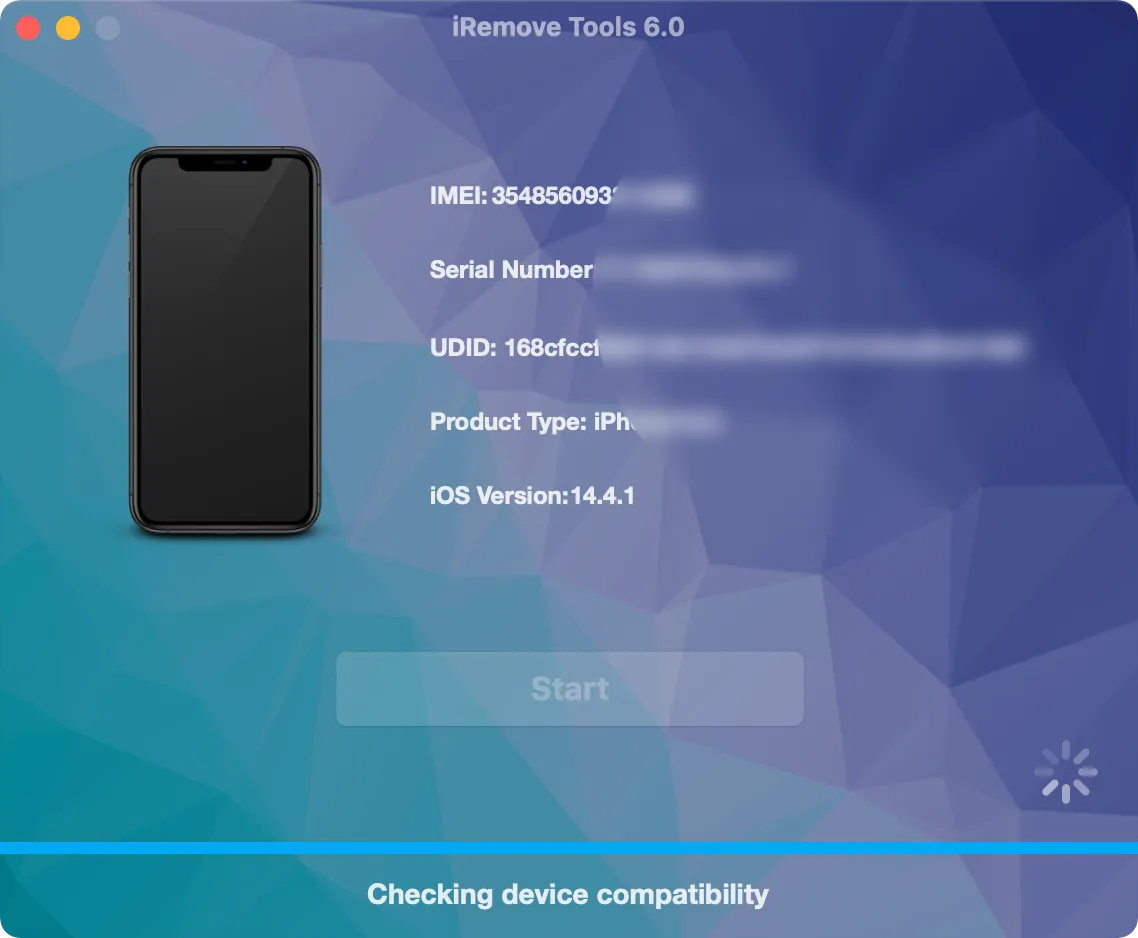
Still looking for help?
Please don't worry. Please contact our support team. We are always happy to assist you.
Contact our friendly support team